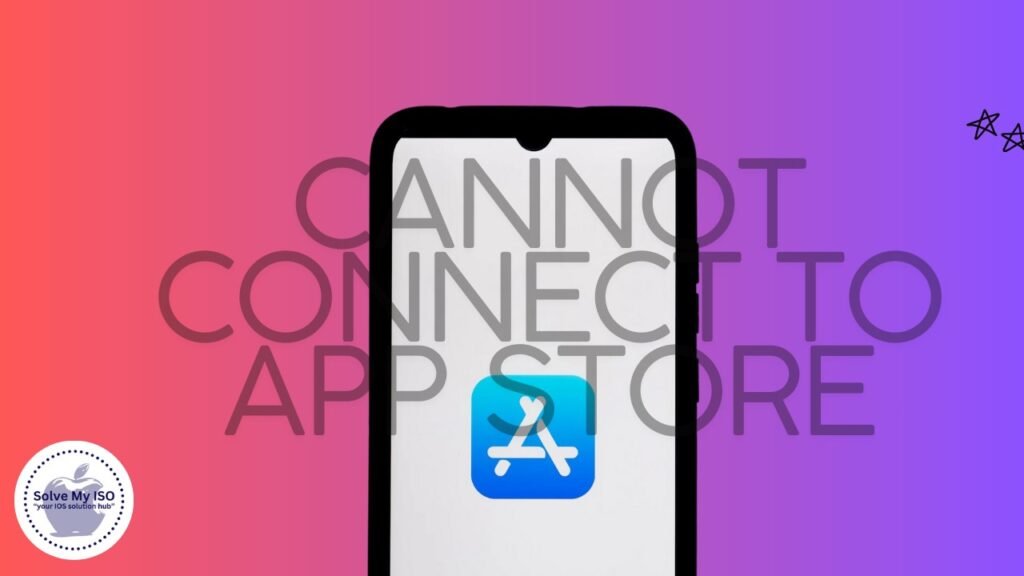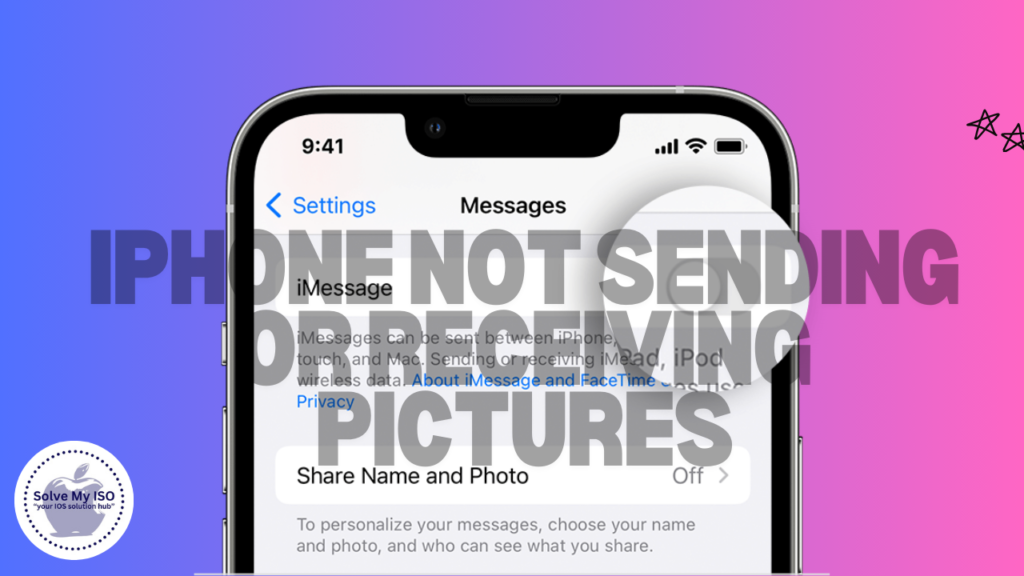
In today’s digital age, sending and receiving pictures on your iPhone is an essential feature, whether for personal use, work, or sharing memorable moments. However, encountering issues where your iPhone not sending or receiving pictures can be frustrating. This guide provides a step-by-step approach to diagnosing and fixing these common problems.
Understanding the Problem
Before diving into solutions, it’s important to understand the nature of the issue. iPhones use two different messaging systems for sending pictures:
- MMS (Multimedia Messaging Service): This is used for sending pictures via your cellular network.
- iMessage: This is Apple’s proprietary messaging service, which requires an internet connection and is used for sending pictures between Apple devices.
Problems can arise in various scenarios:
- Pictures are not being received from other iPhone users.
- You’re unable to send pictures to any contacts.
- Issues occur specifically within group chats.
Preliminary Checks
1. Ensure Network Connection
Start by checking your network connection. Pictures may not send or receive if you have a poor internet connection. Verify if you’re connected to a stable WiFi network or have cellular data enabled. If necessary, toggle WiFi and cellular data off and on again.
2. Verify iMessage and MMS Settings
Check that iMessage and MMS are enabled. Go to Settings > Messages and ensure that both iMessage and MMS Messaging are turned on. If you’re having issues with iMessage, you might need to sign in with your Apple ID under Send & Receive settings.
Specific Solutions
1. Network-Related Solutions
- Reset Network Settings: If your network connection seems fine but issues persist, try resetting your network settings. Go to Settings > General > Reset > Reset Network Settings. Note that this will remove saved WiFi networks and passwords.
- Switch Between Cellular and WiFi: Try sending the picture using a different network type. Sometimes, switching between cellular data and WiFi can resolve the issue.
- Contact Carrier: If network issues persist, your carrier might be experiencing problems. Contact them to ensure there are no disruptions or restrictions on your account.
2. Software-Related Solutions
- Update iOS: Outdated software can cause various issues. Ensure your iPhone is running the latest version of iOS by going to Settings > General > Software Update.
- Restart Your iPhone: A simple restart can fix minor glitches. Press and hold the power button until the slider appears, then slide to power off. Turn your iPhone back on after a few seconds.
- Check Carrier Settings Update: Occasionally, carrier settings updates can resolve messaging issues. Go to Settings > General > About, and if an update is available, you’ll be prompted to install it.
3. App-Specific Troubleshooting
- Ensure iMessage Activation: Go to Settings > Messages and ensure iMessage is enabled. If it’s already on, try turning it off and on again.
- Check Send/Receive Settings: Under Settings > Messages > Send & Receive, ensure your phone number and/or email addresses are selected under “You can be reached by iMessage at.”
- Resolve Group Message Issues: If the problem is specific to group messages, ensure all participants are using iMessage and that you have a stable internet connection.
4. Advanced Fixes
- Reset All Settings: If none of the above solutions work, consider resetting all settings. Go to Settings > General > Reset > Reset All Settings. This will return your settings to their defaults but won’t delete your data.
- Factory Reset: As a last resort, you can perform a factory reset. Before doing this, ensure you’ve backed up your iPhone data. Go to Settings > General > Reset > Erase All Content and Settings.
Preventive Measures
To avoid future issues with sending and receiving pictures:
- Regular Updates: Keep your iOS and apps updated to the latest versions.
- Backup Data: Regularly back up your iPhone to avoid data loss.
- Monitor iOS Bugs: Stay informed about any known bugs or issues in the current iOS version and apply updates or patches as necessary.
Conclusion
Troubleshooting issues with sending and receiving pictures on your iPhone involves a mix of network checks, software updates, and settings adjustments. By following the steps outlined above, you can address and resolve most problems effectively. If issues persist despite these efforts, seeking professional assistance from Apple Support may be necessary.