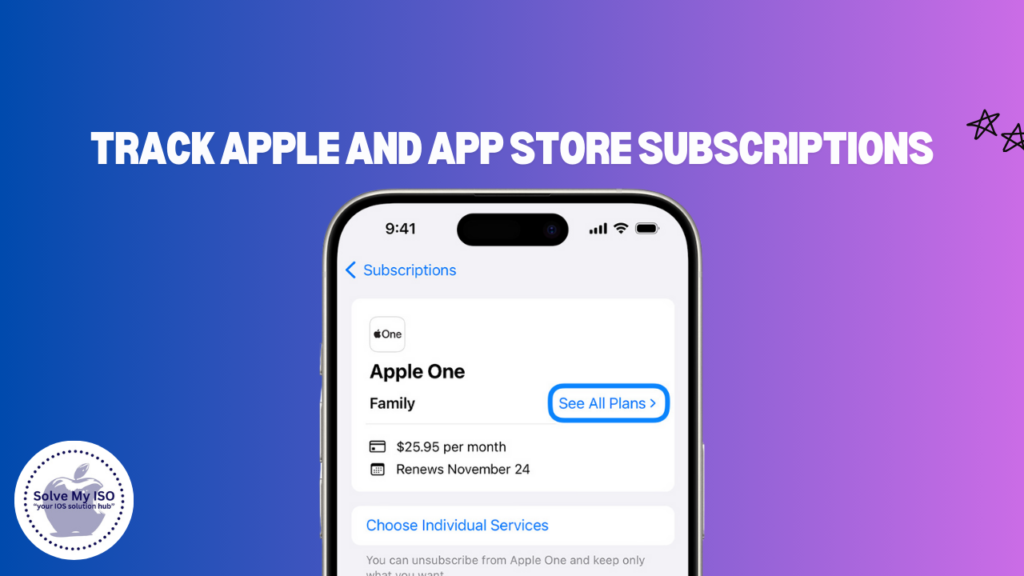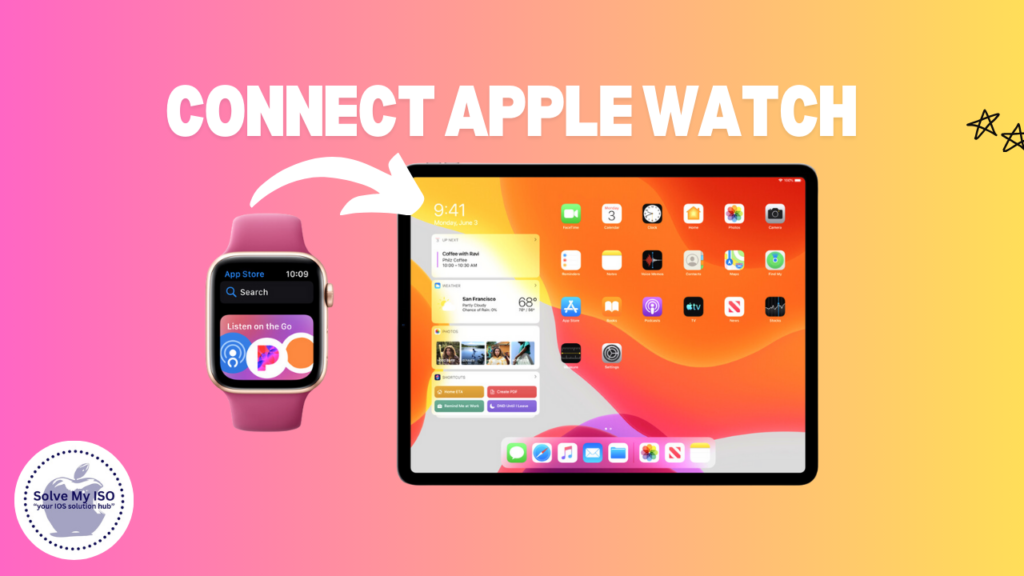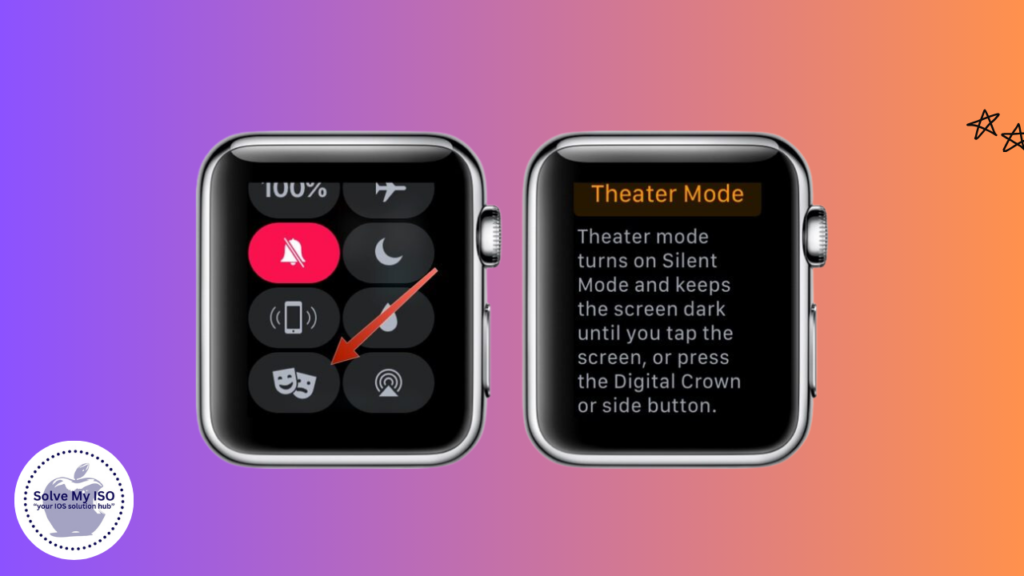
When it comes to smartwatches, the Apple Watch is in a league of its own. Its feature set alone is enough for it to stand out among all of its competitors. But what most people don’t know is that with more features comes more need for knowledge on managing them efficiently. One useful feature that many people may not be aware of is Theater Mode. So if you’re wondering how to turn off theater mode on apple watch then look no further! This article will teach you everything about this feature including what it does, why you might want to use it and how to troubleshoot any problems that may occur.
Introduction to Theater Mode on Apple Watch
Theater Mode is a useful function of the Apple Watch that stops the screen from lighting up and disturbing others around you in places like cinemas. The understanding of how to turn it on and off may seem simple, but it is important for getting the most out of your Apple Watch. Being familiar with Theater Mode can greatly improve your experience with the device whether you are new or have been using Apple products for years.
This article will discuss what Theater Mode is, why you might find it necessary, and how to disable it step by step. We will also answer some common questions people have about this feature so that all necessary information is provided.
What is Theater Mode and Why Use It?
What is theater mode on Apple Watch
Theater Mode on the Apple Watch is a feature designed to help minimize distractions in settings like movie theaters, meetings, or any other situation where you want to avoid interruptions. When Theater Mode is enabled, several changes occur on your Apple Watch:
- Silent Mode: Your Apple Watch will be put into Silent Mode, meaning it will not make any sounds for notifications, alarms, or calls.
- Screen Off: The screen of your Apple Watch will remain dark and will not wake up when you raise your wrist. This prevents the screen from lighting up and disturbing those around you.
- Haptic Feedback: You will still receive haptic feedback for notifications, so you can feel alerts without the watch making any noise or lighting up.
Situations Where Theater Mode is Useful
Imagine you’re in a dark movie theater, and your watch lights up every time you move your wrist. This can be distracting not only for you but also for those around you. Theater Mode prevents this by keeping the screen dark until you tap it.
How It Affects Apple Watch Functionality
When Theater Mode is activated, the following changes occur:
- The watch face remains dark even when you raise your wrist.
- Sounds are silenced, but haptic notifications are still enabled.
- Notifications are still received, but you’ll need to tap the screen to view them.
By understanding these functionalities, you can decide when and where to use Theater Mode effectively.
Step-by-Step Guide to Turning Off Theater Mode on Apple Watch
Accessing Control Center
To turn off Theater Mode on Apple Watch, you’ll first need to access the Control Center on your Apple Watch. Here’s how to do it on different models:
- Apple Watch Series 3 and earlier: Swipe up from the bottom edge of the watch face.
- Apple Watch Series 4 and later: Touch and hold the bottom of the watch face, then swipe up when Control Center appears.
Identifying Theater Mode Icon
The Theater Mode icon resembles two masks—one happy and one sad. This icon is a quick visual cue that lets you know the status of Theater Mode. When active, the icon will be highlighted.
Disabling Theater Mode
To turn off Theater Mode on Apple Watch, follow these steps:
- Open the Control Center by swiping up from the bottom edge of the watch face.
- Locate the Theater Mode icon (the two masks).
- Tap the icon. When Theater Mode is off, the icon will no longer be highlighted.
That’s it! You’ve successfully turned off Theater Mode on your Apple Watch.
Troubleshooting Common Issues When Turning Off Theater Mode
Theater Mode Icon Not Visible
If you can’t see the Theater Mode icon in the Control Center, try the following:
- Ensure your Apple Watch is updated to the latest software version.
- Restart your watch. Sometimes a simple reboot can resolve visibility issues.
- If the icon is still missing, you may need to customize your Control Center to include the Theater Mode icon.
Unable to Access Control Center
Accessing the Control Center can sometimes be tricky. If you’re having trouble, here are some tips:
- Make sure you’re swiping up from the very edge of the watch face.
- Try swiping up more slowly or quickly to see if that helps.
- If all else fails, restart your watch, as this can often resolve access issues.
These troubleshooting steps should help you resolve most issues related to Theater Mode.
Benefits and Drawbacks of Using Theater Mode
Pros of Using Theater Mode
- Minimized Distractions: Perfect for situations where light and sound can be disruptive, like movie theaters or meetings.
- Battery Conservation: With the screen off, your watch uses less power.
- Maintains Notifications: You still receive haptic notifications, so you won’t miss important alerts.
Cons and Potential Drawbacks
- Missed Visual Cues: You may miss visual notifications if you’re not paying attention to the haptic alerts.
- Manual Activation/Deactivation: Unlike Do Not Disturb, Theater Mode must be manually turned on and off.
- Limited Customization: The settings within Theater Mode are not highly customizable.
Understanding these pros and cons can help you make an informed decision about when to use Theater Mode.
Conclusion
Managing Theater Mode on your Apple Watch is essential for optimizing its functionality and ensuring you’re not distracted when you need to focus. By understanding what Theater Mode does, how to use it, and how to troubleshoot common issues, you can make the most of this feature. For more comprehensive solutions and assistance with iPhone issues, visit Solve My IOS.
Ready to explore more about your Apple Watch? Start by mastering Theater Mode and then move on to other exciting features. Happy watching!