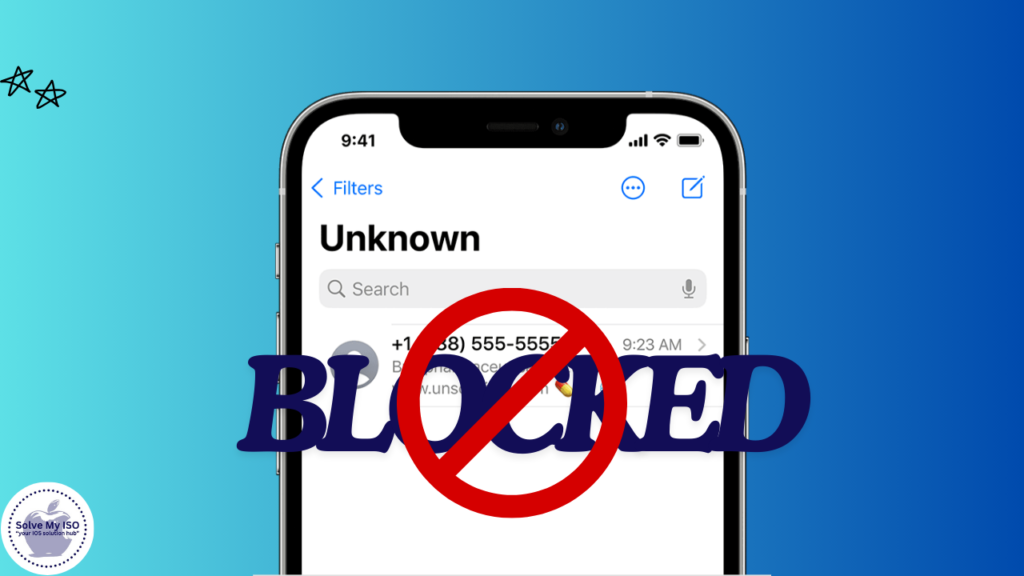Blocking numbers on your iPhone is a straightforward way to avoid unwanted calls and messages. However, there may come a time when you need to review or manage your blocked list. Whether for personal reasons, security concerns, or simply curiosity, knowing how to see blocked numbers on iPhone can be incredibly useful. This comprehensive guide will walk you through everything you need to know about blocked numbers on your iPhone, ensuring you can manage them effectively.
Understanding Blocked Numbers on iPhone
What Are Blocked Numbers?
Blocked numbers are contacts or phone numbers that you have chosen to restrict from contacting you. When you block a number, calls, messages, and FaceTime requests from that number are automatically routed to your voicemail or ignored, providing a seamless way to avoid unwanted communication.
Why People Block Numbers
People block numbers for various reasons, including:
- Unwanted Calls: Spam or telemarketing calls.
- Personal Reasons: Avoiding individuals with whom you prefer not to communicate.
- Security Concerns: Blocking potential threats or harassers.
How Blocking Works on iPhone
When you block a number on your iPhone, it affects all forms of communication from that number, including calls, texts, and FaceTime. The blocked number will not be notified of the block, but they will not be able to reach you through any of these methods.
Methods to See Blocked Numbers on iPhone
A. Using iPhone Settings
One of the most straightforward ways to see your blocked numbers is through the iPhone’s settings. Follow these steps:
- Open Settings: Tap the Settings app on your home screen.
- Go to Phone: Scroll down and tap on “Phone.”
- Blocked Contacts: Tap on “Blocked Contacts.” Here, you’ll see a list of all numbers and contacts you’ve blocked.
Screenshot/Illustration for clarity:
[Insert Screenshot 1: Navigation to Settings > Phone > Blocked Contacts]
B. Using the Phone App
You can also access your blocked numbers directly through the Phone app:
- Open the Phone App: Tap the green Phone icon on your home screen.
- Access Recent Calls: Tap on the “Recents” tab.
- Find Blocked Numbers: Tap the “i” icon next to any recent call, scroll down, and tap “Block this Caller” to view the block list.
Visual aids and detailed steps:
[Insert Screenshot 2: Navigation within Phone App to Blocked Callers]
C. Using Third-Party Apps
There are several third-party apps designed to help you manage blocked numbers more efficiently. Some popular options include:
- Hiya: Offers advanced call blocking and spam detection.
- Truecaller: Provides a community-driven approach to identifying and blocking spam.
Pros and Cons of Third-Party Apps
- Pros: Enhanced features, spam identification, community-driven updates.
- Cons: Potential privacy concerns, may require a subscription.
How to Use These Apps Effectively
- Download and Install: Search for the app in the App Store, download, and install it.
- Set Up: Follow the app’s setup instructions to integrate it with your phone’s call blocking features.
- Manage Blocked Numbers: Use the app’s interface to add or remove blocked numbers as needed.
D. Alternative Methods
Checking Carrier Services
Some carriers offer services that allow you to manage blocked numbers. Check with your carrier’s support for specific instructions.
Using Other Native iOS Features
You can also manage blocked numbers through other native iOS features like Messages or FaceTime:
- Messages: Open a conversation with the blocked contact, tap on their name, and then tap “Block this Caller.”
- FaceTime: Open FaceTime, tap the “i” icon next to the contact, and select “Block this Caller.”
Managing Blocked Numbers
A. How to Unblock Numbers
If you want to unblock a number, follow these steps:
- Open Settings: Go to the Settings app.
- Phone > Blocked Contacts: Scroll down and tap “Phone,” then “Blocked Contacts.”
- Edit: Tap “Edit” in the top right corner.
- Remove: Tap the red minus icon next to the number you want to unblock and select “Unblock.”
B. Tips for Effective Management
Best Practices for Maintaining Your Blocked Numbers List
- Regularly Review: Periodically review your blocked list to ensure it is up-to-date.
- Use Labels: Label blocked numbers for easy identification.
- Stay Informed: Keep an eye on updates from Apple, as new features and functionalities for managing blocked numbers are frequently added.
Conclusion
Managing blocked numbers on your iPhone is crucial for controlling who can contact you and ensuring your digital security. Follow this guide to easily view and manage your blocked numbers, keeping your communication organized and secure. Stay tuned to our blog for more tips and guides on iPhone security and digital life management. Take charge of your digital life today!