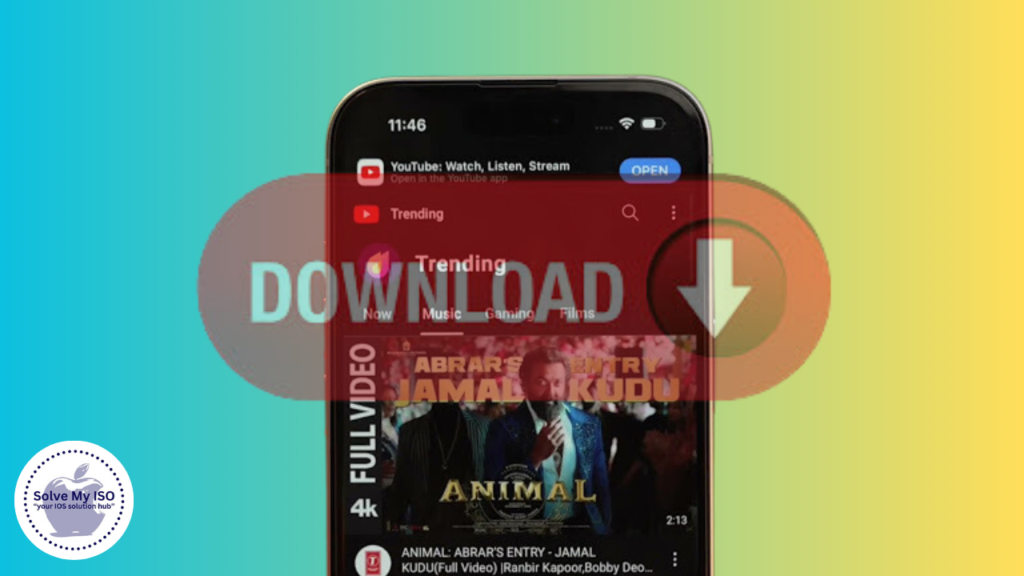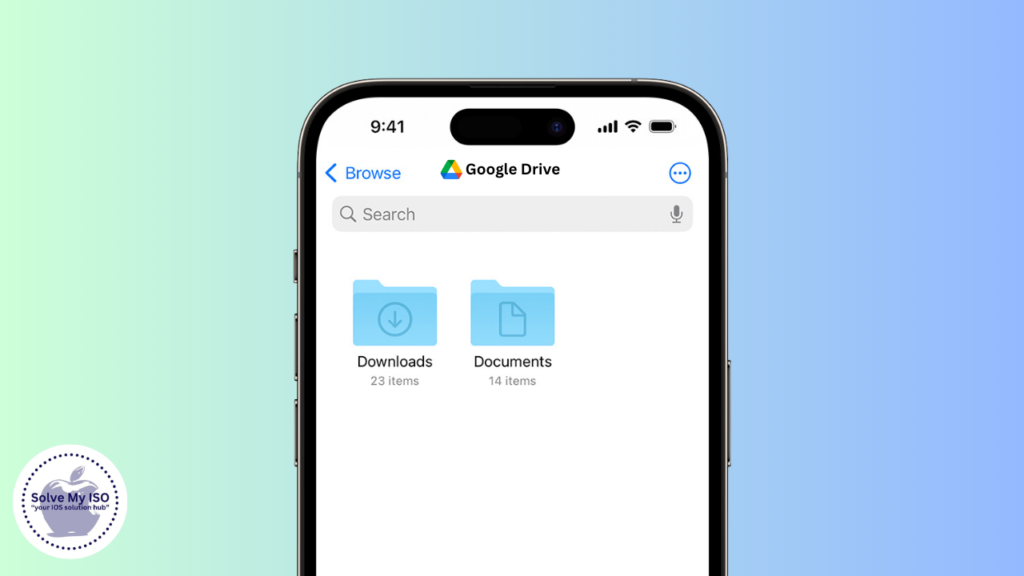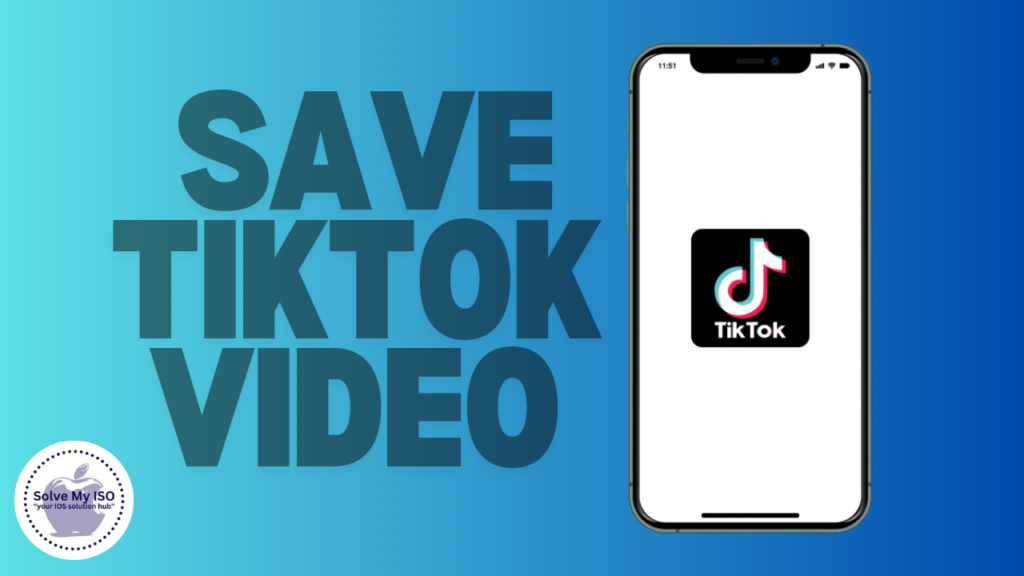
Imagine scrolling through TikTok and stumbling upon a video so perfect you need to save it for later. Whether it’s a laugh-out-loud skit, a mesmerizing dance routine, or a helpful DIY tip, having the ability to save a TikTok videos to your iPhone gallery means you can access your favorite content anytime, even offline. In this guide, we’ll walk you through several simple methods to save a TikTok videos directly to your iPhone gallery. Let’s get started!
Understanding TikTok’s Built-in Save Feature
TikTok makes it incredibly easy to save videos directly through its app. This built-in feature is a quick and straightforward way to keep your favorite videos right on your device.
How to Use TikTok’s Built-in Save Feature
Step-by-Step Guide:
- Open the TikTok app and find the video you want to save.
- Tap the “Share” button (typically an arrow) located on the right side of the screen.
- Select “Save Video” from the menu that appears.
- The video will automatically download to your iPhone’s gallery.
Limitations and Conditions
While this feature is convenient, it’s subject to certain limitations:
- Privacy Settings: Some creators disable the ability to download their videos. If the “Save Video” option isn’t available, it’s likely due to the uploader’s privacy settings.
- Watermarks: Videos saved through TikTok’s built-in feature come with a watermark showing the TikTok logo and the creator’s handle.
By understanding the built-in save feature, you can quickly and easily download most TikTok videos directly to your iPhone. However, for those that can’t be saved this way, there are other methods available.
Saving TikTok Videos via Screen Recording
If you encounter videos that can’t be downloaded using the built-in feature, screen recording is a reliable alternative. This method captures everything happening on your iPhone screen, including TikTok videos.
When and Why to Use Screen Recording
Screen recording is particularly useful when:
- The built-in save option is disabled for the video.
- You want to save videos without the TikTok watermark.
Step-by-Step Instructions on Screen Recording on iPhone
Enabling Screen Recording in Control Center:
- Go to “Settings” on your iPhone.
- Tap “Control Center” and then “Customize Controls.”
- Find “Screen Recording” and tap the “+” icon to add it to your Control Center.
Recording a TikTok Video:
- Open the TikTok app and find the video you want to record.
- Swipe down from the upper-right corner of the screen (on iPhones with Face ID) or swipe up from the bottom of the screen (on iPhones with Touch ID) to access the Control Center.
- Tap the “Screen Recording” button (a circle within a circle).
- A 3-second countdown will begin. Once it ends, the recording starts.
- Play the TikTok video you want to save.
- When the video ends, tap the red status bar at the top of the screen, then tap “Stop” to end the recording.
Saving the Recorded Video to the Gallery:
- The recorded video will automatically save to your Photos app.
Pros and Cons of Screen Recording
Pros:
- Works for any video, regardless of download permissions.
- No watermark from TikTok.
Cons:
- Requires manual starting and stopping.
- May include unwanted elements like notifications or UI elements.
Using Third Party Apps to Save TikTok Videos
For a more streamlined approach, third-party apps can be a lifesaver. These apps specialize in downloading videos from TikTok, often without the watermark, and with high quality.
Overview of Popular Third-Party Apps
Several apps stand out for this purpose:
- TikSave: Known for its user-friendly interface and high-quality downloads. (Download Tiksave)
- Video Downloader for TikTok: Offers quick downloads and additional features like batch downloading. (App Store)
Step-by-Step Guide for Using Recommended Apps
Downloading and Setting Up the App:
- Go to the App Store and search for “TikSave” or “Video Downloader for TikTok.”
- Download and install the app.
- Open the app and follow the setup instructions.
Using the App to Save Videos:
- Open TikTok and find the video you want to download.
- Tap the “Share” button and select “Copy Link.”
- Open the third-party app.
- Paste the copied link into the app’s download field.
- Tap “Download” and wait for the process to complete.
Tips for Ensuring Video Quality
- Ensure a stable internet connection during download.
- Opt for apps with positive reviews and high ratings to ensure the best quality.
Legal and Ethical Considerations
While third-party apps are convenient, always remember to respect content creators by not distributing their work without permission. Make sure your use falls within legal and ethical boundaries.
Downloading TikTok Videos from Browser Extensions
Browser extensions offer yet another way to download TikTok videos, particularly if you prefer using a computer to manage your downloads.
Introduction to Browser Extensions
Browser extensions can be installed on Safari or Chrome and used to download videos directly to your device.
Step-by-Step Instructions for Using Browser Extensions
Recommended Extensions for Safari or Chrome:
- Video Downloader for Chrome.
- SaveTok for Safari.
How to Install and Use the Extension:
- Open the browser on your iPhone and search for the desired extension.
- Follow the prompts to install the extension.
- Open TikTok in your browser and find the video you want to download.
- Use the extension’s download button to save the video.
Pros and Cons of This Method
Pros:
- Easy to use.
- Often allows bulk downloads.
Cons:
- Dependent on browser compatibility.
- May not work for all videos.
Troubleshooting Common Issues
Even the best methods can run into hiccups. Here’s how to tackle common issues.
Video Not Saving
Solution:
- Check your internet connection.
- Ensure you have enough storage space on your device.
- Restart the app or your device.
Low Video Quality
Solution:
- Ensure high resolution settings in the download options.
- Use a reliable app or extension known for quality downloads.
Permissions and Privacy Issues
Solution:
- Verify that you have the necessary permissions to save the video.
- Respect the content creator’s privacy settings.
Conclusion
Saving TikTok videos to your iPhone gallery opens up endless possibilities for enjoying your favorite content offline. Whether you use TikTok’s built-in feature, screen recording, third-party apps, or browser extensions, there’s a method that suits every need. Remember to respect the rights of content creators and use these tools responsibly. Happy TikToking, and may your gallery be filled with your favorite videos! For more comprehensive guide visit our site Solve My IOS.