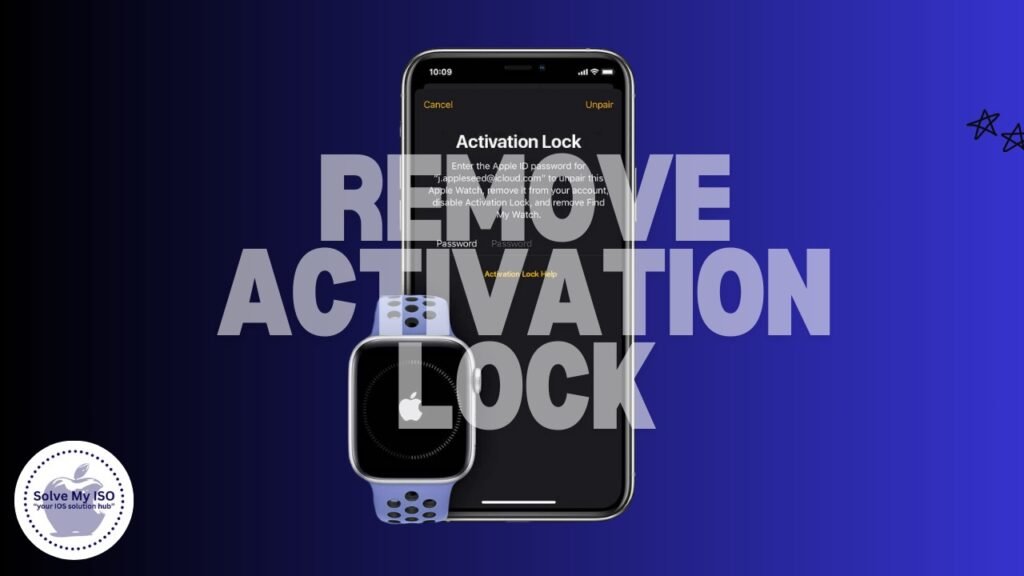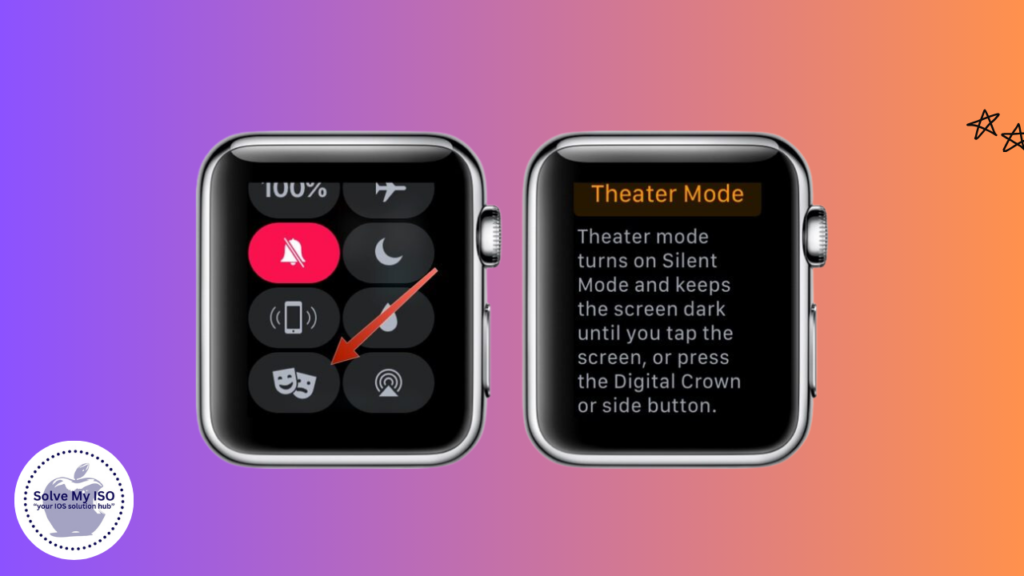If you are a die-hard fan of WhatsApp messages and wear an Apple Watch, then THIS IS THE SITE FOR YOU! On your wrist, imagine how convenient it would be to receive and reply to WhatsApp messages. This blog post will lead you through each step involved in how to install WhatsApp on Apple Watch so that wherever you go–as long as there’s an internet connection–you’ll still be in touch with those who matter most in life. With the guide to finish, you can sync WhatsApp with your Apple Watch, configure their notifications, deal with any problems that may arise and take a look at some alternative ways of working around for sending/ receiving certain messages–all from your own wearable technology device. So set off now on the next lesson!
Prerequisites and Requirements
Before you jump into installing WhatsApp on your Apple Watch, there are a few prerequisites and requirements you need to be aware of. First, ensure that your Apple Watch is a compatible model. Typically, models from Series 3 onwards support third-party app notifications, including WhatsApp.
Your iPhone also needs to be compatible. Ensure you’re using an iPhone that pairs well with your Apple Watch. Generally, this means having an iPhone 6s or later models. Additionally, both your Apple Watch and iPhone should be running the latest software versions available. Check for any updates and install them to ensure a seamless experience.
Lastly, make sure that Bluetooth and Wi-Fi are enabled on both devices. This will facilitate smooth communication between your Apple Watch and iPhone, which is crucial for receiving WhatsApp notifications.
Installing WhatsApp on Your iPhone
The first step in getting WhatsApp on your Apple Watch is to install the app on your iPhone. Head over to the App Store and search for “WhatsApp.” Once you find the app, download and install it on your iPhone.
Next, set up your WhatsApp account. Open the app and follow the on-screen instructions to link your phone number and import your contacts. Make sure to verify your phone number via the SMS code sent to you.
Once your account is set up, you’re ready to link your Apple Watch. Having WhatsApp installed and set up on your iPhone is a crucial step as it forms the basis for enabling notifications on your Apple Watch.
sync apple watch with iPhone
Now that WhatsApp is set up on your iPhone, it’s time to sync your Apple Watch. Begin by pairing your Apple Watch with your iPhone. Open the Watch app on your iPhone and follow the instructions to pair the devices.
Ensure that Bluetooth and Wi-Fi are enabled on both devices. This will allow for continuous communication and data transfer between your Apple Watch and iPhone.
Once paired, confirm the connection between the two devices by checking the status in the Watch app. A stable connection ensures that you will receive WhatsApp notifications on your Apple Watch without any issues.
Configuring WhatsApp Notifications on Apple Watch
To start receiving WhatsApp notifications on your Apple Watch, you need to configure the settings. Open the Watch app on your iPhone and go to the Notifications section. Scroll down until you find WhatsApp in the list of apps.
Enable WhatsApp notifications for your Apple Watch. This will allow WhatsApp messages to be pushed to your wrist. You can also customize the notification settings to suit your preferences. For instance, you may choose to receive only the most important messages or opt for vibrational alerts instead of sound.
Customizing your notification settings ensures that you get the most out of your WhatsApp experience on your Apple Watch without being overwhelmed by constant notifications.
Using WhatsApp on Apple Watch
With everything set up, you’re ready to use WhatsApp on your Apple Watch. When you receive a new message, it will appear as a notification on your watch. Tap on the notification to view the message.
You can respond to messages using predefined replies. Apple Watch offers a variety of quick responses that you can send with just a tap. For more personalized replies, use voice dictation. Simply speak your message into the watch, and it will be converted into text.
While the Apple Watch version of WhatsApp has some limitations compared to the iPhone app, it still offers essential functionalities like viewing and responding to messages, making it a convenient extension of your communication arsenal.
Troubleshooting Common Issues
Encountering issues with WhatsApp on your Apple Watch? Here are some common problems and their solutions. If you’re not receiving notifications, ensure that both Bluetooth and Wi-Fi are enabled on your Apple Watch and iPhone.
If the connection between your devices is unstable, try unpairing and then re-pairing your Apple Watch with your iPhone. This often resolves connectivity issues.
If WhatsApp isn’t showing up on your Apple Watch, make sure that you’ve enabled notifications for the app in the Watch app on your iPhone. Also, check for any software updates that might be pending, as these can sometimes resolve compatibility issues.
Alternative Methods for Using WhatsApp on Apple Watch
If you’re looking for alternative methods to use WhatsApp on your Apple Watch, consider third-party apps and solutions. Apps like Chatify offer additional functionalities for accessing WhatsApp on your Apple Watch.
Another option is to use web-based solutions. While not as seamless as native apps, these solutions can still provide access to your WhatsApp messages and notifications.
Exploring these alternatives can offer more flexibility and features, depending on your specific needs and preferences.
Conclusion
In summary, installing WhatsApp on your Apple Watch is a straightforward process that significantly enhances your communication capabilities. From setting up WhatsApp on your iPhone to configuring notifications and troubleshooting issues, this guide has covered all the essential steps.
By having WhatsApp on your Apple Watch, you can enjoy the convenience of staying connected without constantly reaching for your phone. We encourage you to try out the setup and experience the benefits firsthand.
For more comprehensive solutions and assistance with Apple Watch issues, visit Solvemyios