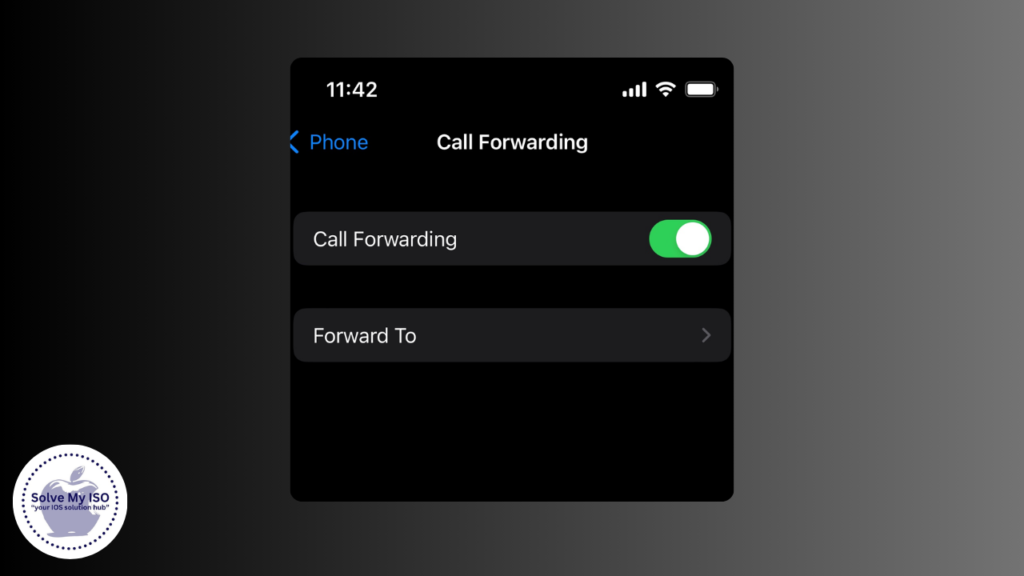
In today’s mobile world, staying connected is crucial. Whether you’re a busy professional, frequent traveler, or just want to make sure you never miss an important call, learning how to forward calls on your iPhone is essential. This comprehensive guide covers everything you need to know about forward a call on iPhone, from basic setup to advanced options and troubleshooting tips. Stay connected and never miss a call again!
Understanding Call Forwarding
Call forwarding is a telephone feature that redirects incoming calls to another number. This can be particularly useful in various scenarios:
- Business Use: Ensure you never miss a client call by forwarding calls to a colleague or another device.
- Personal Use: Forward calls to another number while you’re driving or in a meeting.
- Travel: Forward calls to a local number when traveling abroad to avoid international roaming charges.
By leveraging call forwarding, you can maintain seamless communication, regardless of your situation.
Prerequisites for Call Forwarding on iPhone
Before setting up call forwarding on your iPhone, there are a few prerequisites to consider:
- Network Requirements: Ensure your carrier supports call forwarding features.
- Carrier Support: Check with your carrier to confirm they offer call forwarding and understand any associated costs.
- iPhone Settings: Ensure your iPhone is updated to the latest iOS version and that your network settings are correctly configured.
How to Set Up Call Forwarding on iPhone
Using the Phone App
Setting up call forwarding directly from your iPhone is straightforward. Follow these steps:
- Open the Settings app.
- Scroll down and tap Phone.
- Select Call Forwarding.
- Toggle the Call Forwarding switch to on.
- Enter the number to which you want to forward your calls.
- Tap Back to save your settings.
Your calls will now be forwarded to the specified number.
Using Carrier Codes
Carrier codes offer another method to set up call forwarding. These codes can vary between providers. Here are some common carrier codes:
| Carrier | Code |
|———-|——————————————-|
| AT&T | 21 followed by the number and SEND |
| Verizon | 72 followed by the number and SEND |
| T-Mobile | 21 followed by the number and SEND |
To use a carrier code:
- Open the Phone app and go to the Keypad.
- Dial the appropriate code followed by the number you want to forward calls to.
- Press the Send button.
Advanced Call Forwarding Options
Conditional Call Forwarding
Conditional call forwarding allows you to forward calls based on specific conditions, such as when your phone is busy, unanswered, or unreachable.
Set Up Busy Condition:
- Open the Phone app, go to the Keypad, and dial 67 followed by the number and SEND.
Set Up Unanswered Condition:
- Dial 61 followed by the number and SEND.
Set Up Unreachable Condition:
- Dial 62 followed by the number and SEND.
Forwarding Calls to Voicemail
Forwarding calls directly to voicemail can be useful if you’re in a situation where you cannot answer calls but still want them recorded.
Steps:
- Follow the same steps as above but enter your voicemail number instead of another phone number.
Troubleshooting Call Forwarding Issues
Despite its usefulness, you may encounter issues with call forwarding. Here are some common problems and solutions:
- Issue: Call forwarding not working.
Solution: Ensure call forwarding is enabled in settings and that you have entered the correct number.
- Issue: Forwarded calls do not reach the intended number.
Solution: Confirm with your carrier that the feature is supported and that there are no network issues.
Disabling Call Forwarding on iPhone
If you need to disable call forwarding, here’s how:
- Open the Settings app.
- Go to Phone and select Call Forwarding.
- Toggle the Call Forwarding switch to off.
Always verify that call forwarding is deactivated to ensure your calls are no longer being redirected.
Conclusion
Mastering call forwarding on your iPhone can greatly improve your communication efficiency for both business and personal use. This comprehensive guide covers everything you need to know about iPhone call forwarding, from basic setup to advanced options and troubleshooting. Learn how to make the most out of this feature to stay connected effortlessly.
Frequently Asked Questions
Don’t let missed calls disrupt your day—take control with call forwarding. Happy forwarding!