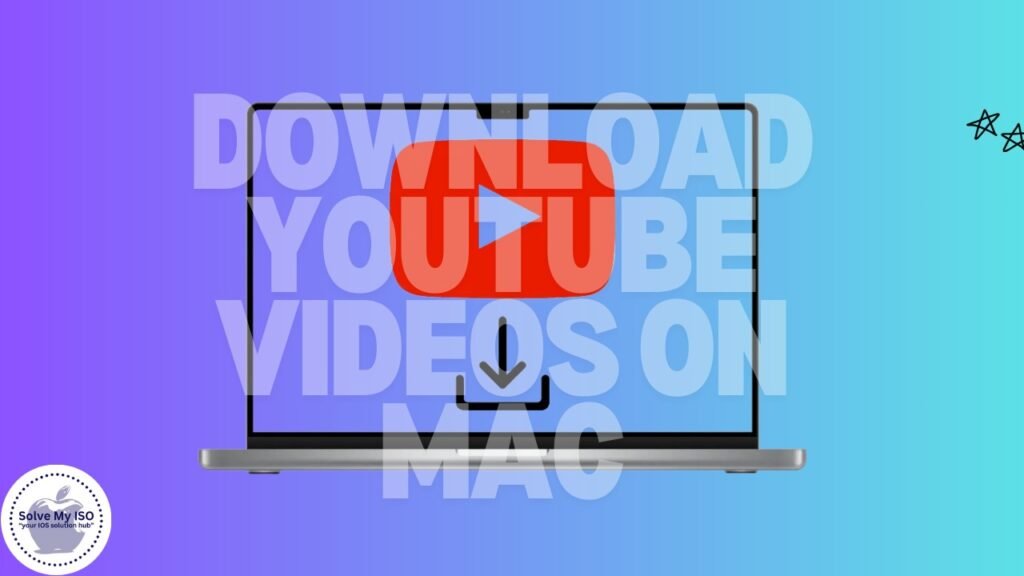
In today’s digital age, accessing and preserving online content has become increasingly important. For Mac users and YouTube content creators, knowing how to download YouTube videos on Mac can be incredibly beneficial. Whether you’re looking to save videos for offline viewing, create a personal archive, or use clips for your own content, this guide will walk you through various methods to download YouTube videos on a Mac.
Before diving in, it’s important to understand the legal aspects of downloading YouTube content. YouTube’s terms of service prohibit downloading videos without permission, except when a download button or link is explicitly provided by YouTube. Always ensure you have the right to download the content and use it responsibly.
Understanding the Basics of YouTube Video Downloads
What Constitutes Downloading YouTube Videos?
Downloading YouTube videos involves transferring video files from YouTube’s servers to your local storage. This allows you to watch them offline or use them in your projects.
Common Uses and Benefits
- Offline Viewing: Enjoy videos without internet connectivity.
- Content Creation: Use clips for educational purposes, critiques, or mashups.
- Personal Archives: Preserve favorite videos or tutorials for future reference.
Legal Considerations and Ethical Concerns
- YouTube’s Terms of Service: Downloading videos without permission can violate YouTube’s terms.
- Copyright Laws: Always respect copyright laws and only download content you have rights to.
Methods to Download YouTube Videos on Mac
Using Online Video Downloaders
Overview of Popular Online Video Downloaders
Online video downloaders are web-based tools that allow you to download YouTube videos by simply pasting the video URL. Popular options include Y2Mate, ClipConverter, and SaveFrom.net.
Step-by-Step Guide to Using an Online Video Downloader
- Visit the Online Downloader: Open your chosen online video downloader in your browser.
- Paste the YouTube URL: Copy the URL of the desired YouTube video and paste it into the downloader’s search bar.
- Select the Quality and Format: Choose the desired video quality and format (e.g., MP4, MP3).
- Download the Video: Click the download button and save the video to your Mac.
Pros and Cons of Online Video Downloaders
- Pros:
- No software installation required.
- Easy and quick to use.
- Cons:
- Limited functionality compared to desktop software.
- Ads and potential security risks.
Downloading with Desktop Software
Introduction to Desktop Software Options
Desktop software offers more robust features and greater control over downloads. Notable options include 4K Video Downloader, YTD Video Downloader, and Airy.
Detailed Steps for Using Desktop Software
- Download and Install the Software: Visit the official website of the chosen software and download the installer. Follow the installation instructions.
- Copy the YouTube URL: Navigate to YouTube, find the video you want to download, and copy its URL.
- Paste the URL: Open the desktop software and paste the URL into the designated field.
- Select Download Settings: Choose your preferred video quality, format, and download location.
- Download the Video: Click the download button to start the process.
Comparison of Different Software Features and Functionalities
- 4K Video Downloader: Supports high-definition downloads, batch downloading, and subtitles.
- YTD Video Downloader: Simple interface, basic editing tools, and conversion capabilities.
- Airy: Integrates with browsers, supports multiple formats, and allows pausing/resuming downloads.
Using Browser Extensions
Explanation of Browser Extensions for Video Downloads
Browser extensions add functionality to your web browser, enabling direct video downloads from YouTube. Popular extensions include Video DownloadHelper and Easy YouTube Video Downloader.
Instructions for Installing and Using Extensions
- Install the Extension: Visit the extension’s page on the Chrome Web Store or Firefox Add-ons site and click “Add to Chrome” or “Add to Firefox.”
- Navigate to YouTube: Open YouTube and find the video you wish to download.
- Use the Extension: Click the extension icon in your browser’s toolbar and select the download option.
- Download the Video: Choose your desired quality and format, then click the download button.
Advantages and Limitations of Browser Extensions
- Advantages:
- Convenient and integrated within the browser.
- Quick and easy downloads.
- Limitations:
- Dependency on browser compatibility.
- Potential for limited features compared to dedicated software.
Downloading via Terminal
Introduction to Terminal Commands for Downloading Videos
For tech-savvy users, Terminal commands offer a powerful way to download videos from various sources. Tools like youtube-dl provide command-line access for video downloads.
Step-by-Step Guide to Using Tools like youtube-dl
- Install Homebrew: If not already installed, open Terminal and type:shCopy code
/bin/bash -c "$(curl -fsSL https://raw.githubusercontent.com/Homebrew/install/HEAD/install.sh)" - Install youtube-dl: In Terminal, type:shCopy code
brew install youtube-dl - Download a Video: Copy the video URL, then type in Terminal:shCopy code
youtube-dl [URL]Replace[URL]with the actual video link.
Benefits and Challenges of Using Terminal
- Benefits:
- Highly customizable and powerful.
- Supports various video formats and qualities.
- Challenges:
- Steeper learning curve for non-technical users.
- Requires familiarity with command-line operations.
Ensuring Video Quality and Format
Selecting the Desired Video Quality
Explanation of Different Video Quality Options
YouTube videos come in various resolutions, including 360p, 720p, 1080p, and 4K. Higher resolutions offer better quality but require more storage space.
How to Choose the Best Quality for Your Needs
Consider your device’s display capabilities and storage capacity. For general use, 720p or 1080p is often sufficient. For high-definition displays, 4K may be preferred.
Tools and Settings for Adjusting Video Quality
Most downloaders allow you to select video quality during the download process. Ensure you choose the appropriate setting based on your needs.
Converting Video Formats
Overview of Common Video Formats
Popular formats include MP4, AVI, MKV, and MOV. MP4 is widely compatible with most devices and players.
Tools for Converting Video Formats on Mac
Software like HandBrake and Any Video Converter allow for easy format conversion.
Step-by-Step Guide to Video Conversion
- Install the Conversion Software: Download and install your chosen software.
- Add the Video File: Open the software and add the downloaded video file.
- Select Output Format: Choose the desired output format (e.g., MP4).
- Convert the Video: Click the convert button and wait for the process to complete.
Managing Downloaded Videos
Organizing Your Video Library
Tips for Organizing Downloaded Videos
- Create Folders: Use descriptive folder names to categorize videos.
- Rename Files: Use consistent and informative file names.
- Metadata: Add metadata (e.g., tags, descriptions) to help identify video content.
Software and Methods for Efficient Video Management
Tools like Plex and VLC Media Player offer robust video library management features, making it easier to organize and access your videos.
Editing and Enhancing Videos
Introduction to Video Editing Tools on Mac
Editing tools like iMovie, Final Cut Pro, and Adobe Premiere Pro enable you to enhance and personalize your videos.
Basic Editing Techniques and Enhancements
- Cutting and Trimming: Remove unwanted sections.
- Adding Transitions: Smoothly switch between scenes.
- Color Correction: Adjust colors for a professional look.
- Adding Text and Effects: Include titles, captions, and visual effects.
Recommendations for Video Editing Software
- iMovie: User-friendly and great for beginners.
- Final Cut Pro: Advanced features for professional editing.
- Adobe Premiere Pro: Industry-standard with extensive capabilities.
Conclusion
Downloading YouTube videos on a Mac is a valuable skill that offers numerous benefits, from offline viewing to content creation. By using methods like online downloaders, desktop software, browser extensions, and Terminal commands, you can efficiently download and manage your videos. Remember to always respect copyright laws and use downloaded content responsibly.
For more tips and detailed guides on making the most of your Apple devices, visit Solve My IOS.