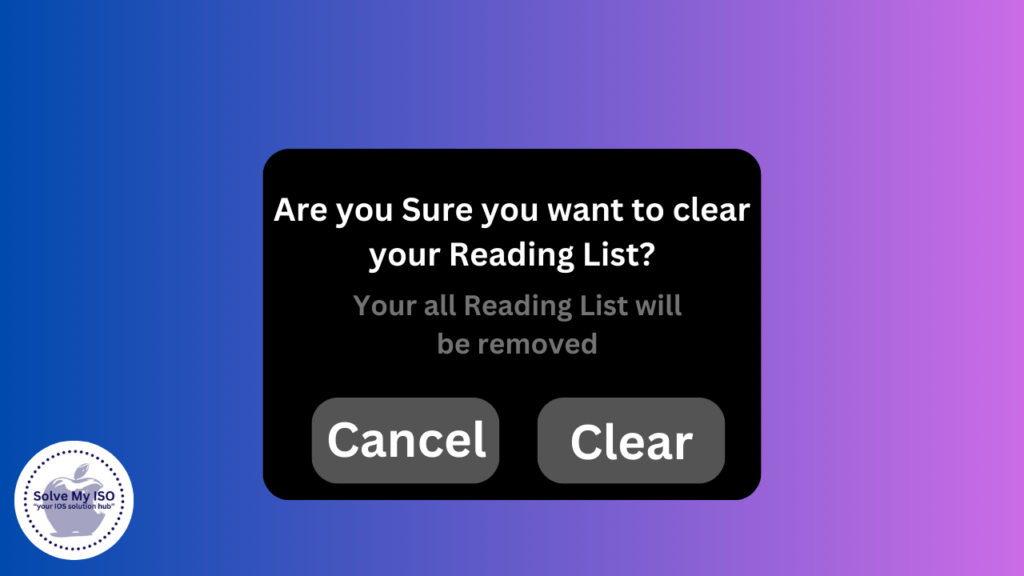In today’s digital age, managing your reading materials efficiently is essential to maintaining an organized and productive workflow. The Reading List feature on Mac offers a convenient way to save articles for later reading. However, there comes a time when you may need to declutter and delete items from your Reading List. This comprehensive guide will walk you through the steps to effectively manage and delete Reading List on Mac.
Understanding the Mac Reading List
What is the Reading List on Mac?
The Reading List is a feature integrated into Safari, the default web browser on Mac. It allows users to save web pages and articles for future reference without cluttering their bookmarks. This feature is particularly useful for those who frequently come across interesting content but lack the time to read it immediately.
Benefits of Using the Reading List
Using the Reading List can significantly enhance your browsing experience by organizing your reading materials in one accessible location. It allows you to:
- Save and categorize articles for later.
- Access saved items offline.
- Synchronize your Reading List across multiple Apple devices for seamless access.
Reasons to Delete Reading List Items
Why Delete Items from the Reading List?
There are several reasons why you might want to delete items from your Reading List:
- Storage Management: Over time, saved articles can consume significant storage space.
- Decluttering: A cluttered Reading List can make it challenging to find specific articles.
- Privacy Concerns: Deleting sensitive or outdated information can help maintain privacy.
Common Issues with a Cluttered Reading List
A cluttered Reading List can lead to various issues, such as:
- Slow Performance: An overburdened Reading List can slow down Safari’s performance.
- Difficulty Finding Articles: With too many items, locating specific articles becomes cumbersome.
- Reduced Productivity: An unorganized Reading List can distract and reduce overall productivity.
Step-by-Step Guide to Deleting Reading List Items on Mac
How to Delete Single Items from the Reading List
Deleting single items from your Reading List is straightforward. Follow these steps:
- Open Safari and click on the Sidebar icon (a bookmark icon) located at the top left corner.
- Select the Reading List tab (a pair of glasses icon).
- Locate the item you wish to delete.
- Right-click (or Control-click) on the item and choose “Remove Item.”
How to Delete Multiple Items from the Reading List
To delete multiple items at once, follow these instructions:
- Open Safari and access the Reading List via the Sidebar.
- Hold down the Command key while selecting multiple items you wish to delete.
- Right-click on any of the selected items and choose “Remove Items.”
How to Clear the Entire Reading List
If you want to clear your entire Reading List, here are the steps:
- Open Safari and go to the Sidebar.
- Click on the Reading List tab.
- Right-click anywhere within the list and select “Clear All Items.”
- Confirm your action when prompted.
Managing Reading List for Better Performance
Tips for Maintaining an Organized Reading List
Keeping your Reading List organized can improve your browsing experience. Consider these best practices:
- Regularly review and delete items you no longer need.
- Categorize saved articles using tags or folders.
- Prioritize reading and clearing high-priority articles first.
Regular Maintenance and Cleanup
Routine maintenance is key to a tidy Reading List. Here’s how you can stay on top of it:
- Schedule periodic cleanups (e.g., weekly or monthly) to remove obsolete content.
- Set reminders to review and manage your Reading List regularly.
- Utilize browser extensions to help automate organization and cleanup tasks.
Troubleshooting Common Issues
What to Do If You Can’t Delete Reading List Items
If you encounter issues while trying to delete items from your Reading List, try the following solutions:
- Restart Safari and attempt to delete the items again.
- Ensure your Safari browser is up to date with the latest version.
- Disable any conflicting browser extensions that might be interfering with the deletion process.
Contacting Apple Support
For unresolved issues, reaching out to Apple Support can provide further assistance. You can:
- Visit the Apple Support website and navigate to the Safari section.
- Contact Apple Support via phone or chat for personalized help.
- Schedule an appointment at an Apple Store for in-person assistance.
Conclusion
Managing your Reading List on Mac effectively can enhance your browsing experience by keeping your saved articles organized and accessible. By following the steps outlined in this guide, you can easily delete unnecessary items, maintain an orderly list, and ensure Safari runs smoothly. Remember, regular maintenance and strategic organization will help you make the most of this valuable feature. For more tips and comprehensive guides on optimizing your Mac experience, stay tuned to our blog.