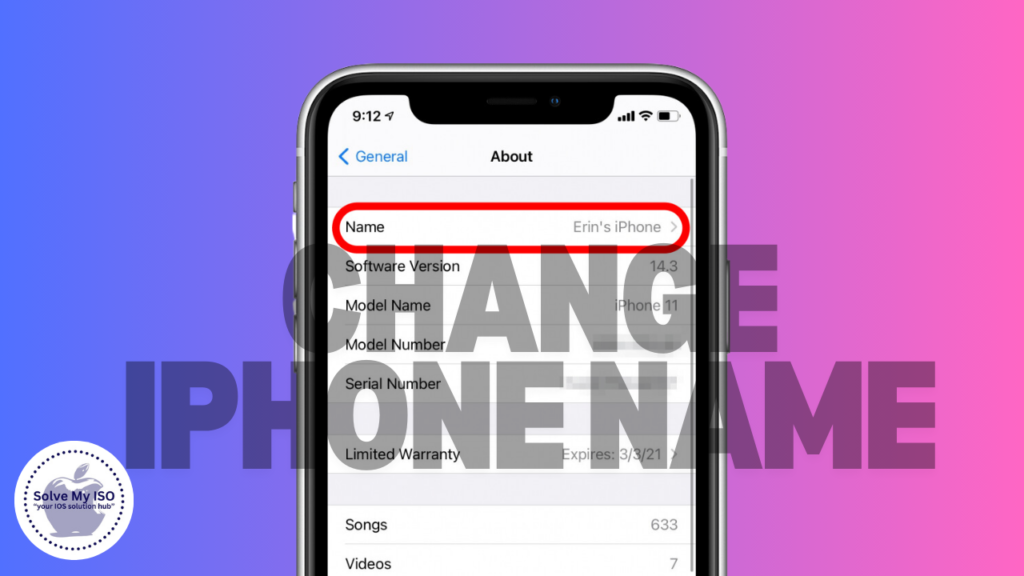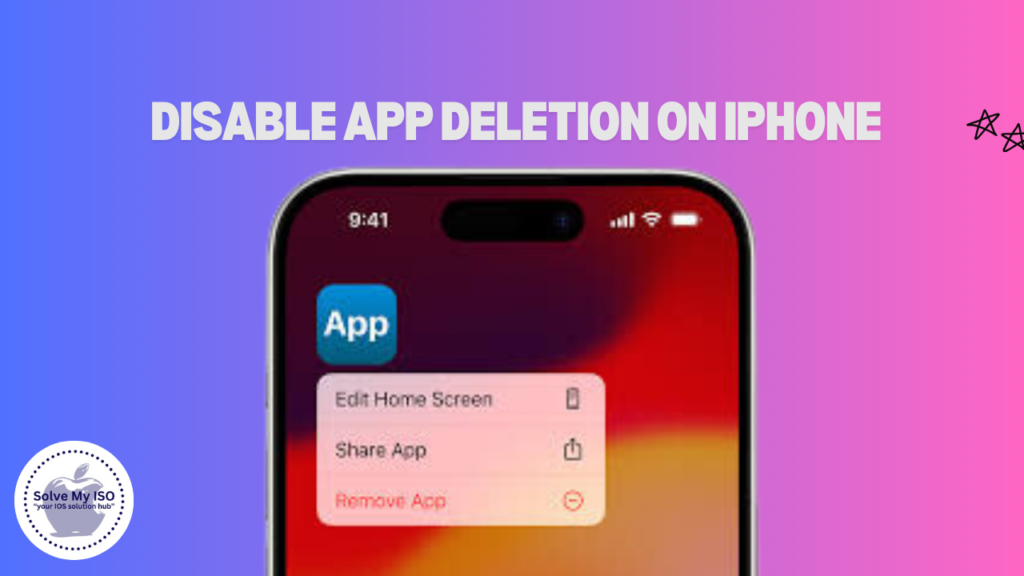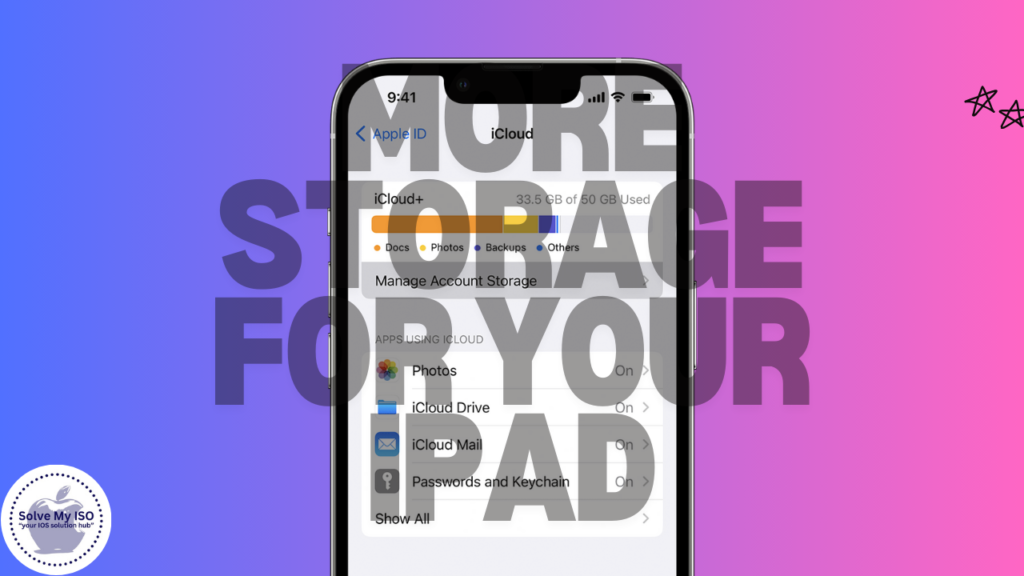
Today’s technology is such that most of our devices, including iPads, contain a plethora of applications, photos, videos, documents etc, which can be very storage heavy. Running out of storage on your iPad can be quite irritating, especially when downloading a new app or saving a crucial document or file. In as much as it seems impossible to millions of users, expanding the storage capability of your iPad is easier than you think!
This ultimate guide to how to get more storage for your iPad will give you all the tips necessary for you to buy more storage for your iPad. You will discover useful strategies on how to create more space and even improve the efficiency of the device, ensuring that you have enough space for all those enjoyable applications and content. Here’s how you can use all the iPad storage available to you.
Why You May Need More Storage on Your iPad
Prior to delving into the avenues of increasing your iPad’s storage, it would be beneficial to examine why additional storage may be required in the first place. As you engage in various activities like downloading apps, snapping pictures at high resolution, recording videos, and preserving documents, the iPad’s internal storage can reach its limits in no time. This happens due to sluggishness, some challenges in downloading new content, and in some instances, the inability to update some applications along with the iOS.
As the video and image quality improves, e.g. to 4K, storage requirements are on the rise. Even if you consider yourself a light user, whether such a thing as additional storage exists, it is useful for smooth performant operation of the Ipad. Find out how to properly utilize your device and increase its performance with proper storage management!
Step-by-Step Guide
Here’s a detailed look at how you can buy more storage for your iPad using iCloud:
Step 1: Open the Settings App
The first step is to access the Settings app on your iPad. This app is your gateway to managing all the features and functions of your device. The Settings icon resembles a gray gear and is typically found on your home screen. Tap on it to proceed.
Navigating to Settings is essential because it serves as the central hub for all device management tasks, including storage upgrades.
Step 2: Tap on Your Apple ID
After opening Settings, you’ll see your name or Apple ID at the top of the menu. Tap on this to access your account settings. Your Apple ID is your personal account for everything Apple, and it holds all your important information.
This section is critical because it links you to iCloud, Apple’s cloud storage service, which is what you’ll use to purchase additional storage.
Step 3: Select iCloud
Once you’re in the Apple ID settings, scroll down and tap on iCloud. This will take you to the iCloud management page, where you can see how much storage you’re currently using and what is occupying that space.
The iCloud page is the control center for your cloud storage. Here, you can manage backups, photos, and documents, and it’s where you’ll go to upgrade your storage.
Step 4: Manage Your iCloud Storage
In the iCloud menu, you’ll find an option labeled Manage Storage or iCloud Storage. Tap on it to view the detailed breakdown of your storage usage. This section will show you how much space each app and data type is using and give you options to upgrade your storage.
Managing your storage effectively is important because it helps you identify areas where you might be able to free up space without having to buy more. However, if you do need more storage, this is where you’ll start the upgrade process.
Step 5: Choose the Right Storage Plan
Apple offers several iCloud storage plans to cater to different needs. The plans range from 50GB to 2TB. Here’s a brief overview:
- 50GB Plan: Ideal for light users who need a little extra space beyond the default 5GB.
- 200GB Plan: Suitable for families or individuals with a moderate amount of data.
- 2TB Plan: Best for heavy users or families with large data needs.
When choosing a plan, consider your current and future storage needs. Tap on the plan that best suits your requirements.
Choosing the right plan is crucial because it ensures you have enough space without overspending. Remember, you can always upgrade or downgrade your plan later if your needs change.
Step 6: Confirm Your Purchase
After selecting a storage plan, follow the on-screen prompts to confirm your purchase. You may be asked to enter your Apple ID password for security reasons. Once confirmed, your iPad’s storage will automatically increase, and you’ll receive a notification confirming the upgrade.
Completing the purchase is a simple process, and once done, your iPad will have more storage space available for immediate use.
Additional Tips for Managing iPad Storage
Upgrading your iPad’s storage is just one way to manage your data. Here are some additional tips to help you make the most of your device’s storage:
- Evaluate Your Needs Regularly: Before purchasing more storage, take a moment to assess how much additional space you actually need. Sometimes, a little cleanup can free up enough space to avoid an immediate upgrade.
- Regular Backups: Make it a habit to back up your iPad regularly. Not only does this protect your important data, but it also helps you manage space better by offloading older files to iCloud.
- Optimize Storage Settings: In the iCloud settings, you can enable options like Optimize iPhone Storage for photos and other apps, which helps save space by storing only the most recent files on your device while keeping older ones in iCloud.
- Use External Storage Devices: If iCloud doesn’t meet your needs, consider using external storage devices like USB drives compatible with iPad. These can be a great way to store large files, such as videos, without taking up space on your device.
- Shared Family Plans: If you have Family Sharing enabled, consider sharing a larger iCloud plan with your family members. This can be more cost-effective than each person having their own plan.
Conclusion
In summary, even though it sounds basic and simple, upgrading the iPad storage is probably the best option to have the convenience of using the device as per your desires. Be it occasional usage or huge data storage, sufficient space is a requirement to ensure an efficient operation of the gender device. In this guide, the steps are well useful to facilitate the purchasing process of additional iCloud storage for your iPad.
Alike other facets of business, regular evaluation of the amount of storage available is also important for effective data management. Consider updating your subscription for the iCloud service, moving some files to an external drive, or emptying the device itself to improve its performance. Maintaining optimum capacities for the iPad not only enhances its usage but the interaction and experience of the user as well. As I have explained, enough storage is essentially important to ensure a smooth functioning and enjoy every activity of the iPad!
For more helpful tips and guides on managing your iOS devices, be sure to visit Solve My IOS. We’re dedicated to helping you get the most out of your Apple products.