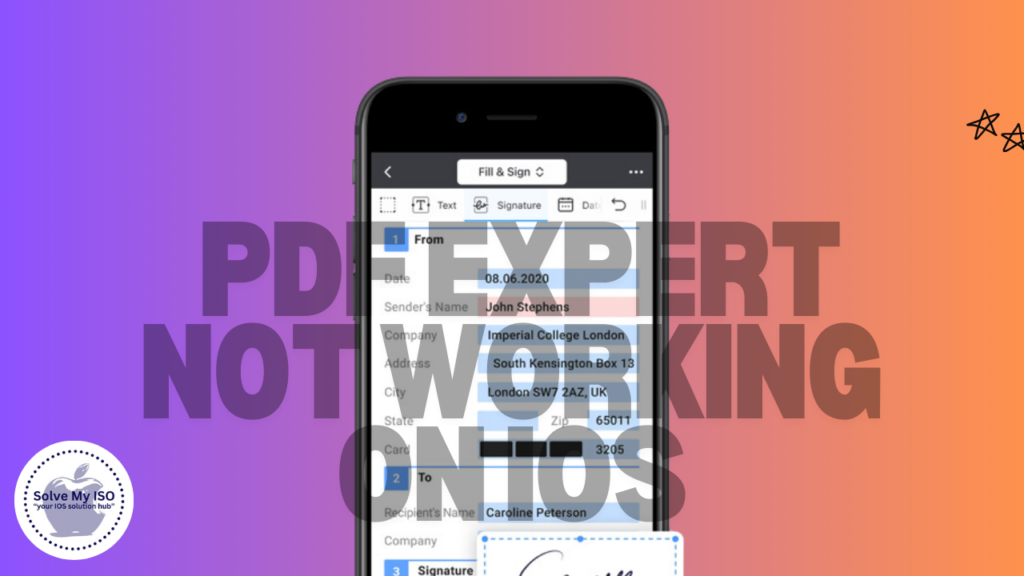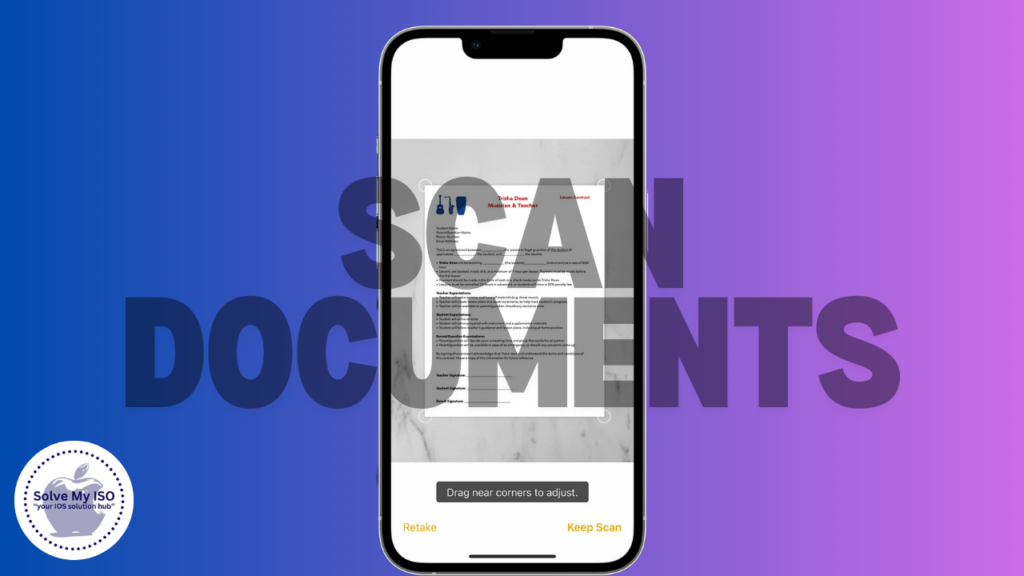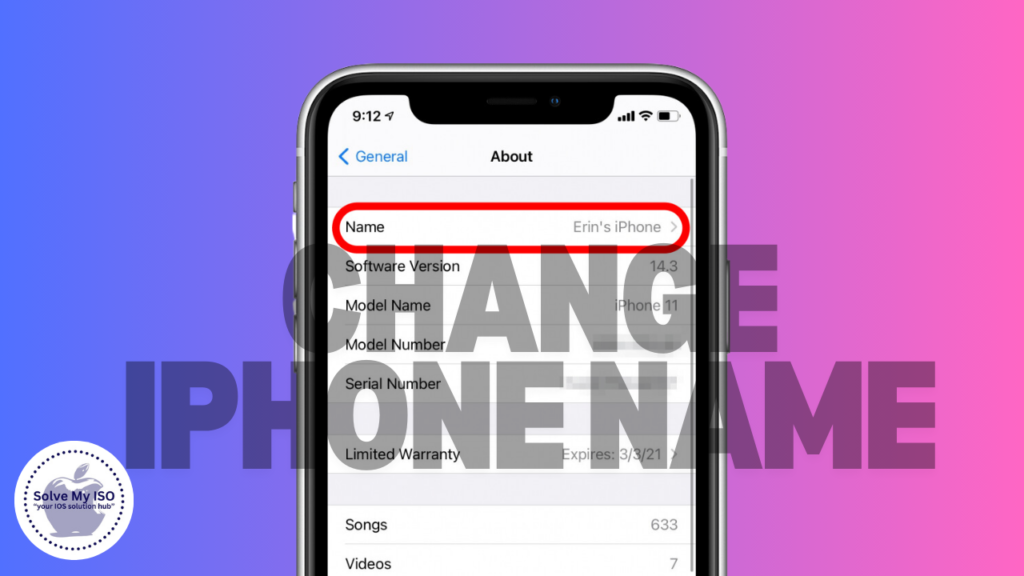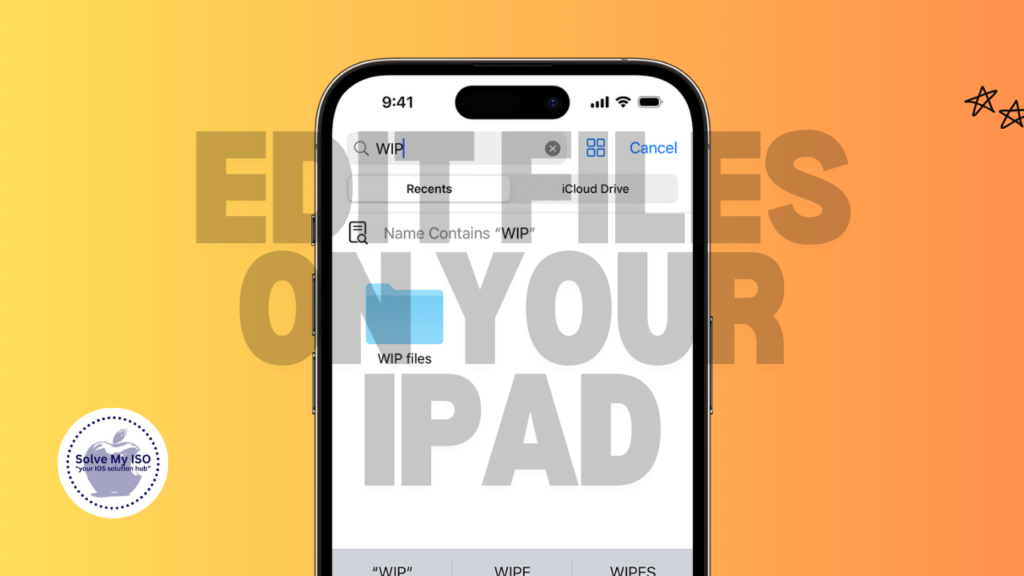
In today’s world, there is no doubt that working on documents from any location is not just a luxury anymore, but a requirement. Owning an Apple tablet gives you enough space and mobility to do that even if you are on the road, sipping coffee at Starbucks or even at home. Documents with iPads alongside the other apps like pages, Google Docs or Microsoft word can be edited in s very neat and fast way. This guide will help you regarding edit files on your iPad and will discuss the stepwise process, advantages and challenges. Let’s see how you can make your work even more efficient when working with documents on the iPad.
Why Editing Documents on an iPad is Important
The change to a mobile-first world is trending and therefore being able to make changes on documents anywhere is fundamental. Be it a student submitting that last minute epic assignment, an executive getting ready for an important meeting, or a journalist working on the next big piece, the adapter will allow anyone to work from anywhere. This mobile productivity tool not only shortens deadlines but also increases effectiveness by getting you off the desk. Better work-life integration and increased efficiency are what more can be expected from editing documents on the iPad.
Step-by-Step Guide to Editing Documents on an iPad
Step 1: Choose the Right App
The first step in edit files on your iPad is selecting the appropriate app. The most popular choices include:
- Pages: Apple’s native word processor, offering a user-friendly interface with robust features.
- Google Docs: Perfect for those who need to collaborate in real-time, with seamless cloud integration.
- Microsoft Word: Ideal for users who are accustomed to the desktop version, providing extensive formatting and editing tools.
Choose the app that best suits your needs, whether it’s for compatibility, specific features, or ease of use.
Step 2: Open the Document
Once you’ve chosen your app, the next step is to open the document you wish to edit. This can be done by:
- Importing the document from your email.
- Accessing it through cloud storage services like iCloud, Google Drive, or Dropbox.
- Opening it directly from another app on your iPad.
Ensure your iPad is connected to the internet if your document is stored in the cloud, as this will also enable real-time collaboration if needed.
Step 3: Begin Editing
Editing on an iPad is straightforward. Tap on the text where you want to make changes, and the on-screen keyboard will appear, allowing you to type or make corrections. If you’re familiar with desktop word processing, you’ll find the experience similar, but with the added convenience of touch gestures.
Step 4: Format Your Text
Formatting is key to making your document look professional. On an iPad, you can easily:
- Bold, italicize, or underline text to emphasize key points.
- Change font styles and sizes to improve readability.
- Adjust alignment to meet specific formatting requirements.
These formatting options are accessible directly from the app’s toolbar, making it easy to enhance your document’s appearance.
Step 5: Save Your Changes
After you’ve made your edits, it’s crucial to save your document. Depending on the app you’re using, this may be done automatically, or you might need to save manually. Consider renaming the file or exporting it in a different format if needed. This ensures your changes are preserved and accessible across different devices or platforms.
Benefits of Editing Documents on an iPad
Editing documents on an iPad offers several advantages:
- Portability: The iPad is lightweight and easy to carry, allowing you to work from virtually anywhere.
- User-Friendly Interface: The touchscreen interface is intuitive, making it easy to navigate and edit documents.
- Versatility: With multiple apps available, you can handle a wide range of document types and collaborate with others seamlessly.
These benefits make the iPad a powerful tool for both personal and professional use, enabling you to stay productive on the go.
Challenges of Editing on an iPad
While editing documents on an iPad is generally convenient, there are a few challenges to be aware of:
- Screen Size: The smaller screen compared to a desktop monitor might make detailed editing more difficult.
- App Limitations: Some apps may not offer the full range of features available on their desktop counterparts.
- Typing Experience: The on-screen keyboard, while convenient, may not be ideal for long typing sessions. Using an external keyboard can enhance your typing comfort.
Being aware of these challenges can help you adapt and find solutions, such as using an external keyboard or switching to a different app that better meets your needs.
Conclusion
Editing documents on an iPad is a way to enhance your productivity. It does not matter whether you are a student, an employee, or a person who fulfills their creativity, if you master document editing on your iPad, you will improve your performance. There are many apps that make your iPad a daily task machine with which you remain productive and versatile wherever you are.
When encumbered, keep editing in the most comfortable way, with your iPad and the best apps available. Get ready to see iPad productivity levels hovering over the roof, get your documents edited on this tablet. visit Solve My IOS. Enhance your iPad experience now!