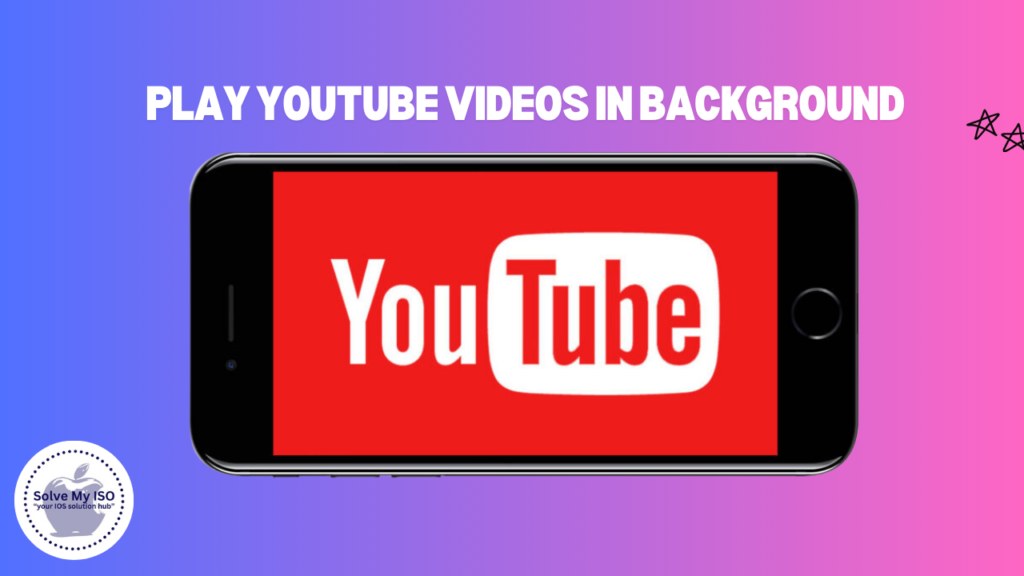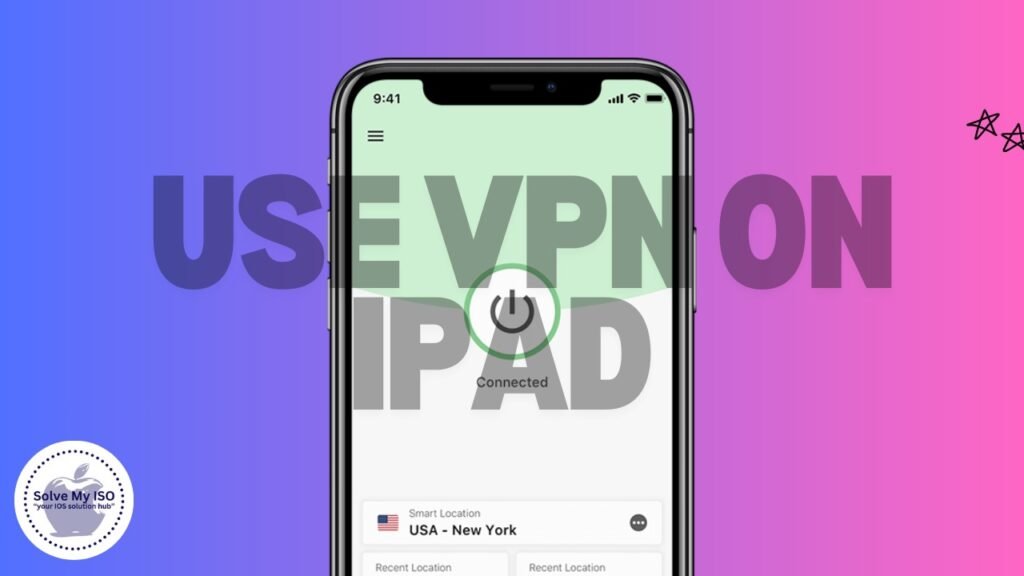
In today’s digital age, ensuring privacy and security while browsing on mobile devices, such as the iPad, is crucial. A Virtual Private Network (VPN) is vital for safeguarding your online activities from unwanted surveillance. This comprehensive step-by-step guide from Solve My IOS will guide you through setting up and use VPN on iPad, guaranteeing that your internet connection remains secure and private. Learn how to protect your online privacy and enjoy safer browsing experiences today!
Understanding the Importance of a VPN
A VPN (Virtual Private Network) significantly boosts your online privacy by encrypting your internet connection and hiding your IP address. This encryption makes it challenging for hackers, governments, and your Internet Service Provider (ISP) to monitor your online activities, ensuring safer browsing. Additionally, a VPN allows you to bypass geo-restrictions, granting you access to vast content anywhere in the world. Protect your online identity and enjoy unrestricted internet access with a reliable VPN.
Step-by-Step Guide to Use VPN on iPad
Step 1: Choose a VPN Provider
Choose a trusted VPN service with robust encryption and a strict no-logs policy to protect your online privacy. Ensure the VPN is compatible with iOS devices to ensure seamless use on your iPad. Prioritize VPNs known for speed, security, and user-friendly features to enhance your browsing experience.
Step 2: Download and Install Your VPN App
To start using a VPN:
- Visit the App Store or Google Play Store and search for the app your selected VPN provider offers.
- Download and install the app on your device.
- Choose VPN apps with high user ratings and positive reviews for optimal performance and reliability. This will help ensure a secure and efficient browsing experience.
Step 3: How to Log In to Your VPN App
To start, open your VPN app and sign in with the login details you established during registration. Remember, these login details are essential for accessing all VPN services and should be kept secure to protect your privacy. Logging in correctly ensures you can enjoy a safe and secure internet experience.
Step 4: Connect to a VPN Server
Choose a server location that meets your speed requirements by selecting one close to your physical address. If you’re looking to access content from a specific region, pick a server in that area. Once you’ve made your selection, connect to the server to begin encrypting your internet connection for enhanced security and faster performance.
Tips for Using a VPN on Your iPad
- Choose a Trusted VPN Provider: To ensure your online safety, always select a VPN provider recognized for its robust security and privacy features.
- Keep Your VPN App Updated: Regular updates are crucial for protecting your data with the latest security enhancements and bug fixes. Learn how to update apps on your iPad.
- Select the Right Server Locations: Choosing appropriate server locations helps you access geo-restricted content and ensures optimal connection speeds.
- Use Strong and Unique Passwords: Safeguard your VPN account from unauthorized access by creating strong, unique passwords.
- Manage Your VPN Connection Wisely: To extend your iPad’s battery life, disconnect the VPN when it’s not in use.
These tips can enhance your online security and improve your overall VPN experience.
Conclusion
Using a VPN on your iPad is easy and provides essential benefits for online privacy and global content access. This guide will help you set up a VPN, ensuring a safer and more unrestricted internet experience. Make sure to select a trustworthy VPN service and manage your VPN app to maximize online security. Enjoy enhanced privacy and seamless access to content worldwide with the right VPN for your iPad!