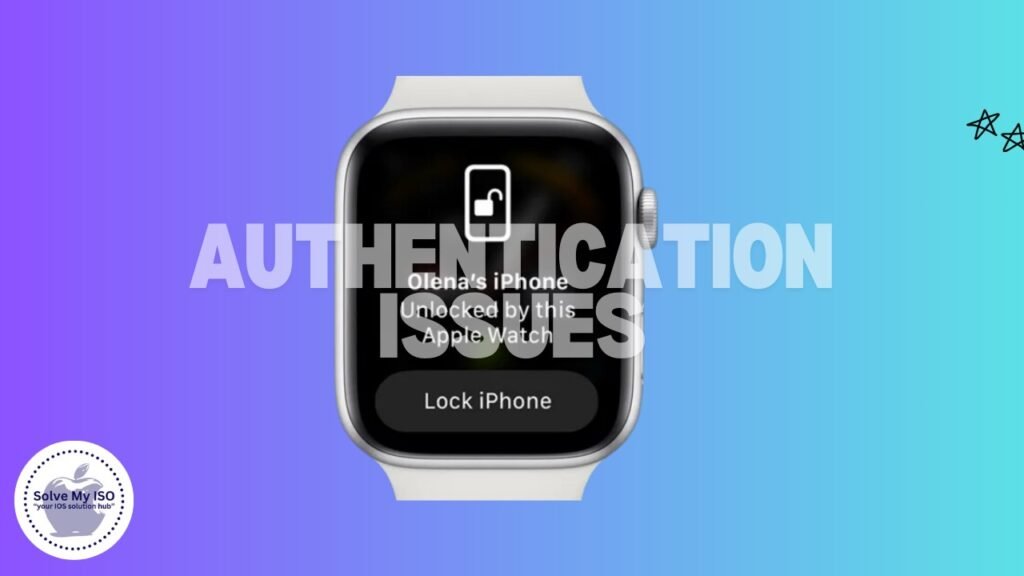Using voicemail isn’t as common as it originally was, but it’s definitely a helpful tool. It can be difficult when this helpful feature that you’ve come to rely on for finding your missed messages quickly ceases functioning.
You like to wear your Apple Watch because it’s a fantastic piece of technology with useful functionality. However, if it does not charge, you will be left with a costly display that serves no purpose. In this article, I’ll provide you with several answers to the problem of your Apple Watch is not charging.
How to resolve the issue of the Apple Watch not charging
1. Use the original charger.
To start, make sure you’re using the charging wire that came with your Apple Watch.
Next, check for any unsuitable charging cables and ensure they’re plugged in correctly. Adjust your device’s settings to see if it begins to charge.
Inspect the charging wires for any damage. If the cable is burned or frayed, replace it with an original Apple Watch charger. While third-party chargers might be cheaper and easier to find, they often aren’t compatible and may not charge your watch optimally.
If you’ve been using an Apple charger without issues, you can skip ahead to the next solution. Remember, Apple Watch charging times vary by model and method. If you’re curious about how long it takes to charge your Apple Watch, keep in mind these times can differ.
2. Take off your Apple Watch’s protective cover.
Do you have a protective case that covers the entire back of your Apple Watch? If so, please remove it. There should be nothing between the back of the watch and the charging connector. If you have not already removed the plastic wrap from both sides of the magnetic Apple Watch charger, please do so. Also, be sure that dirt is not blocking. Clean the back of the watch and the charger with a soft, dry towel, wiping the surfaces slowly. Then try to charge your Apple Watch again. If this option works, look for a better-protected case for your Apple Watch.
3. Clean the charging points of contact.
Over time, junk like lint accumulates on the charging connectors. The particles can slow down charging speed or prevent charging from occurring. Take hold of an earbud and clean the contact. Also, clean the back and front of the Apple Watch. For ongoing dirt, consider using alcohol-based cleansers. Cleaning the charging points can help resolve issues with your Apple Watch not charging correctly.
4. Connect the charger properly.
Make sure to connect the adapter to a working port. Although it may appear to be a simple solution, it often works. Make sure the pins are firmly placed in their corresponding ports. If you are having trouble connecting the adapter to the plug, check for anything else that may be blocking a correct connection.
5. Try using a different Apple Watch charger and cable.
If none of the alternatives listed above work for you, you can try a new Apple Watch charger and cable. A non-working charger or wire may be the source of the problem. By switching to a different charger and cable, you can identify whether the problem is with the charging device or the watch. When purchasing new Apple Watch accessories, make sure they are MFi-certified, as third-party accessories may be problematic. Taking these troubleshooting procedures improves your chances of successfully addressing your Apple Watch charging issue.
6. Restart or hard reset the Apple Watch.
By far, we’ve discussed solutions focused on the state of your Apple Watch. However, if everything appears to be fine, the problem must be with the device. To address such software-related challenges, I propose two practical solutions:
- The first step in fixing this is to restart your device. Restarting the Apple Watch can repair a variety of software issues and provide temporary charging solutions.
- To restart your Apple Watch, press and hold the side button until the sliders display. Then, tap the Power symbol and drag the Power off slider to the right to switch it off.
- On the other hand, you can do a hard reset. This fix focuses on refreshing all of the apps that are currently active on your device.
- On the other hand, you can do a hard reset. This fix focuses on refreshing all of the apps that are currently active on your device.
It’s necessary to note that neither of these two methods will remove your settings or data; instead, they will reset the device.
7. Remove your Apple Watch and reset it.
Your Apple Watch not charging using the solutions and ideas listed above.
In this scenario, completely delete the Apple Watch and set it up again. This will delete everything from your watch, including any custom settings.
- To remove the Apple Watch, use the Digital Crown to access all apps
- Tap the Settings app icon, then General, and finally Reset.
- Click Delete All from the Settings and Content menu.
- Enter the watch’s passcode and confirm.
After successfully formatting your Apple Watch, you will need to pair (set up) it again.
Confirm your choices and then proceed to set up the Apple Watch as new. Although this technique may appear extreme, it has proven effective for some customers in resolving charging concerns. Before you begin, back up your data to ensure that you do not lose any crucial files.
Keep your Apple Watch running!
Here are some tips for effectively charging your Apple Watch again. If this page does not help you, please contact Apple Support to learn more about your repair choices. For more comprehensive guide vist our site “Solve My IOS”