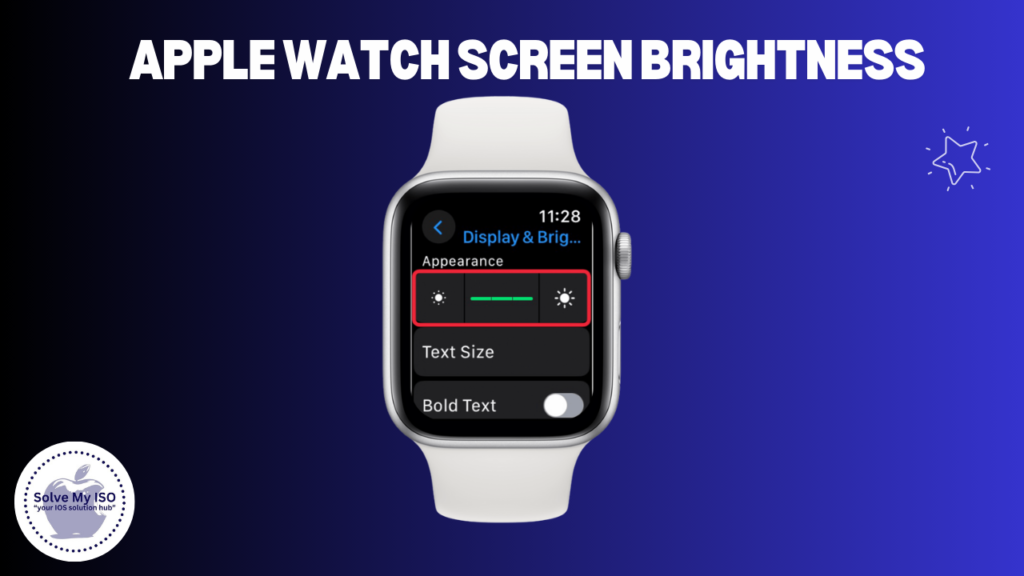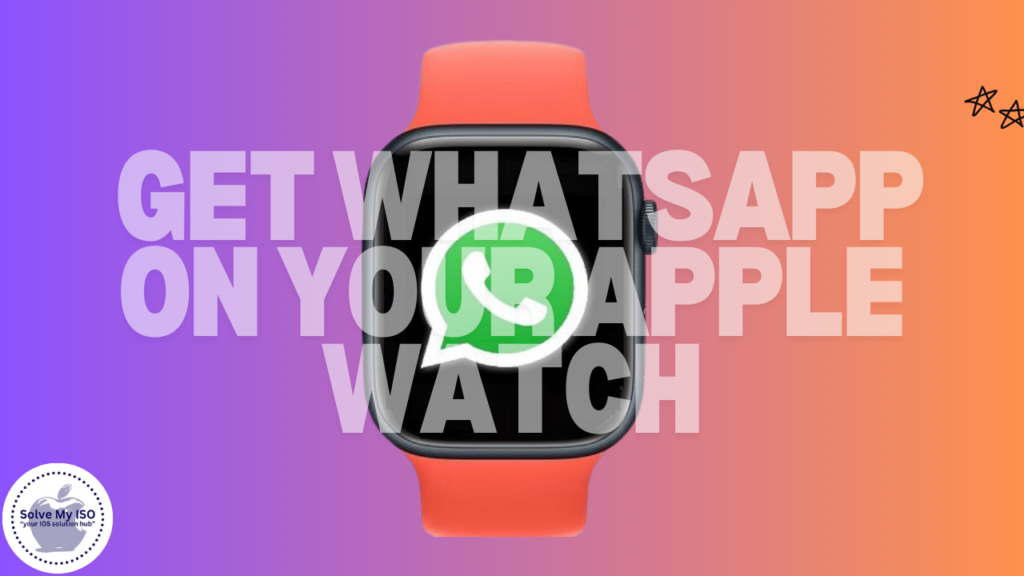The release of iOS 18.2 has brought an exciting new feature to the Voice Memos app on iPhone 16 Pro and iPhone 16 Pro Max: Layered Recordings. This powerful tool allows users to add a vocal layer on top of an existing instrumental recording without the need for headphones, opening up a world of creative possibilities for musicians, podcasters, and content creators alike. In this guide, we’ll show you how to Use Layered Voice Memos on iPhone in iOS 18.2.
What Are Layered Voice Memos?
Layered Voice Memos is a feature that enables users to record a second audio layer on top of an existing recording within the Voice Memos app. This functionality is particularly useful for:
- Musicians adding vocals to instrumental tracks
- Podcasters creating intros or outros with background music
- Content creators adding voiceovers to audio clips
- Anyone looking to create more complex audio compositions on their iPhone
The feature leverages the advanced processing capabilities of the A18 Pro chip and machine learning to isolate the vocal recording, creating two individual tracks that can be further edited and mixed.
Device Compatibility and Requirements
To use Layered Voice Memos, you’ll need:
- An iPhone 16 Pro or iPhone 16 Pro Max
- iOS 18.2 or later installed
While recording is limited to these devices, playback is possible on:
- Devices running iOS 18.2, iPadOS 18.2, or macOS Sequoia 15.2 and later
For advanced editing, you can use:
- Logic Pro for Mac 11.1 with macOS Sequoia 15.2
- Logic Pro for iPad 2.1 with iPadOS 18.2
Setting Up Layered Voice Memos
Before you start creating layered recordings, ensure your device is properly set up:
- Update your iPhone 16 Pro or Pro Max to iOS 18.2 or later
- Open the Settings app and navigate to “Voice Memos.”
- Ensure that “Layered Recordings” is toggled on (it should be on by default)
- Consider enabling iCloud sync for Voice Memos to access your recordings across devices
Creating Your First Layered Recording
Follow these steps to create your first layered recording:
- Open the Voice Memos app on your iPhone 16 Pro or Pro Max
- Select an existing recording or create a new one for your base layer
- Tap the Edit button (pencil icon) to view the waveform
- Tap the “Add a Vocal Layer” button (plus sign icon)
- Press the Record button to start recording your second layer
- When finished, tap Stop
Your layered recording will now appear in the list with a special “Layers” icon, indicating it contains multiple audio tracks.
Editing and Mixing Layered Recordings
After creating your layered recording, you can fine-tune it within the Voice Memos app:
- Open your layered recording in Voice Memos
- Tap the Edit button to view the waveform
- Use the Layer Mix slider to adjust the balance between layers
- To edit layers separately:
- Tap the More Actions button (three dots)
- Select “Separate Layers.”
- Edit each layer independently
Remember, separating layers converts them to individual .m4a files, which are compatible with older iOS versions and can be edited separately in more advanced audio software.
Advanced Tips and Techniques
To get the most out of Layered Voice Memos:
- Experiment with different recording environments: Try recording in various acoustic spaces to achieve different sound qualities for your layers.
- Use the built-in effects: Explore the echo and reverb options to enhance your recordings directly within the app.
- Create loops: Use the trim function to create perfect loops for background music or sound effects.
- Leverage Logic Pro integration: Export your layered recordings to Logic Pro for more advanced editing and production work.
- Collaborate remotely: Share your base layer with collaborators who can add their own vocal tracks using their iPhone 16 Pro devices.
- Experiment with different microphone positions: Try recording from various distances and angles to achieve unique sound textures.
- Use external microphones: While not required, connecting an external mic can further improve audio quality for professional-grade recordings.
Integration with Other Apple Apps
Layered Voice Memos integrates seamlessly with other Apple apps and services.
- iCloud sync: Your layered recordings will sync across all your Apple devices, allowing you to start a project on your iPhone and continue on your Mac or iPad. (Click Here)
- Logic Pro: Easily import your layered recordings into Logic Pro for advanced editing and production work. (Click Here)
- GarageBand: While direct integration isn’t available, you can export your layers as separate tracks and import them into GarageBand for further editing. (Click Here)
- Files app: Access your Voice Memo recordings directly from the Files app for easy organization and sharing. (Click Here)
- AirDrop: Quickly share your layered recordings with nearby Apple devices using AirDrop. (Click Here)
Troubleshooting Common Issues
If you encounter problems with Layered Voice Memos, try these solutions:
- App not responding: Force close the Voice Memos app and reopen it.
- Unable to create a second layer: Ensure you’re using an iPhone 16 Pro or Pro Max with iOS 18.2+.
- Poor audio quality: Check for any obstructions on the microphone and try recording in a quieter environment.
- Syncing issues: Make sure your iCloud settings are correctly configured for Voice Memos syncing.
- Playback problems on other devices: Confirm that the playback device is running a compatible OS version (iOS 18.2, iPadOS 18.2, or macOS Sequoia 15.2 or later).
Conclusion
Layered Voice Memos in iOS 18.2 is a powerful tool that brings professional-grade audio recording capabilities to your iPhone 16 Pro and Pro Max. By following this comprehensive guide, you can unlock new creative possibilities and enhance your audio production workflow. Whether you’re a musician, podcaster, or content creator, this feature offers an accessible way to produce high-quality, layered audio content on the go.
For more iOS tips and tricks, including detailed tutorials on using Voice Memos and other Apple apps, visit Solvemyios.com. Our website offers additional resources to help you make the most of your iPhone’s features.
Remember to experiment, have fun, and don’t be afraid to push the boundaries of what’s possible with Layered Voice Memos. Happy recording!