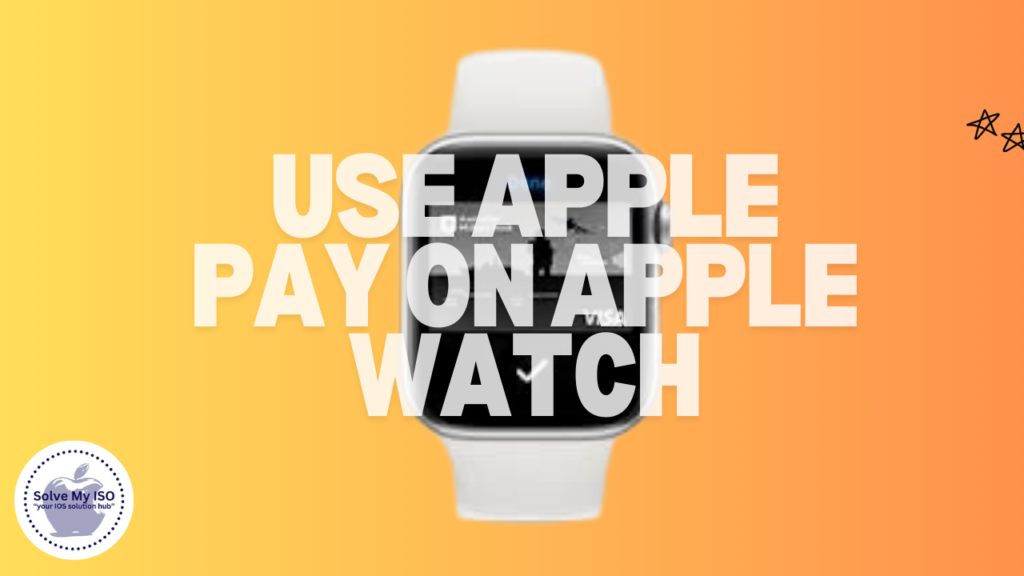
Welcome to the future of payments, right on your wrist! If you’re an Apple Watch user, you already know the convenience of having technology at your fingertips (Apple Watch). Now, imagine making secure payments with just a flick of your wrist. This guide will walk you through how to use Apple Pay on Apple Watch, making your transactions seamless and your life a bit simpler.
In this post, you’ll learn everything from setting up Apple Pay on your Apple Watch to making contactless payments and troubleshooting common issues. Ready to transform your Apple Watch into a digital wallet? Let’s get started.
The Future of Payments on Your Wrist
The days of fumbling for your wallet or phone in a crowded store are over. With Apple Pay on your Apple Watch, you have a powerful, secure payment method right on your wrist. This not only adds a layer of convenience to your daily life but also ensures that your transactions remain secure and private.
Apple Pay is integrated seamlessly within the Apple ecosystem (Apple Pay Overview), making it incredibly easy to set up and use. Plus, the security features built into your Apple Watch ensure that your payment information remains safe.
Setting Up Apple Pay on Your Apple Watch
Prerequisites for Setting Up Apple Pay
Before you can begin using Apple Pay on your Apple Watch, you need to ensure that your devices are compatible (iOS Compatibility). First, make sure you have an iPhone that supports Apple Pay and is running the latest version of iOS. Your Apple Watch should also be updated to the latest watchOS.
Also, verify that your iPhone and Apple Watch are paired correctly. You can do this by opening the Apple Watch app on your iPhone and checking the connection status.
Adding Cards to Wallet & Apple Pay on Your iPhone
Next, you need to add your payment cards to Wallet & Apple Pay on your iPhone. Open the Wallet app on your iPhone and tap the “+” button to add a new card. Follow the on-screen instructions to enter your card information manually or use the iPhone’s camera to capture the details automatically.
Ensure that your bank supports Apple Pay (Apple Pay Banks), as not all financial institutions are compatible. After adding your card, you may need to complete a verification process, which usually involves receiving a code via SMS or email.
Configuring Apple Pay on Your Apple Watch
Now that your cards are set up on your iPhone, you can enable Apple Pay on your Apple Watch. Open the Apple Watch app on your iPhone and go to the “Wallet & Apple Pay” section. Here, you’ll see the option to add your cards to your Apple Watch.
Select the cards you want to add and follow the prompts to complete the setup. You may need to verify your cards again for added security. Once completed, your Apple Watch is ready for contactless payments.
Making Payments with Apple Pay on Your Apple Watch
Using Apple Pay for Contactless Payments
Using Apple Pay for contactless payments is incredibly simple. When you’re ready to pay, double-click the side button on your Apple Watch (How to use Apple Pay). This action will bring up your default payment card. Hold your watch near the payment terminal, and wait for the confirmation vibration and beep.
This process works in various situations, whether you’re buying groceries, paying for gas, or grabbing a cup of coffee. The ease and speed of using Apple Pay on your Apple Watch can save you time and effort.
Ensuring Secure Payments
One of the standout features of Apple Pay on the Apple Watch is its robust security. Apple Pay uses a method called tokenization (Tokenization Explained), replacing your card details with a unique code during transactions. This means that your actual card information is never shared with the merchant.
Additionally, every Apple Pay transaction requires authentication. When you double-click the side button, your Apple Watch checks that it’s on your wrist and unlocked, ensuring that only you can make payments.
Managing Your Apple Pay and Wallet on Apple Watch
Viewing and Managing Cards on Your Apple Watch
To view and manage your cards on your Apple Watch, open the “Wallet” app on the watch (Apple Wallet App). Here, you can scroll through all your added cards. To rearrange or remove cards, use the Apple Watch app on your iPhone.
Need to add a new card or update an existing one? Simply follow the steps you used to add your initial cards. The process is quick and straightforward, ensuring your Apple Watch always has the most up-to-date payment information.
Troubleshooting Common Issues
Occasionally, you might run into issues with Apple Pay on your Apple Watch. Common problems include failed transactions or difficulties adding a card. Before contacting support, try these troubleshooting tips:
- Restart your Apple Watch and iPhone to refresh the connection.
- Check for updates for both iOS and watchOS.
- Re-add your cards if they aren’t recognized.
If these steps don’t resolve the issue, reach out to Apple Support for further assistance.
Advanced Tips and Tricks
Using Apple Pay for Online and In-App Purchases
Did you know that Apple Pay isn’t just for in-store purchases? You can also use it for online and in-app transactions (Apple Pay for Online Shopping). When shopping online, look for the Apple Pay option at checkout. Double-click the side button on your Apple Watch to confirm the payment.
For in-app purchases, simply select Apple Pay as your payment method and authorize the transaction using your Apple Watch. This feature adds another layer of convenience, especially when you’re on the go.
Exploring Additional Features and Updates
Apple continually updates its software, bringing new features and enhancements to Apple Pay. Stay informed about these updates to make the most out of your Apple Watch. From improved security measures to expanded support for banks and cards, keeping your devices updated ensures you get the best experience.
Conclusion
Using Apple Pay on your Apple Watch isn’t just about convenience—it’s about transforming how you handle everyday transactions. With its ease of use, robust security features, and seamless integration, Apple Pay offers a modern solution for anyone looking to simplify their payment process.
If you’re ready to start using Apple Pay on your Apple Watch, there’s no better time than now. Follow the steps in this guide, and you’ll be making secure, contactless payments in no time.
For more tips and detailed guides on making the most of your Apple devices, visit Solve My IOS.