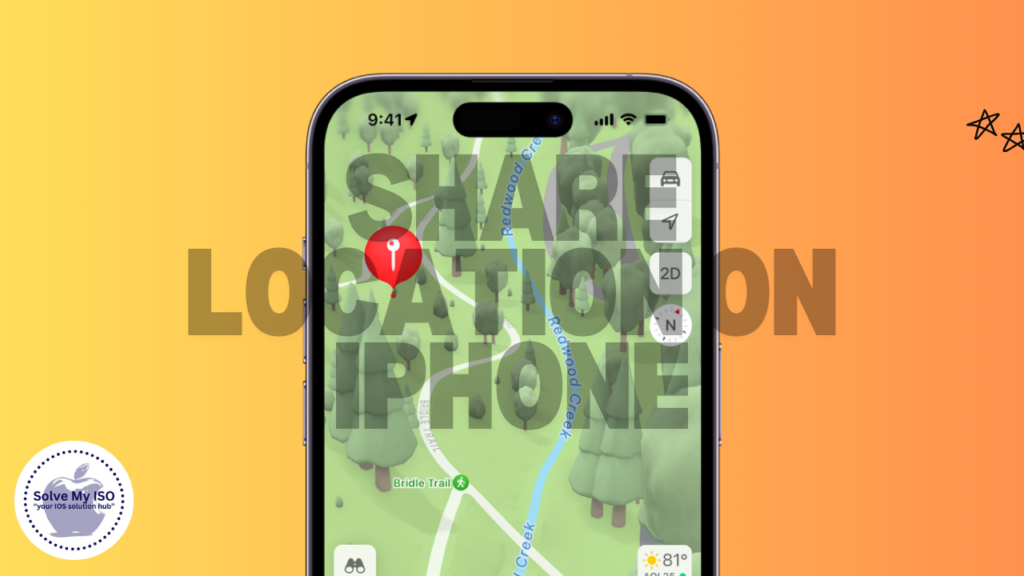
Do you often need to share location with friends or family? With the new iPhone 15, Apple has made it super easy to do just that! This step-by-step guide will walk you through everything you need to know about sharing your location on your iPhone 15. We’ll cover enabling location services and customizing your sharing preferences. Whether you’re a tech whiz or just an occasional iPhone user, this guide will help you get the most out of this handy feature!
Overview of Share Location on iPhone 15
Sharing your location on the iPhone 15 can be incredibly useful. Whether you’re meeting friends at a crowded event or ensuring your loved ones know your whereabouts, this feature offers both convenience and peace of mind. The iPhone 15 introduces several enhancements to location sharing, making it more accurate and user-friendly.
With the iPhone 15, you can share your location via the Find My app or directly from iPhone settings. You can also customize your location-sharing preferences to suit your needs. In the following sections, we’ll cover these features in detail.
1. Setting Up Location Services on iPhone 15
Enabling Location Services
Before you can share your location, you need to enable Location Services on your iPhone 15. Follow these simple steps:
- Open the Settings app on your iPhone.
- Scroll down and tap on Privacy.
- Select Location Services.
- Toggle the switch to turn on Location Services.
Enabling Location Services is crucial for various apps and features, including location sharing.
Learn more about enabling Location Services
Configuring GPS Settings
For optimal accuracy, it’s important to configure your GPS settings. Here’s how you can do it:
- Open the Settings app.
- Go to Privacy and then Location Services.
- Scroll down and tap on System Services.
- Ensure that options like Cell Network Search and Compass Calibration are enabled.
Configuring these settings will enhance your GPS accuracy, ensuring your location is always precise.
2. Using the Find My App for Location Sharing
Overview of the Find My App
The Find My app is a powerful tool that allows you to share your location, track your devices, and more. It’s a one-stop solution for all your location-sharing needs.
Sharing Your Location via Find My App
To share your location using the Find My app, follow these steps:
- Open the Find My app.
- Tap on the People tab at the bottom.
- Select Share My Location.
- Choose the contact you want to share your location with.
- Set the duration for sharing your location.
Once you’ve completed these steps, your selected contact will receive your location information.
Contact selection for Location Sharing
Choosing the right contacts for location sharing is essential. Here’s how you can manage your contacts:
- Open the Find My app.
- Go to the People tab.
- Tap on the contact you wish to manage.
- Adjust the sharing settings as needed.
Managing your contacts ensures that only trusted individuals have access to your location.
3. Sharing Location from iPhone Settings
Direct Sharing from iPhone Settings
You can also share your location directly from iPhone settings. Here’s how:
- Open the Settings app.
- Tap on your Apple ID at the top.
- Select Find My.
- Tap on Share My Location.
- Choose the contact you want to share with.
This method provides a quick way to share your location without opening the Find My app.
Setting Up Share My Location Feature
The Share My Location feature allows you to customize how and when you share your location. Follow these steps to set it up:
- Open Settings.
- Tap on your Apple ID.
- Select Find My.
- Toggle Share My Location to enable it.
- Customize the settings as per your preference.
Setting up this feature gives you control over your location-sharing preferences.
4. Customizing Location Sharing Preferences
Setting Location Sharing Duration
You can choose how long you want to share your location. Here are your options:
- Open the Find My app.
- Tap on Share My Location.
- Select the contact and choose the duration:
- One Hour
- Until End of Day
- Indefinitely
Selecting the right duration ensures you share your location only when necessary.
How to set location sharing duration
Managing Real-Time Location Sharing
For real-time updates, follow these steps:
- Open the Find My app.
- Go to the People tab.
- Select the contact and enable Share My Location.
Enabling this feature allows your contact to see your location in real-time.
5. Privacy and Safety Considerations
Ensuring Safety and Privacy While Sharing Location
When sharing your location, it’s important to prioritize privacy and safety. Here are some tips:
- Share your location only with trusted contacts.
- Regularly review and manage your sharing settings.
- Use the Hide My Location feature if you need privacy temporarily.
Following these tips will help you maintain your privacy while using location-sharing features.
Notification of Shared Location
Understanding notifications related to location sharing is crucial. Here’s how to manage them:
- Open the Settings app.
- Go to Notifications.
- Scroll down and select Find My.
- Customize the notification settings to your preference.
Managing these notifications ensures you’re always informed about location-sharing activities.
6. Advanced Tips for Location Tracking
Enhancing Location Accuracy
To improve location tracking precision, try these techniques:
- Keep your iPhone’s software updated.
- Use Wi-Fi for better location accuracy.
- Enable Precise Location for apps that require it.
These tips will help you get the most accurate location data possible.
Using Notifications for Shared Location Updates
Setting up notifications for location updates is easy. Here’s how:
- Open the Find My app.
- Go to the People tab.
- Select the contact and tap on Add under Notifications.
- Customize the notification settings.
This feature ensures you’re always updated on shared location changes.
How to set location-based notifications
Conclusion
Summary of Key Points
Sharing your location on the iPhone 15 is a straightforward process that offers numerous benefits. By enabling Location Services, using the Find My app, and customizing your preferences, you can share your location efficiently and securely.
Final Thoughts
Location sharing is a valuable tool for safety and convenience. Utilize these features on your iPhone 15 to stay connected with your loved ones and ensure your security. For more tips and guides, visit Solve My IOS and explore our resources.