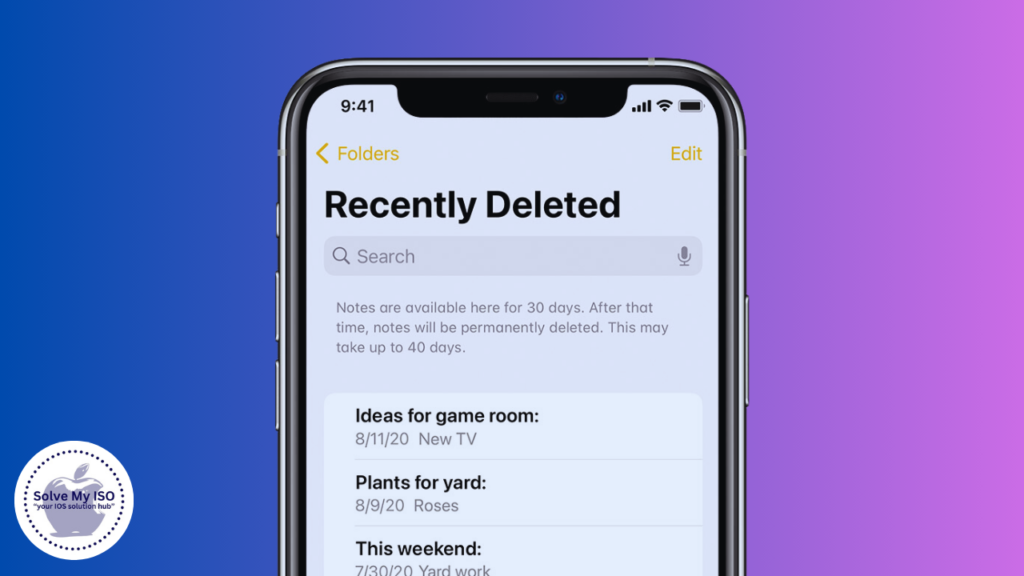In today’s smartphone era, apps are essential to our daily lives, offering solutions for work, entertainment, and more. But sometimes, you might accidentally delete an app or need to reinstall one you’ve previously removed. Knowing how to find recently deleted apps on your iPhone can save you time and effort. This comprehensive guide will walk you through easy methods to locate and recover deleted apps on your iPhone. Read on to learn how to See Recently Deleted Apps on iPhone quickly and efficiently!
Understanding App Deletion on iPhone
The Process of Deleting Apps
Deleting an app from your iPhone is a straightforward process. You simply press and hold the app icon until it jiggles, then tap the “X” or “Remove App” option. The app and its data are then removed from your device, freeing up space.
Where Deleted Apps Go
Unlike files on a computer, deleted apps don’t go to a ‘trash’ folder. Instead, they are completely removed from your device. However, Apple keeps a record of every app you’ve ever downloaded in your purchase history, making it possible to re-download apps without having to repurchase them.
Using App Store to Find Recently Deleted Apps
Steps to Check Your Purchase History
- Open the App Store on your iPhone.
- Tap on your profile icon in the upper right corner.
- Select Purchased (if you’re using Family Sharing, tap on your name).
- Tap My Purchases to see a list of all apps you’ve downloaded.
- Use the Search bar to find the recently deleted app.
Re-downloading Deleted Apps
Once you locate the deleted app in your purchase history:
- Tap the Download icon next to the app. This will reinstall the app on your iPhone.
- Enter your Apple ID password if prompted.
- The app will now be available on your home screen, ready for use.
Check Recently Deleted Apps via Settings
Navigating to iPhone Storage
- Open the Settings app on your iPhone.
- Tap General, then select iPhone Storage.
- Scroll through the list to find the app you’ve deleted.
Identifying Recently Deleted Apps
In the iPhone Storage section, you may identify apps you’ve recently deleted by the ‘Offload Unused Apps’ feature. This feature removes apps but keeps their data, making it easier to reinstall them when needed.
Third Party Apps and Tools for Recovering Deleted Apps
Recommended Third Party Apps To Recover Deleted Apps
Several third-party apps can help you manage and recover deleted apps, including:
- iMobie PhoneRescue
- Dr.Fone – Data Recovery (iOS)
- Tenorshare UltData
How to Use These Tools
Using these tools involves downloading the software to your computer, connecting your iPhone, and following the on-screen instructions to scan and recover deleted apps. These tools often come with detailed guides and customer support to assist you.
Using iCloud to Recover Deleted Apps
Restoring Apps from an iCloud Backup
- Go to Settings > [Your Name] > iCloud > Manage Storage > Backups.
- Select your device to view the latest backup.
- Choose Restore from iCloud Backup during the setup process after resetting your phone.
Limitations and Considerations
Restoring from an iCloud backup will overwrite current data on your device. Make sure to back up your current data before proceeding. Note that only the apps and data included in the backup will be restored.
Preventing Accidental Deletion of Apps
Tips and Tricks to Avoid Accidental Deletion
- Organize Your Apps: Keep less frequently used apps in folders.
- Regular Backups: Ensure your iPhone data is regularly backed up to iCloud or your computer.
Using Screen Time Restrictions
- Open Settings > Screen Time > Content & Privacy Restrictions.
- Enable restrictions and set preferences to prevent accidental app deletions.
Troubleshooting Common Issues
What to Do If You Can’t Find a Deleted App
- Check All Accounts: Ensure you’re logged into the correct Apple ID.
- Family Sharing: Verify if the app was purchased by another family member.
Contacting Apple Support
If all else fails, reach out to Apple Support for personalized assistance. They can guide you through more advanced recovery options.
Frequently Asked Questions
By following these steps and tips, iPhone users can easily locate and recover recently deleted apps, ensuring a smooth and efficient smartphone experience. For more detailed tips and regular updates, stay connected with our blog.