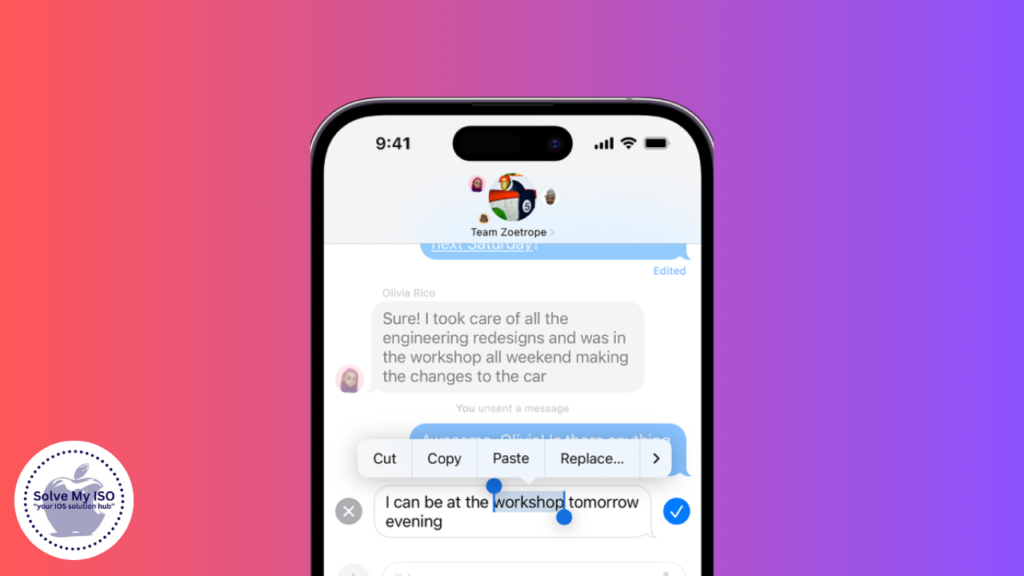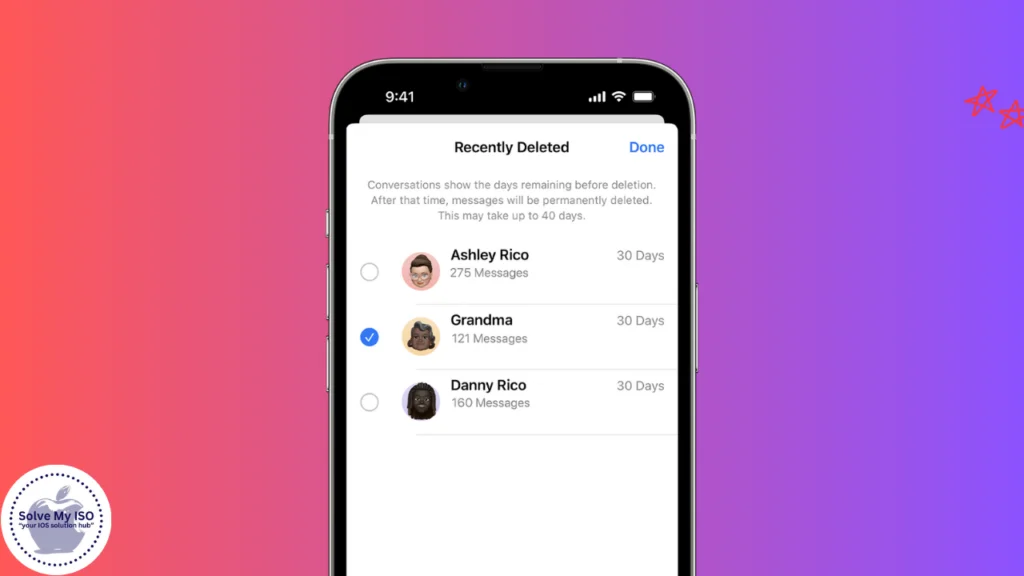
It can be really annoying when we misplace text messages that are dear to us or contain valuable pieces of information. Fortunately, there are several methods to See Deleted Messages on iPhone. In this guide, we’ll show you how to see deleted messages on iPhone using various techniques, so you have the skills and means to get those texts back.
Using iCloud Backup
Restoring from an iCloud Backup
If you regularly back up your iPhone to iCloud, you might be able to restore your deleted messages by reverting to an earlier backup. Here’s how you can do it:
- Check for Recent Backups: Go to Settings > [your name] > iCloud > Manage Storage > Backups and select your device to see if a recent backup exists.
- Erase Your iPhone: Navigate to Settings > General > Reset > Erase All Content and Settings. This will erase your current data, so ensure important data is backed up elsewhere.
- Restore from iCloud Backup: Following the reset, follow the instructions on the screen until you get to the Apps and Data screen, tap Restore from iCloud backup, and then select the backup that is likely to contain your deleted messages.
- Checking Last Backup Date
Before proceeding with restoring from an iCloud backup, it is important to know when the backup was made. If the last backup was done after the messages were deleted, then you cannot restore them from the backup.
Limitations and Considerations
While restoring from iCloud backup can be effective, it comes with some limitations:
- Complete Device Restore: This method restores your entire device to a previous state, potentially leading to the loss of any new data added since the last backup.
- Backup Frequency: If you don’t frequently back up your iPhone, the chances of recovering recent messages diminish.
Using iTunes Backup
Restoring from an iTunes Backup
If you’ve backed up your iPhone to iTunes on your computer, you can restore your deleted messages this way:
- Connect Your iPhone: Plug your iPhone into the computer you used for the backup.
- Open iTunes: Launch iTunes and select your device when it appears.
- Restore Backup: Click Restore Backup and choose the most relevant backup file.
Locating iTunes Backup Files
These are the common backup files that iTunes creates and they are in most often saved in your computer. If you are using a Mac, they can be located in ~/Library/Application Support/MobileSync/Backup/. On a Windows PC, they are normally found in \Users\(username)\AppData\Roaming\Apple Computer\MobileSync\Backup\.
Ensuring Successful Restoration
To ensure your restoration process is successful:
- Make sure your iPhone is running the same or a newer version of iOS as the backup.
- Maintain a stable connection between your iPhone and the computer during the restoration process.
Third-Party Recovery Tools
Top Recovery Apps
Several third-party apps can help recover deleted messages on your iPhone. Some popular ones include:
How to Use Recovery Software
Using recovery software typically involves a few straightforward steps:
- Download and install: Install the recovery tool on your computer.
- Connect your iPhone: Use a USB cable to connect your iPhone to the computer.
- Scan for Deleted Messages: Follow the on-screen instructions to scan your device for deleted messages.
- Preview and Recover: Browse the recovered messages and choose those you wish to restore.
Safety and Security Concerns
When using third-party tools, it’s essential to:
- Choose reputable software to avoid malware and ensure data security.
- Read reviews and verify the tool’s legitimacy before installation.
Contacting Apple Support
When to Reach Out to Apple
If other methods fail, contacting Apple Support could provide additional solutions. Apple technicians can offer personalized guidance and may have tools that aren’t publicly available.
What Information to Provide
When reaching out, be prepared to provide:
- Your Apple ID associated with the device
- Details about the issue and the steps you’ve already taken
- serial number or IMEI of your iPhone
Alternative Solutions Offered by Apple
Apple Support may suggest alternative solutions, such as additional troubleshooting steps or advanced recovery options.
Preventing Future Message Loss
Setting Up Regular Backups
To prevent losing messages in the future, set up regular backups:
- iCloud Backup: Go to Settings > [your name] > iCloud > iCloud Backup, and turn it on.
- iTunes Backup: Regularly connect your iPhone to your computer and back up using iTunes.
Enabling Message Syncing with iCloud
You can also enable message syncing to keep your messages updated across all devices.
- Go to Settings > [your name] > iCloud and turn on Messages.
Using Third-Party Apps for Backup
Consider using third-party apps like AnyTrans or iExplorer to create additional backups of your messages.
Recovering Messages from Other Sources
Retrieving from Linked Devices
If you use multiple Apple devices, you might be able to find deleted messages on another device.
- Check your iPad or Mac to see if messages were synced via iCloud.
Recovering from Email Syncs
Sometimes, messages are archived in email threads. Search your linked email accounts for any message threads that might contain the lost messages.
Checking Other Messaging Apps
If you use other messaging apps (e.g., WhatsApp, Messenger), check if the deleted messages were also sent or received on those platforms.
Troubleshooting Recovery Issues
Common Problems and Fixes
- Backup Not Found: Ensure your backups are correctly configured in iCloud or iTunes.
- Incomplete Restore: Verify you have a stable internet connection and sufficient storage.
Dealing with Partial Recoveries
If only some messages are restored, you may need to combine different recovery methods or consult Apple Support for further assistance.
Ensuring Data Integrity
Always ensure that your data remains intact by using secure methods and verified software for any recovery process.
Legal and Privacy Considerations
Understanding Privacy Laws
Familiarize yourself with privacy laws regarding data recovery to ensure compliance, especially if recovering messages for business purposes.
Ensuring Data Compliance
Maintain data compliance by following best practices for data protection and respecting user privacy at all times.
Handling Sensitive Information
Handle sensitive information with care, using encryption and secure storage solutions to protect your recovered data.
Frequently Asked Questions
Using these techniques, you will want to increase your chances of that and prevent data loss from happening in the future on your iPhone. For further questions or inquiries, please leave a comment below. For more comprehensive solutions and assistance with iPhone issues, visit Solve My IOS