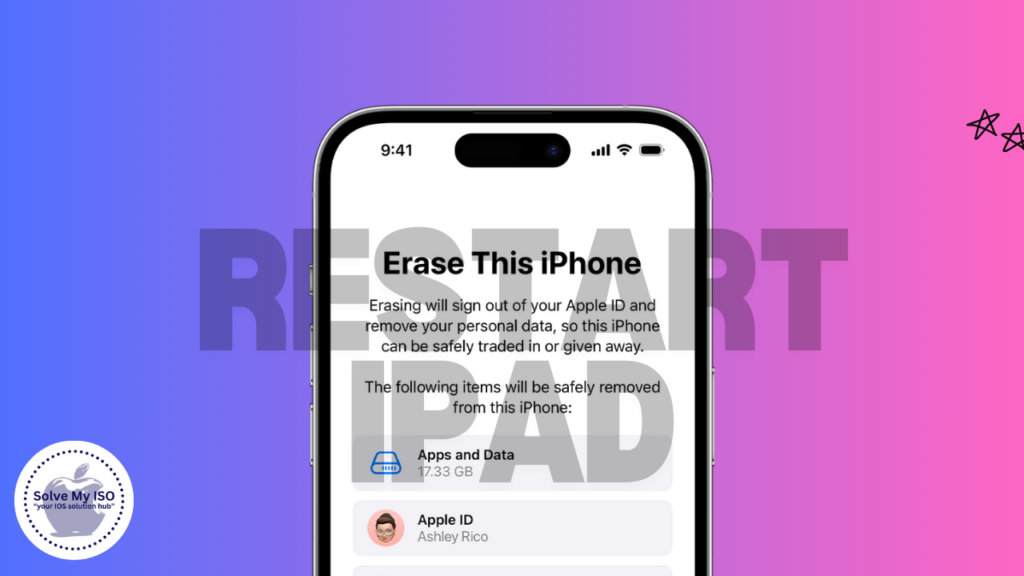
Restarting your iPad is a simple yet effective way to resolve many common issues, including sluggish performance, app crashes, and connectivity problems. In this detailed guide, we’ll walk you through the step by step guide on how to restart iPad, explain the benefits of restarting, and provide tips for ensuring a smooth process. Additionally, we’ll answer frequently asked questions and address concerns that users often have about restarting their devices.
Why Restarting Your iPad is Important
Restarting your iPad can help in several ways:
- Memory Refresh: Restarting clears the system memory, helping your iPad run more efficiently. This is particularly useful if your device has been running for a long time without a restart, as accumulated background processes and apps can slow it down.
- App Crashes and Freezes: If an app is misbehaving or your iPad is unresponsive, restarting can often resolve these issues by forcing the system to start fresh.
- Connectivity Issues: Sometimes, a simple restart can fix Wi-Fi or Bluetooth connectivity problems, allowing your iPad to reconnect to networks or devices more effectively.
Step-by-Step Guide to Restarting Your iPad
Step 1: Locate the Top Button
The top button of your iPad, commonly called the sleep/wake button, is positioned on the top-right edge. In older iPad models, this button is often referred to as the power button. For newer iPad versions, you might find this button combined with the volume controls. Understanding the placement and function of these buttons can enhance your overall iPad experience, making it easier to manage your device’s power and sleep settings.
Step 2: Press and Hold the Top Button
To turn off your iPad, simply press and hold the top button until the power off slider appears on your screen. This process might take a few seconds, particularly if your iPad is facing performance issues. Following these steps will help ensure a smooth shutdown for your device.
Step 3: Slide to Power Off
To turn off your iPad, start by locating the power off slider on your screen. Simply drag the slider across with your finger to begin the shutdown process. Once you do this, your iPad will power down, and the screen will go dark, confirming that the device is off. This simple step is essential for managing your iPad’s battery life and performance.
Apple’s guide on powering off your device
Step 4: Wait a Few Seconds
After your iPad turns off, wait a few seconds before powering it back on. This brief pause helps the system fully reset, allowing it to resolve temporary glitches and memory issues effectively. Ensuring your iPad is reset properly can enhance its performance and longevity.
Step 5: Press and Hold the Top Button Again
To power on your iPad, simply press and hold the top button until the Apple logo appears on the screen. This signals that your iPad is restarting. Once the restart is finished, you will be directed to the lock screen. Here, you can enter your passcode and quickly resume using your device. Follow these easy steps to ensure your iPad is ready for use whenever you need it!
Tips for a Smooth Restart
- Ensure Adequate Battery: Make sure your iPad has enough battery power to complete the restart. If your device is low on battery, it’s a good idea to plug it in before restarting.
- Remove Any Obstructions: If you have a case or cover on your iPad, make sure it isn’t obstructing the buttons. Some cases can make it difficult to press the buttons properly, which can interfere with the restart process.
- Force Restart for Unresponsive Devices: If your iPad is completely unresponsive and the power off slider doesn’t appear, you may need to perform a force restart. This involves pressing and holding the top button and the home button (or volume down button on newer models) simultaneously until the Apple logo appears.
- Restart Regularly: For optimal performance, consider restarting your iPad once a week. This helps clear out background processes and refreshes the system, keeping your device running smoothly.
Conclusion
Restarting your iPad is a simple and effective solution for fixing common issues like slow performance, app crashes, and connectivity problems. This guide will walk you through the easy steps to restart your device, ensuring a smooth process every time. Regularly restarting your iPad not only helps maintain performance but is also a good habit to adopt—aim for at least once a week. If you encounter problems, our troubleshooting tips will assist you in resolving them quickly. With these insights, you can keep your iPad running smoothly and efficiently, ensuring an optimal user experience.
For additional tips and insights, head over to Solve My IOS for expert guidance and helpful resources!