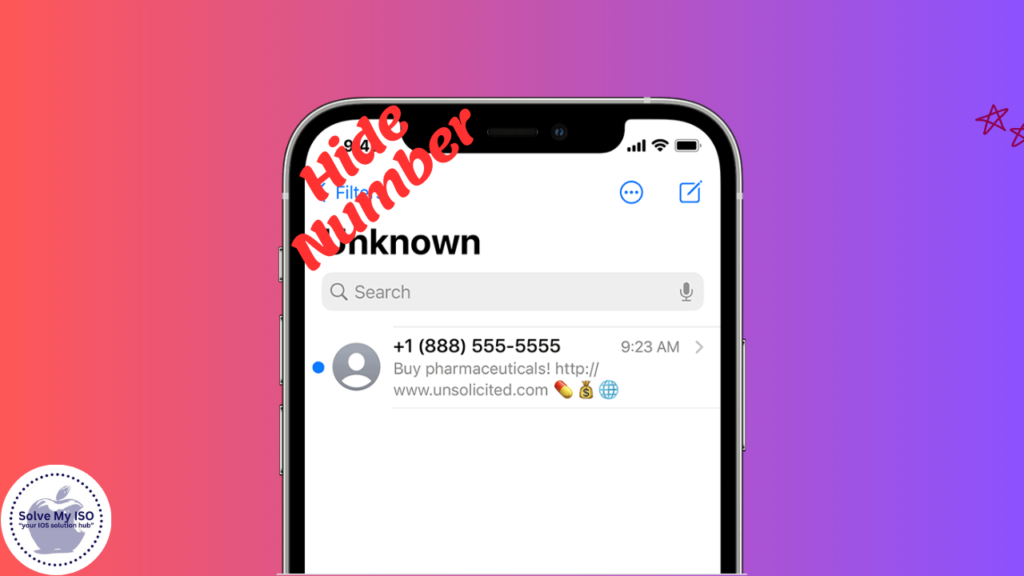In today’s world, privacy is more important than ever. Knowing how to hide number on iPhone can be a valuable skill. Whether you’re avoiding telemarketers, want to stay anonymous, or just prefer to keep your number private, this guide is for you.
We’ll show you step-by-step methods to hide your number on an iPhone. This comprehensive guide includes manual settings adjustments, solutions from network providers, and useful third-party apps. Keep your privacy intact with these easy tips on how to hide number on iPhone.
Manual Methods to Hide Number
Using iPhone Settings
One of the simplest ways to hide your number on an iPhone is through the device’s built-in settings. Follow these step-by-step instructions:
- Open the Settings app on your iPhone.
- Scroll down and tap on Phone.
- Select Show My Caller ID.
- Toggle the switch to turn off Show My Caller ID.
Once this setting is disabled, your phone number will no longer be visible to the people you call. Note that this method might not work with all carriers.
Using Shortcodes
Another effective way to hide your number on a per-call basis is by using shortcodes. These codes can be entered before dialing a number to temporarily hide your caller ID. Here are some common shortcodes for different regions:
- US/Canada: Dial *67 followed by the phone number.
- UK: Dial 141 followed by the phone number.
- Australia: Dial 1831 followed by the phone number.
For instance, if you’re calling a number in the US, you would dial *67-123-456-7890. Your number will be hidden for that particular call.
Network Provider Solutions
Permanent Caller ID Block
If you want a more permanent solution, you can request a permanent caller ID block from your network provider. This option ensures that your number is always hidden without needing to adjust your phone settings each time.
Here’s how to request it:
- Contact your network provider’s customer service.
- Request a permanent caller ID block.
- Follow their instructions to confirm the setup.
Different network providers have different procedures, so be sure to ask about any specific requirements or potential costs.
Temporary Caller ID Block Options
Some providers offer temporary caller ID block options that you can enable or disable as needed. To utilize this feature, follow these general steps:
- Log in to your account on your network provider’s website or app.
- Navigate to the caller ID settings.
- Enable or disable the temporary caller ID block option as needed.
Check with your provider for specific instructions and availability of this feature.
Third-Party Applications
Recommended Apps for Caller ID Management
There are several third-party apps available that offer advanced caller ID management features. Here are a few popular ones:
- Hiya: Offers spam detection and caller ID management.
- Truecaller: Provides caller ID and spam blocking features.
- Burner: Allows you to create temporary phone numbers.
These apps can provide additional functionality beyond what is available through your iPhone settings and network provider.
Privacy and Security Considerations
When using third-party apps, it’s important to consider your privacy and security. Here are some tips:
- Read Reviews: Check user reviews and ratings.
- Permissions: Be cautious about the permissions the app requests.
- Updates: Ensure the app is regularly updated for security.
Using reputable apps from trusted developers can help maintain your privacy and security.
Troubleshooting Common Issues
Common Problems and Solutions
Sometimes, issues may arise when attempting to hide your number. Here are some common problems and their solutions:
- Problem: Caller ID is still showing despite changing settings.
- Solution: Restart your iPhone and recheck the settings.
- Problem: Shortcodes are not working.
- Solution: Confirm the shortcode format and try again; check with your provider for shortcode support.
When to Seek Professional Help
If you encounter persistent issues or complexities you cannot resolve, it might be time to seek professional help. Indicators include:
- Settings Reset: Changes revert after restarting the phone.
- Provider Limitations: Your network provider does not support caller ID blocking.
Contact your network provider or visit an authorized service center for assistance.
FAQs:
By following these steps and utilizing the available resources, you can effectively manage your privacy and hide your number on your iPhone. For more tips and the latest updates, stay tuned to our blog.