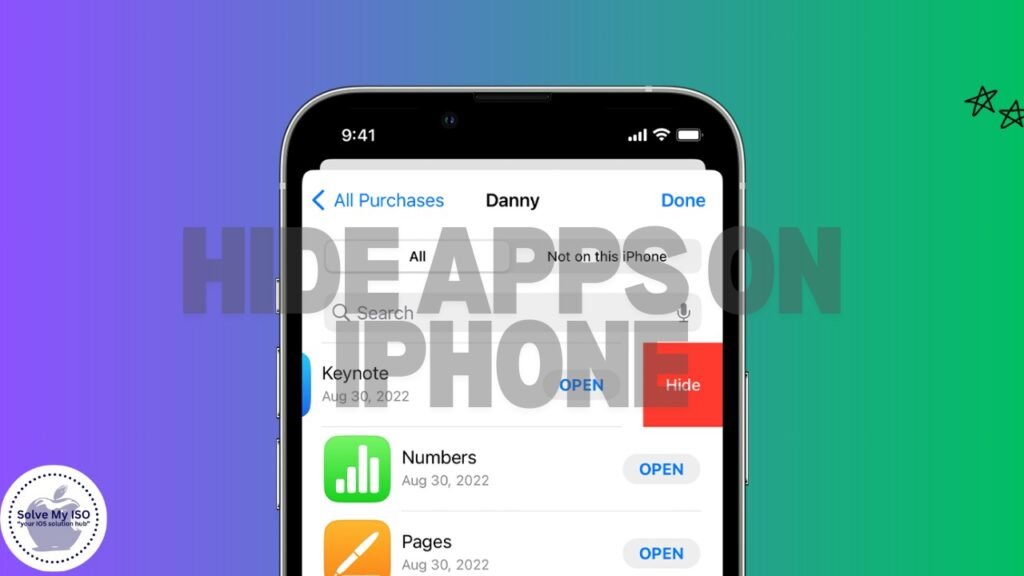In today’s digital age, privacy is paramount. Whether it’s keeping distractions at bay, maintaining a clean home screen, or simply ensuring personal information remains private, hide apps on iPhone can be incredibly useful. With several methods available, each suited to different needs and preferences, iPhone users have ample options at their disposal.
This guide will walk you through various techniques to hide apps on your iPhone, from using built-in features to exploring advanced methods. We’ll also address legal and ethical considerations to ensure that your actions remain within the bounds of law and responsibility.
Understanding iPhone Privacy Settings
iPhones come equipped with robust privacy settings that offer users control over their data and app visibility. Properly utilizing these settings not only enhances your privacy but also optimizes your device’s performance. Familiarizing yourself with these features is the first step in effectively hiding apps on your iPhone.
Methods to Hide Apps on iPhone
Using Built-in iOS Features
Apple provides several built-in features to help users manage their app visibility.
Hiding Apps in Folders
One of the simplest ways to hide apps is by organizing them into folders. Here’s how:
- Press and Hold an App Icon: Tap and hold the app icon until it starts wiggling.
- Drag the App into a Folder: Move the app over another app to create a folder.
- Name the Folder: Give the folder a nondescript name, like “Utilities.”
- Move Hidden Apps to Additional Pages: Drag the app you want to hide to the second or third page of the folder.
By hiding apps in folders, they become less visible on the home screen, reducing clutter while maintaining accessibility.
Using App Library
Introduced in iOS 14, the App Library organizes your apps into categories, making it easier to manage them. You can remove apps from the home screen without deleting them:
- Press and Hold the App Icon: When it starts wiggling, select “Remove App.”
- Move to App Library: Choose “Move to App Library.” The app will no longer appear on the home screen but will be accessible via the App Library.
Restrictions Settings
Screen Time settings allow you to restrict app usage and visibility:
- Open Settings: Go to Settings > Screen Time.
- Set Up Screen Time Passcode: If not already set, establish a passcode.
- App Limits: Select “App Limits,” add a limit for specific apps, and set the limit to one minute per day.
- Content & Privacy Restrictions: Enable “Content & Privacy Restrictions,” then select “Allowed Apps” to disable specific apps.
These restrictions can effectively hide and limit access to certain apps.
Third-Party Apps and Solutions
Third-party solutions can offer additional functionalities for hiding apps.
Using Third-Party Launchers
Third-party launchers provide customizable interfaces that can help in hiding apps. Popular launchers include:
- Download a Launcher: Search for a reputable launcher like “Nova Launcher” on the App Store.
- Set Up the Launcher: Follow setup instructions to customize your home screen.
- Hide Apps: Navigate to the launcher settings to hide specific apps from the home screen.
Dedicated Hiding Apps
There are dedicated apps designed specifically to hide other apps:
- Explore Options: Look for apps like “Vault” or “App Hider.”
- Install and Configure: Download the app and follow the prompts to hide other apps.
- Consider Pros and Cons: While these apps can be effective, they may also introduce security risks. Always use reputable software and read reviews.
Advanced Techniques
For users comfortable with more technical solutions, advanced techniques can offer greater control.
Using Jailbreaking
Jailbreaking an iPhone allows for extensive customization but comes with significant risks:
- Understand Jailbreaking: Jailbreaking removes Apple’s restrictions, but it can void warranties and expose your device to security threats.
- Steps to Jailbreak: Follow a trusted guide or use tools like “Checkra1n.”
- Best Practices: Only download jailbroken apps from reputable sources to avoid malware.
Disguising Apps
Disguising apps involves changing their appearance to make them less noticeable:
- Download Icon Changers: Apps like “Icon Changer” can alter app icons to look like something else.
- Customize Icons: Use the app to change the icons of the apps you want to hide.
- Test the Setup: Ensure that the new icons work correctly and don’t hinder app functionality.
Managing Hidden Apps
To keep track of hidden apps:
- Maintain a List: Document which apps you’ve hidden and where they’re located.
- Regular Checks: Periodically review your hidden apps to ensure they’re still necessary and functional.
- Performance Monitoring: Ensure hiding apps does not negatively impact your device’s performance.
Legal and Ethical Considerations
While hiding apps is generally legal, it’s important to consider:
- Legal Implications: Make sure you’re not violating any terms of service or laws.
- Ethical Use: Use app-hiding features responsibly and avoid hiding apps for malicious purposes.
Conclusion
Hiding apps on your iPhone can be a straightforward process if you know the right methods. Whether you choose to use built-in features, third-party solutions, or advanced techniques, always prioritize safety and ethical considerations. By following this guide, you can maintain a clutter-free home screen and protect your privacy effectively.
Interested in trying out some of these features? Start exploring different methods today and find the one that best suits your needs. Keep your iPhone organized, secure, and user-friendly with these practical tips.
This comprehensive guide is designed to help you navigate the process of hiding apps on your iPhone while prioritizing safety, legality, and usability. For more tips and tricks, stay tuned to our blog for future updates.