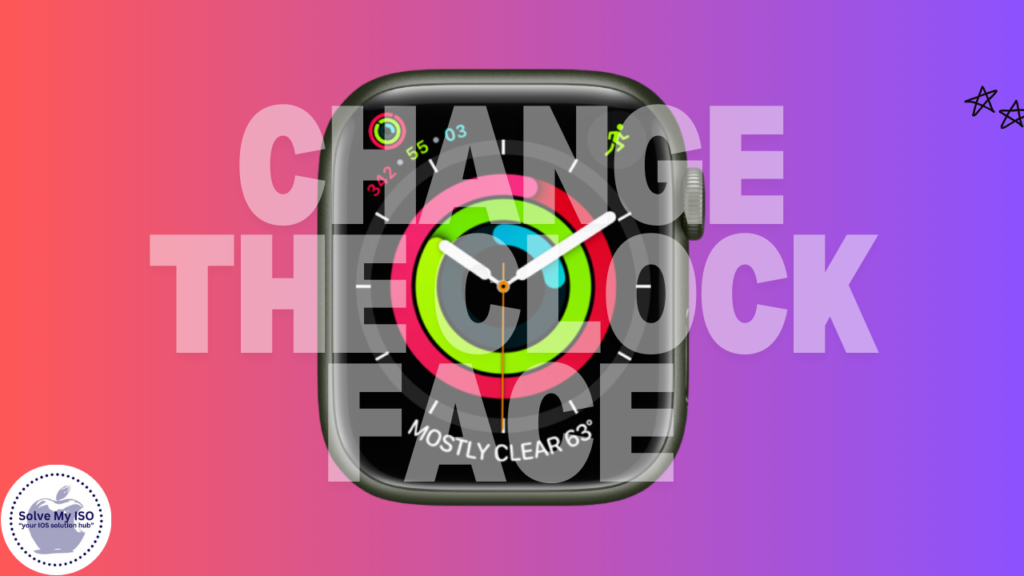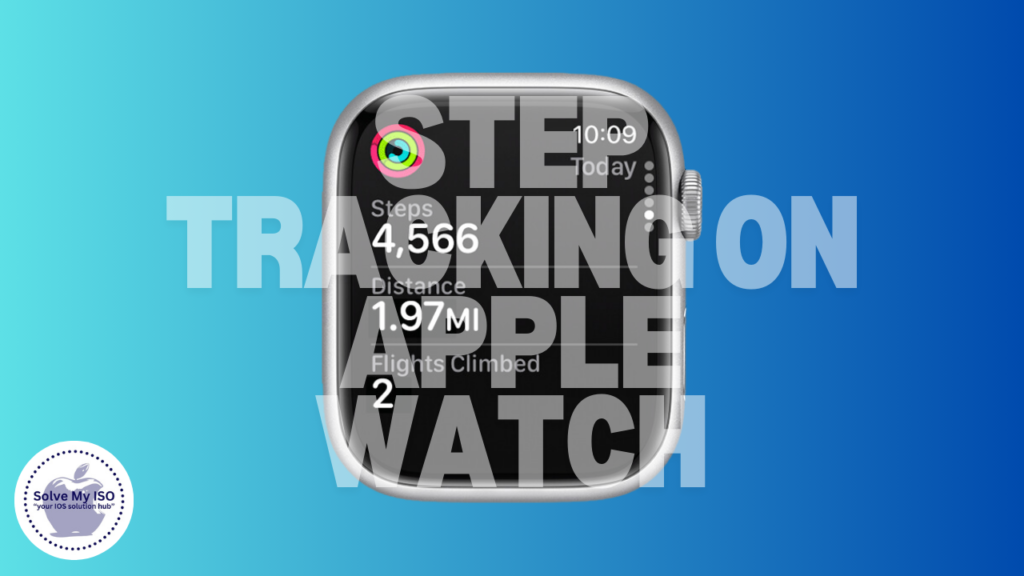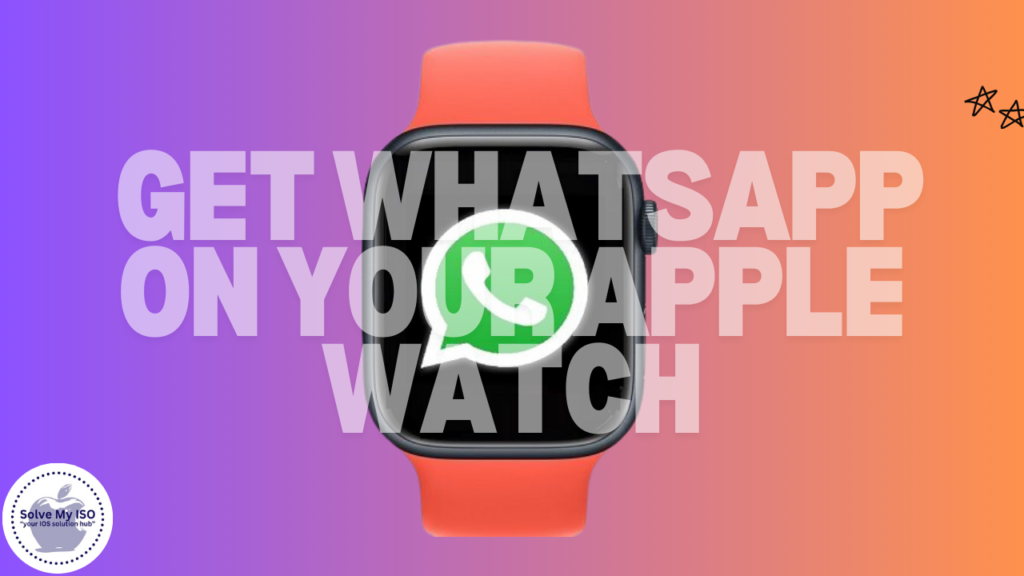
Apple Watch has revolutionized the wearable tech world by allowing users to do much more than just check the time. From tracking your health to receiving important notifications, it’s become a key part of our daily routines. But one question still lingers among many users: can you use WhatsApp on an Apple Watch?
The answer isn’t straightforward. While there is no official WhatsApp app designed for Apple Watch, there are several workarounds that allow you to use WhatsApp effectively on your smartwatch. In this comprehensive guide, we will explore two primary methods: receiving get WhatsApp on your Apple Watch and using third-party apps for more advanced features. Let’s dive in and see how you can get the most out of your Apple Watch with WhatsApp.
Receiving WhatsApp Notifications on Apple Watch
Although there is no native WhatsApp app for Apple Watch, you can still receive notifications from WhatsApp directly on your watch. This method allows you to see incoming messages and respond to them in a limited capacity, but it doesn’t allow you to start new conversations or view media like images and videos. However, it’s a quick and easy way to stay in touch without needing to pick up your phone.
Step-by-Step Guide to Enable WhatsApp Notifications
Step 1: Enable WhatsApp Notifications on Your iPhone
- Start by ensuring that your Apple Watch is paired with your iPhone.
- On your iPhone, open the Settings app.
- Scroll down to find WhatsApp in the list of apps.
- Tap on WhatsApp, then go to Notifications.
- Toggle on Allow Notifications, and ensure both Lock Screen and Notification Center options are checked under the Alerts section.
By doing this, you will ensure that WhatsApp notifications from your iPhone will mirror on your Apple Watch.
Step 2: Enable WhatsApp Notifications on Your Apple Watch
- Open the Apple Watch app on your iPhone.
- Navigate to the Notifications section.
- Scroll down until you find WhatsApp and enable the notification toggle next to it.
Once this is completed, you will start receiving WhatsApp notifications directly on your Apple Watch.
How to Reply to WhatsApp Notifications on Apple Watch
Once you receive a WhatsApp notification, here’s how you can reply directly from your watch:
- Tap the notification when it appears on your Apple Watch.
- You will be presented with two options: Reply or Dismiss.
- Tap Reply to send a message, either by selecting one of the suggested responses (such as “OK” or “What’s up”) or by using the scribble feature to manually write your response.
- You can also use the microphone icon to voice-type your message.
While this method is effective for quick replies, it has certain limitations. You cannot start new conversations, view older messages, or access media like photos and videos. For those who need more advanced features, the next method will be a better fit.
Method 2: Using Third-Party Apps for WhatsApp on Apple Watch
If you want more control and features when using get WhatsApp on your Apple Watch, you’ll need to rely on third-party apps like WatchChat 2. These apps allow you to access your full WhatsApp experience on your Apple Watch, including sending new messages, viewing images, listening to voice messages, and more.
How to Set Up WatchChat 2 for WhatsApp on Your Apple Watch
Step 1: Install WatchChat 2 on Your iPhone
- Go to the App Store on your iPhone and download the WatchChat 2 app.
- After the app is installed, ensure that it’s available on your Apple Watch by opening the Apple Watch app on your iPhone, scrolling down to WatchChat 2, and toggling the option to Show app on Apple Watch.
Step 2: Link WhatsApp with WatchChat 2
- Open WhatsApp on your iPhone.
- Tap on Settings, and then go to Linked Devices.
- Tap on Link a Device, which will activate your phone’s camera to scan a QR code.
Step 3: Link Your Apple Watch
- Open the WatchChat 2 app on your Apple Watch.
- A QR code will appear on your watch’s screen.
- Use the camera on your iPhone to scan the QR code displayed on your watch.
- Wait a few moments for WhatsApp to sync with WatchChat 2, after which your WhatsApp chats will be available on your Apple Watch.
With WatchChat 2, you can send new messages, reply to existing ones, view media, and even send voice notes—all from your Apple Watch. This third-party app essentially mirrors the full WhatsApp experience from your iPhone to your watch, making it an excellent solution for WhatsApp users who want to stay connected on the go.
Alternative Third-Party Apps for WhatsApp on Apple Watch
In addition to WatchChat 2, other apps like WatchsApp for WhatsApp and Chatify also allow you to use WhatsApp on your Apple Watch. These apps offer similar functionality, enabling you to view and send messages, check status updates, and respond to notifications.
Pros and Cons of Using WhatsApp on Apple Watch
Pros:
- Convenience: You can quickly view and respond to messages without needing to pick up your phone.
- Quick Replies: For short, simple messages, replying from the watch is fast and efficient.
- Full Access with Third-Party Apps: With apps like WatchChat 2, you can enjoy almost all WhatsApp features directly on your wrist.
Cons:
- Limited Native Functionality: Without third-party apps, you can only reply to incoming notifications and can’t view older messages or send new ones.
- No Official App: There is no official WhatsApp app for Apple Watch, which limits the potential functionalities.
- No Call Support: You cannot answer WhatsApp calls on your Apple Watch. While you’ll receive notifications for incoming calls, you must answer the call from your iPhone.
Conclusion
Looking to use WhatsApp on your Apple Watch? While there’s no official WhatsApp app for Apple Watch yet, there are easy ways to stay connected. You can either receive notifications directly or use third-party apps like WatchChat 2 for full WhatsApp functionality. Apple Watch allows you to manage WhatsApp messages without needing your phone, offering flexibility and convenience.
In this guide, we’ll show you how to set up WhatsApp on Apple Watch for seamless connectivity throughout your day. Discover how to optimize your WhatsApp experience with these tips and enjoy the benefits of staying connected on the go. Don’t forget to explore other Apple Watch features like custom watch faces, health tracking, and battery-saving tips for a complete and enhanced experience.
For more tips and tricks, visit Solve My IOS, and keep your Apple Watch performing at its best.