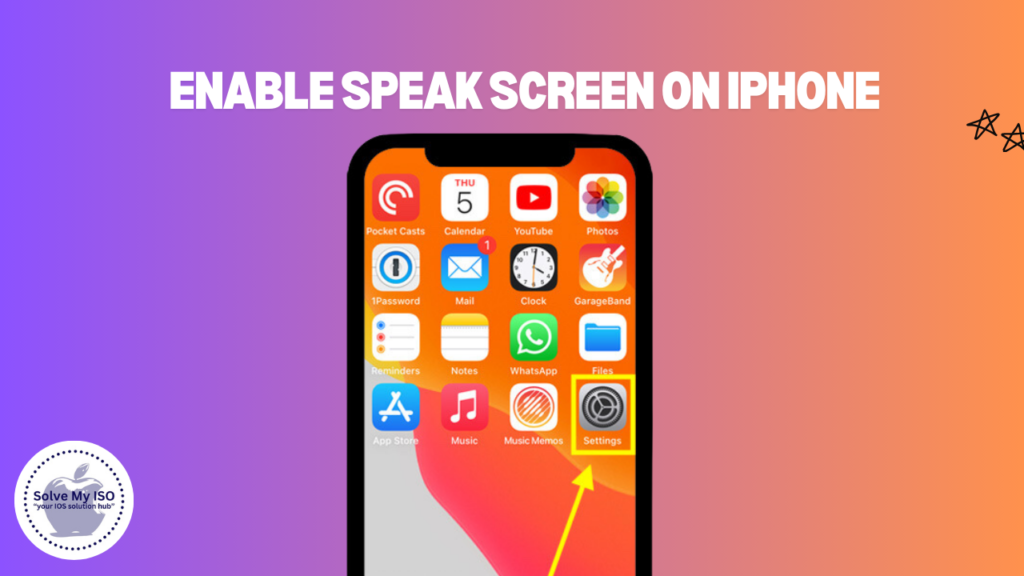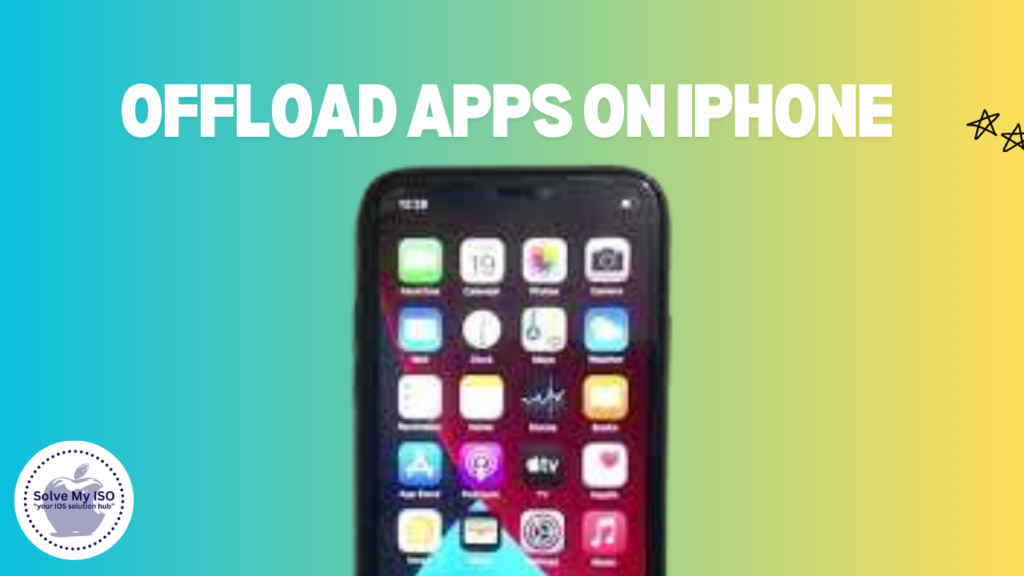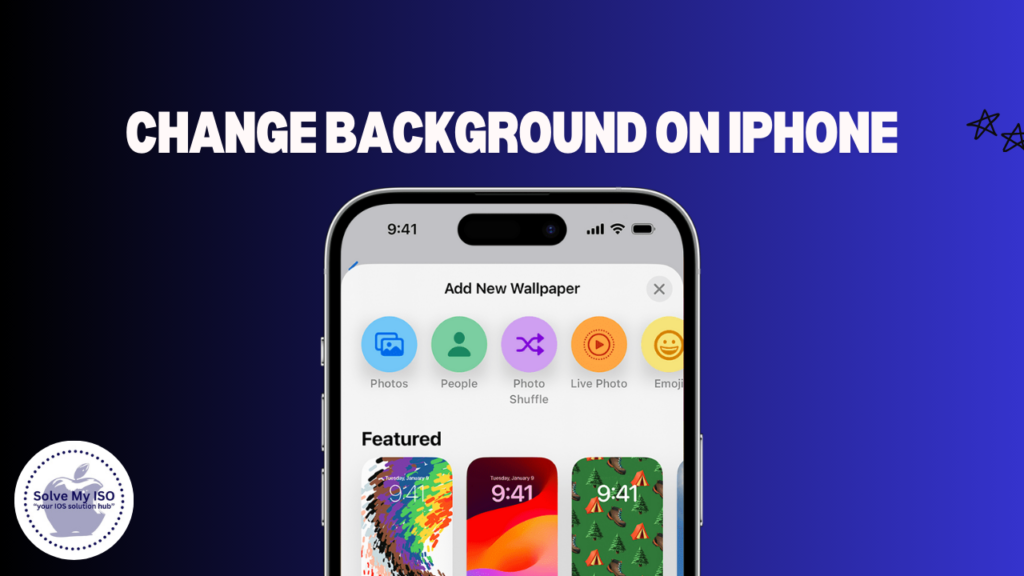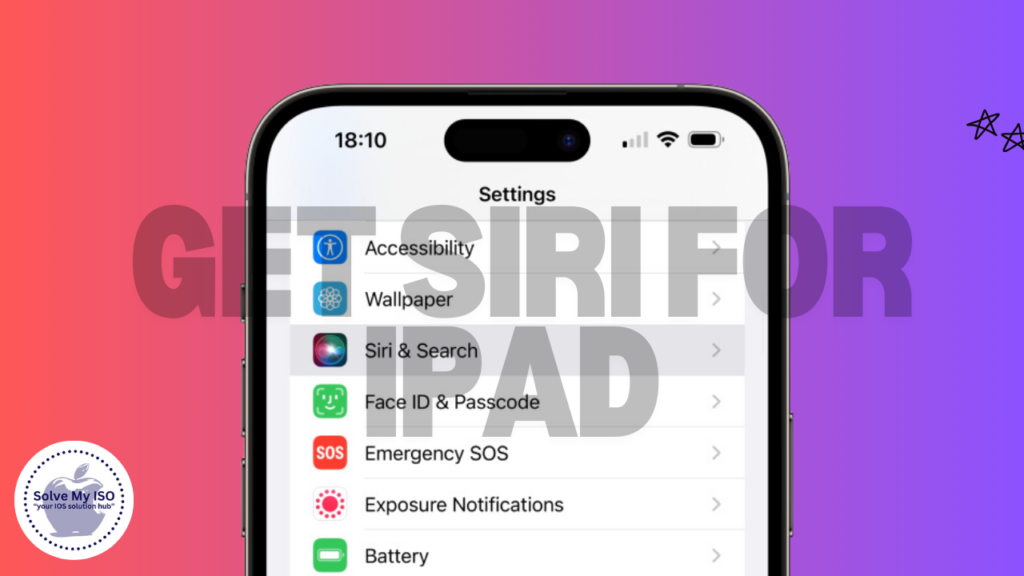
Enhance your iPad experience by integrating Siri, the ultimate personal assistant. Siri helps you get directions, answers various questions, sets reminders, and plays your favorite music. Discover how to harness Siri’s potential to transform your daily tasks with our comprehensive guide. Learn the steps to enable Siri on your iPad, customize Siri’s voice, and maximize its features for productivity. Dive into this guide and unlock a smarter way to get Siri on iPad. Explore the benefits of having a knowledgeable companion at your fingertips, ready to assist at a moment’s notice.
Why You Should Set Up Siri on Your iPad
Siri turns your iPad into a powerful hands-free assistant, enabling you to control your device using just your voice. Whether you need to send messages, set reminders, or check the latest news, Siri is always ready to help. This feature is particularly beneficial when your hands are busy or when you’re on the go. By using Siri, you can boost your productivity and efficiency without ever needing to touch your iPad. Embrace the convenience of voice control with Siri and streamline your daily tasks effortlessly!
Step-by-Step Guide to Setting Up Siri on Your iPad
Step 1: Open the Settings App
To get started, find and open the Settings app on your iPad. The Settings app allows you to manage all device features and preferences, including Siri settings. This is the essential hub for personalizing your iPad experience and ensuring everything runs smoothly. Whether you want to adjust notifications, manage privacy settings, or customize Siri, the Settings app is your go-to place.
Step 2: Navigate to Siri & Search
To adjust your Siri settings, open the Settings app on your device. Scroll down and select Siri & Search. This section allows you to manage all aspects of Siri’s functionality. Here, you can easily customize how Siri responds and interacts with you, enhancing your overall experience with this smart assistant. Optimize your usage of Siri by exploring these settings today!
Step 3: Enable ‘Listen for “Hey Siri”’
To enable voice activation for Siri on your iPad, go to the Siri & Search settings. Look for the option called Listen for “Hey Siri” and toggle it on. This feature allows you to activate Siri simply by saying “Hey Siri,” making it incredibly convenient for hands-free use. With this setting enabled, you can easily summon Siri without needing to touch your device, enhancing your overall iPad experience.
Step 4: Train Siri to Recognize Your Voice
To set up voice recognition for Siri, start by enabling Listen for “Hey Siri.” Follow the on-screen instructions to train Siri to recognize your voice. This important step ensures that Siri accurately responds to your voice commands, boosting both security and performance. During the setup, Siri will prompt you with a series of phrases to help it learn your unique voice patterns. By completing this process, you’ll enhance your experience with Siri and ensure it listens specifically for your commands.
Step 5: Choose Siri’s Voice
Siri offers a variety of voice options to enhance your user experience. In the Siri & Search settings, you can easily select your preferred voice, whether you prefer a male or female voice, or a specific accent. With so many choices available, you’re sure to find a Siri voice that matches your personal preference. Choosing a voice that is pleasant to listen to or easy to understand can significantly improve your interactions with Siri, making them more enjoyable and effective. Optimize your Siri experience today by exploring the voice options that best suit you!
Tips for Using Siri Effectively on Your iPad
Now that you’ve set up Siri, here are some tips to help you make the most of this feature:
- Learn the Commands: The more you know about what Siri can do, the more useful it will be. Take some time to explore the different commands Siri can respond to, from setting alarms to finding nearby restaurants.
- Speak Clearly: For the best results, ensure that you speak clearly and at a normal volume when giving Siri commands. This will help Siri understand you better and provide more accurate responses.
- Control Smart Home Devices: If you have smart home devices, Siri can control them. For example, you can use Siri to adjust your smart thermostat, turn off the lights, or even lock the doors.
- Customize Siri’s Settings: You can further customize Siri’s behavior in the Siri & Search settings. Adjust the language, voice feedback, and other preferences to suit your needs.
- Stay Connected: Siri requires an active internet connection to function, so make sure your iPad is connected to Wi-Fi or cellular data when you want to use Siri.
Summary of Steps to get Siri on iPad
- Open the Settings app on your iPad.
- Go to Siri & Search.
- Enable Listen for “Hey Siri.”
- Train Siri to recognize your voice.
- Choose your preferred Siri voice.
Conclusion
Setting up Siri on your iPad is simple and enhances your device’s functionality. With Siri, a powerful voice assistant, you can easily manage tasks, control smart home devices, and access information quickly. Follow these easy steps to activate Siri on your iPad and enjoy hands-free assistance anytime. Optimize your iPad experience with Siri today.
Explore all of Siri’s incredible features on your iPad! This powerful voice assistant becomes essential for daily tasks the more you use it. Unlock Siri’s full potential today to boost productivity and convenience. Don’t miss out on enhancing your iPad experience with Siri!
For more comprehensive guidance, visit “Solve My iOS.”