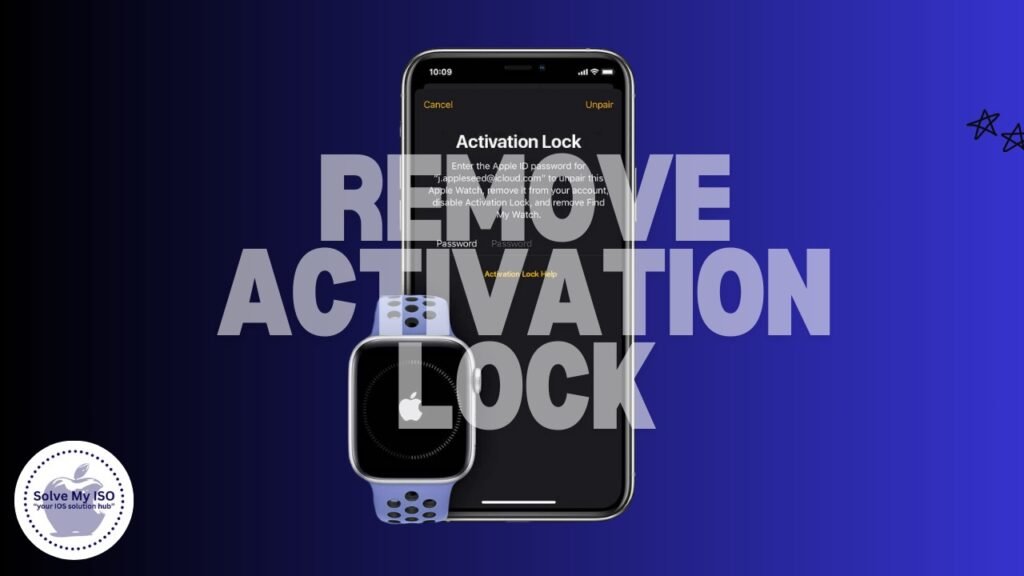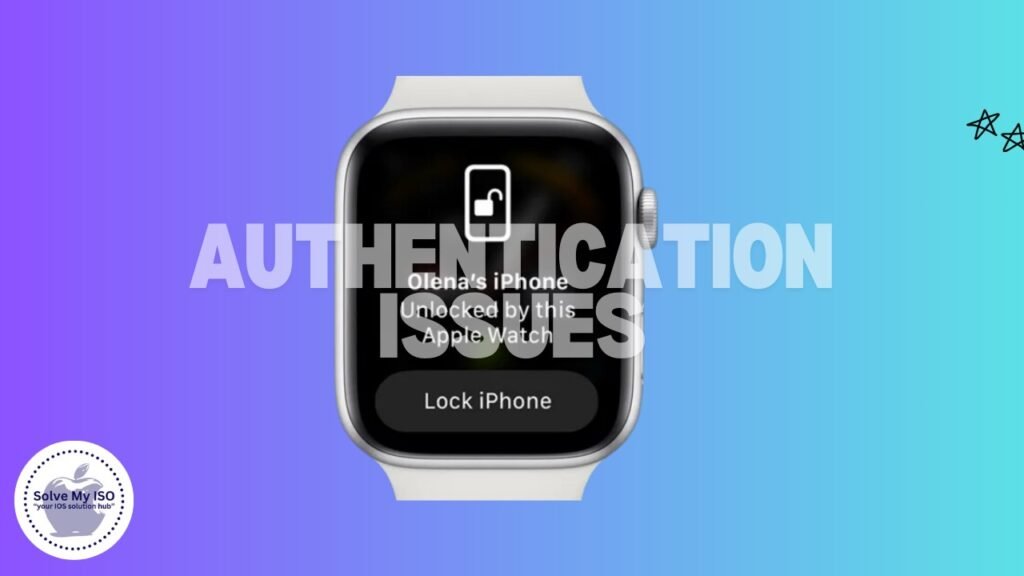
If you’re like many Apple Watch users, you may have encountered a frustrating issue where your device repeatedly asks for authentication. This can be an annoying experience, affecting your ability to use your watch seamlessly. Understanding the causes and solutions for these repeated authentication prompts is essential to ensure your Apple Watch functions smoothly.
In this blog post, we’ll explore how to Fix Apple Watch Authentication Issues, discuss common causes, and provide detailed troubleshooting steps and solutions. By the end, you’ll have a clear roadmap to resolving these issues and getting the most out of your Apple Watch.
Understanding the Authentication Process
What Does Authentication Mean for Apple Watch?
Authentication on your Apple Watch is a security feature designed to ensure that only authorized users have access to the device. It typically involves entering a passcode or using biometric data like Touch ID or Face ID to unlock the watch.
When and Why is Authentication Required?
Authentication is required in various scenarios, such as when you first put on your Apple Watch, after removing it from your wrist, or when performing actions that require added security, like making payments through Apple Pay. This is to protect your personal data and ensure your watch remains secure.
Common Causes of Repeated Authentication Requests
Software Updates
Frequent authentication requests often occur after software updates. After an update, your Apple Watch may ask for authentication more frequently as a security measure. This is to ensure your device remains secure. If your Apple Watch is asking for authentication repeatedly, it could be due to recent software changes.
Connectivity Issues
Connectivity issues can lead to repeated authentication prompts. If your Apple Watch loses its connection to your iPhone or a stable internet connection, you may be asked to authenticate to reconnect. Ensure a stable connection to avoid frequent Apple Watch authentication requests.
Incorrect Passcode Entries
Entering the wrong passcode multiple times can make your Apple Watch request authentication repeatedly. This security feature helps prevent unauthorized access to your device. Make sure to use the correct Apple Watch passcode to avoid repeated authentication.
Outdated Software
Using outdated software can cause glitches and repeated authentication requests. Regularly updating your software ensures you have the latest security patches and fixes. Stay secure and avoid common software issues by keeping your programs up-to-date.
Connectivity Issues and Solutions
How Connectivity Problems Affect Authentication
Connectivity problems can disrupt the communication between your Apple Watch and iPhone, leading to repeated authentication requests. These issues can arise from unstable Bluetooth or Wi-Fi connections.
Steps to Troubleshoot and Resolve Connectivity Problems
Checking Bluetooth Connection
Ensure that Bluetooth is turned on and your Apple Watch is paired correctly with your iPhone. You can check this by going to the Bluetooth settings on both devices.
Ensuring Stable Wi-Fi Connection
Make sure your Wi-Fi connection is stable and your devices are connected to the same network. Unstable Wi-Fi can cause interruptions, leading to authentication prompts.
Re-pairing the Apple Watch and iPhone
If connectivity issues persist, try re-pairing your Apple Watch with your iPhone. To do this, unpair the devices and then pair them again following the on-screen instructions.
Software-Related Problems and Fixes
Software Glitches and Outdated Software
Software glitches or using outdated software versions can cause repeated authentication prompts. Ensuring your software is up-to-date can resolve many of these issues.
Instructions for Apple Watch Software Update
To update your Apple Watch software, follow these steps:
- Open the Watch app on your iPhone.
- Go to “My Watch” tab.
- Tap “General” and then “Software Update.”
- If an update is available, tap “Download and Install.”
Resetting the Watch as a Last Resort
If updating the software doesn’t resolve the issue, resetting your Apple Watch might be necessary.
Backup Procedures
Before resetting, back up your Apple Watch data. You can do this through the Watch app on your iPhone.
Steps to Reset
- Open the Watch app on your iPhone.
- Go to “My Watch” tab.
- Tap “General,” then “Reset,” and select “Erase All Content and Settings.”
Restoring from a Backup
After resetting, follow the on-screen instructions to restore your Apple Watch from the backup you created.
Incorrect Passcode and Biometric Issues
How Incorrect Passcode Entries Cause Prompts
Entering the wrong passcode multiple times can trigger repeated authentication requests. This is a security feature to protect your device.
Troubleshooting Biometric (Touch ID/Face ID) Issues
Re-enrolling Fingerprints/Facial Recognition
If you’re using Touch ID or Face ID, try re-enrolling your fingerprints or facial recognition data. This can resolve issues related to biometric authentication.
Ensuring Proper Sensor Functionality
Make sure the sensors on your Apple Watch and iPhone are clean and unobstructed. Dirt or damage can affect their functionality, leading to authentication problems.
Hardware-Related Issues
How Hardware Issues Affect Authentication
Hardware issues, such as damaged sensors or components, can cause your Apple Watch to repeatedly ask for authentication.
Steps to Diagnose and Address Hardware Problems
Checking for Physical Damage
Inspect your Apple Watch for any visible signs of damage. If you find any, it might be best to contact Apple Support.
Contacting Apple Support for Hardware Diagnostics
If you suspect hardware issues, reach out to Apple Support for professional diagnostics and repair options.
Preventative Measures
Tips and Best Practices to Prevent Future Authentication Issues
Regular Software Updates
Keep your Apple Watch and iPhone software updated to avoid glitches and security vulnerabilities.
Maintaining Connectivity
Ensure stable Bluetooth and Wi-Fi connections to prevent disruptions that could lead to authentication prompts.
Proper Passcode and Biometric Management
Regularly update and manage your passcode and biometric data to ensure seamless authentication.
Conclusion
In conclusion, repeated authentication prompts on your Apple Watch can be a hassle, but understanding the causes and solutions can help you resolve these issues. By following the troubleshooting steps outlined in this post, you can ensure your Apple Watch functions smoothly and securely.
If you’ve tried all these steps and still experience problems, don’t hesitate to seek professional help from Apple Support. Your Apple Watch is a valuable device, and keeping it in optimal condition is essential for a seamless user experience. For more comprehensive solutions and assistance with Apple Watch issues, visit Solvemyios