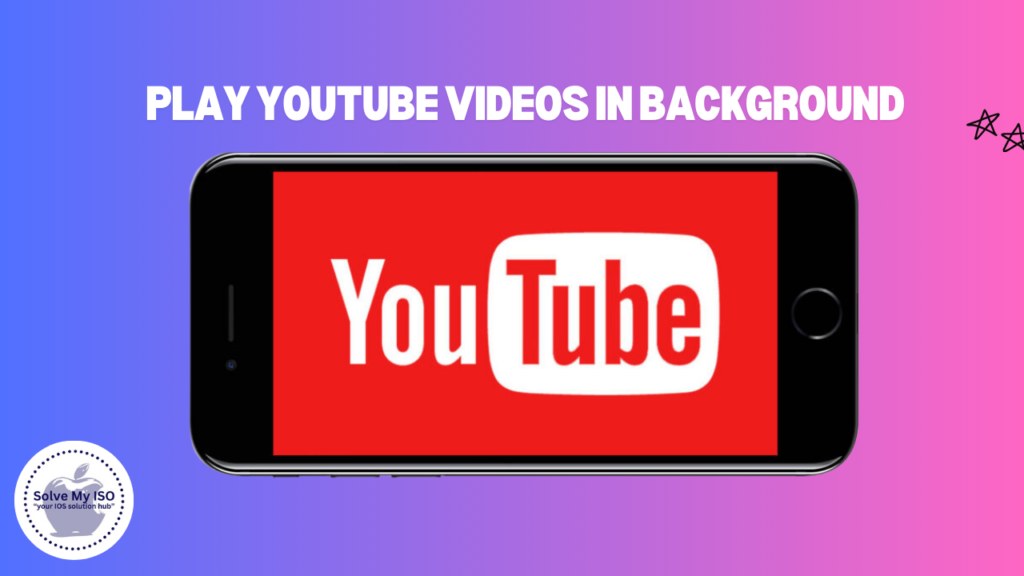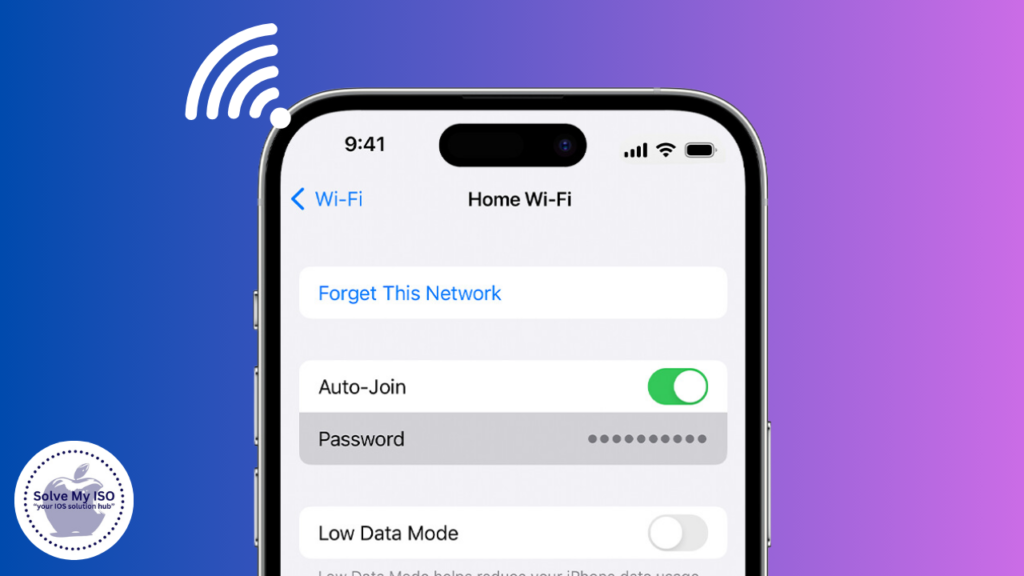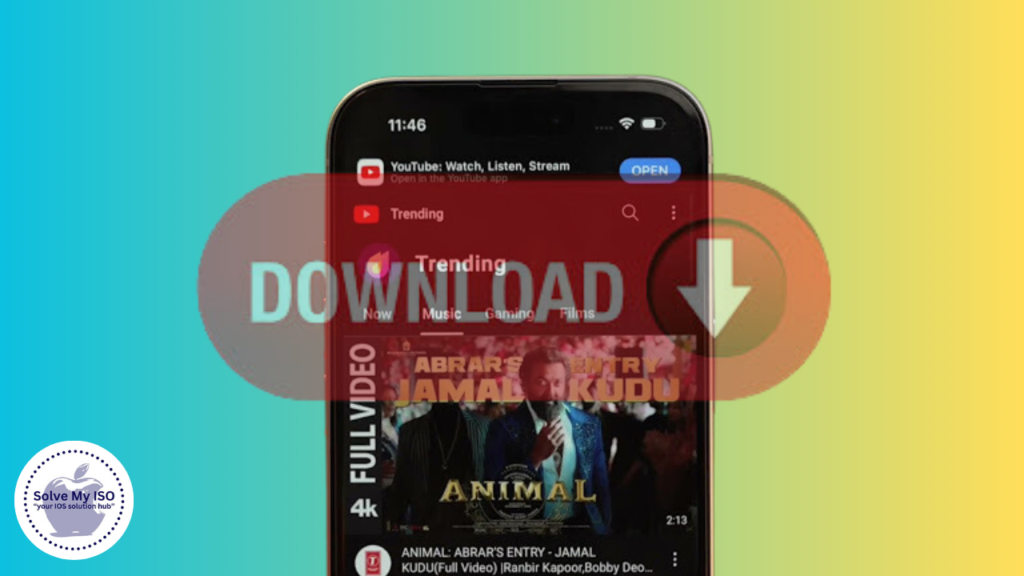
Downloading YouTube videos can be highly beneficial, especially for those who want to watch their favorite content offline. Whether you are an iPhone user, a content creator, or a YouTube enthusiast, having downloaded videos can enhance your viewing experience. However, it’s important to understand the legal considerations and YouTube’s terms of service before proceeding. This comprehensive guide will show you how to download YouTube videos on iPhone or iPad, ensuring you have all the information you need to do so effectively and responsibly. Learn various methods and tips for downloading YouTube videos to enjoy them anytime, anywhere.
Methods to Download YouTube Videos on iPhone or iPad
Using Third-Party Apps
Third-party apps make it easy to download YouTube videos directly to your iPhone or iPad. These apps offer various features, allowing you to save videos for offline viewing effortlessly. In this guide, we’ll explore popular third-party apps for downloading YouTube videos and how to use them on your iOS device.
Popular Apps
- Documents by Readdle
- Video Downloader
Step-by-Step Guide on Using Documents by Readdle
- Download and Install the App: Get Documents by Readdle from the App Store.
- Open the App: Launch Documents by Readdle on your iPhone or iPad.
- Access the Built-in Browser: Tap the browser icon (a small compass) at the bottom right corner.
- Visit a YouTube Video Downloader Website: Enter the URL of a reliable YouTube downloader, such as SaveFromNet or Y2Mate.
- Paste the YouTube Video URL: Copy the URL of the YouTube video you wish to download and paste it into the downloader website.
- Download the Video: Follow the website’s instructions to download the video. The video will be saved in the Documents app.
- Move the Video to Your Camera Roll: Navigate to the downloads folder within the Documents app, select the video, and move it to your Camera Roll.
Pros and Cons
- Pros: User-friendly interface, supports multiple file formats, and allows easy file management.
- Cons: Requires additional steps to move videos to Camera Roll, potential compatibility issues with certain websites.
Using Online Services
Online services provide a convenient way to download YouTube videos on your iPhone or iPad. These platforms let you save videos without needing to install any additional software. Download YouTube videos easily and enjoy offline viewing on your iOS device.
Reliable Websites
- SaveFromNet
- Y2Mate
Step-by-Step Guide on Using SaveFromNet
- Open Safari: Launch Safari on your iPhone or iPad.
- Navigate to SaveFromNet: Enter the SaveFromNet URL in the address bar.
- Paste the YouTube Video URL: Copy the URL of the video you want to download and paste it into the input field on SaveFromNet.
- Download the Video: Select the desired video quality and format, then tap the download button.
- Save the Video: Once downloaded, save the video to your Files app or Camera Roll.
Pros and Cons
- Pros: No need for additional apps, quick and straightforward process, supports various formats and quality options.
- Cons: Dependent on internet connection, potential security risks from unreliable websites, possible limitations due to YouTube’s terms of service.
Using Shortcuts App
Apple’s Shortcuts app is a powerful tool that can automate various tasks, including downloading YouTube videos. By creating a custom shortcut, you can streamline the download process.
Step-by-Step Guide to Creating a Shortcut
- Download and Install the Shortcuts App: Get the Shortcuts app from the App Store if it’s not already installed.
- Create a New Shortcut: Open Shortcuts and tap the “+” icon to create a new shortcut.
- Add Actions: Add actions to the shortcut that allow it to download and save YouTube videos. This typically involves using a combination of “Get Contents of URL,” “Get URLs from Input,” and “Save File” actions.
- Run the Shortcut: Once the shortcut is set up, run it by pasting the YouTube video URL and following the prompts to download the video.
Pros and Cons
- Pros: Highly customizable, integrated with iOS, no need for third-party apps.
- Cons: Requires initial setup, may need frequent updates due to changes in YouTube’s backend, potential learning curve for non-tech-savvy users.
YouTube Premium
YouTube Premium offers an official way to download videos for offline viewing. By subscribing to YouTube Premium, you can enjoy additional benefits like ad-free videos and background playback.
Step-by-Step Guide to Download Videos with YouTube Premium
- Subscribe to YouTube Premium: Sign up for YouTube Premium through the YouTube app or website.
- Open the YouTube App: Launch the YouTube app on your iPhone or iPad.
- Find the Video: Search for the video you want to download.
- Tap the Download Button: Below the video, tap the download button and select the desired quality.
- Access Downloaded Videos: Go to the Library tab and tap on “Downloads” to view your offline content.
Pros and Cons
- Pros: Legal and complies with YouTube’s terms of service, seamless integration with the YouTube app, includes additional premium features.
- Cons: Requires a subscription, does not allow saving videos to Camera Roll, limited to videos available on YouTube.
Comparisons and Recommendations
Choosing the best method to download YouTube videos on an iPhone or iPad depends on your specific needs and preferences. Here’s a comparative analysis to help you decide:
- Ease of Use
- YouTube Premium: Easiest and most straightforward.
- Third-Party Apps: Slight learning curve.
- Online Services: Easy but requires internet access.
- Shortcuts App: Customizable but may require technical know-how.
- Cost
- YouTube Premium: Subscription fee.
- Third-Party Apps: Mostly free with optional in-app purchases.
- Online Services: Typically free.
- Shortcuts App: Free.
- Legality
- YouTube Premium: Legal.
- Third-Party Apps/Online Services/Shortcuts App: May violate YouTube’s terms of service.
- Quality of Downloaded Videos
- YouTube Premium: High quality.
- Third-Party Apps/Online Services/Shortcuts App: Varies by source and method.
Recommendations
- For Ease of Use: YouTube Premium is the best option.
- For Cost Efficiency: Online services and Shortcuts app are recommended.
- For High Quality: YouTube Premium ensures high-quality downloads.
Conclusion
In this guide, we have explored various methods to download YouTube videos on an iPhone or iPad, each catering to different needs and preferences. It is vital to respect copyright laws and YouTube’s terms of service when downloading videos. Choose the method that best suits your requirements and enjoy your favorite YouTube content offline, responsibly.
—
By providing this comprehensive guide, we aim to help you navigate the various options available for downloading YouTube videos on your iPhone or iPad. Remember to always prioritize legal and ethical considerations in your digital endeavors.