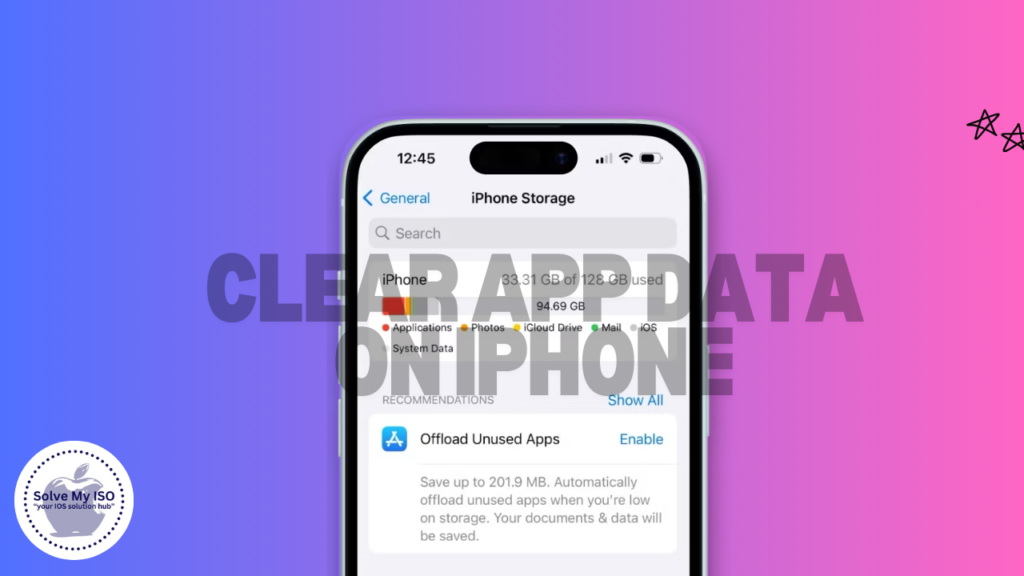
Ever noticed your iPhone 15 slowing down or running out of storage space? It’s likely due to accumulated app data. Managing this data can enhance your phone’s performance and free up valuable storage. In this guide, we’ll walk you through various methods to clear app data, ensuring your iPhone 15 stays in top shape. From using built-in settings to third-party apps, we’ve got all the tips you need.
Understanding App Data on iPhone 15
What is App Data?
When you download and use apps on your iPhone 15, they store various types of data. This data falls into three main categories:
- Cache: Temporary files that help apps load faster.
- User Data: Information such as login credentials, preferences, and user-generated content.
- App Settings: Configurations set within the app to tailor its functionality to your preferences.
Why Managing App Data Matters
Managing app data is crucial for keeping your iPhone 15 in top shape. It helps:
- Free up space for new apps, photos, and videos.
- Enhance performance by removing unnecessary files.
- Maintain privacy by clearing sensitive data like login details.
In the following sections, we’ll guide you through various methods to clear app data on your iPhone 15.
Methods to Clear App Data
Using iPhone Settings
One of the simplest ways to manage app data is through the built-in iPhone settings. Here is a step-by-step guide:
- Open Settings on your iPhone 15.
- Navigate to General and then tap iPhone Storage.
- Scroll Down to find the app you want to manage.
- Tap on the App to see more details about its data usage.
- Select “Offload App” to free up space without deleting the app itself, or “Delete App” to remove the app and all its data.
By following these steps, you can easily clear app data and keep your iPhone 15 running smoothly.
Offloading Unused Apps
The offload feature is a fantastic option for those who want to free up space without losing app data. Here’s how to do it:
- Open Settings and go to General.
- Select iPhone Storage.
- Find the App you want to offload from the list.
- Tap “Offload App” to temporarily remove the app but keep its data.
Learn more about managing iPhone storage from Apple’s official site
Benefits of Offloading Apps
- Saves Space without losing important data.
- Easily Reversible, as you can reinstall the app anytime.
- Keeps Your Home Screen Clean by removing unused apps.
Limitations of Offloading Apps
- Requires Internet to reinstall the app.
- Doesn’t Free Up All Data, as user data is retained.
Manually Deleting Apps and Reinstalling
If offloading isn’t enough, manually deleting and reinstalling apps can be a more thorough solution. Here’s how:
- Press and Hold the app icon until it starts to jiggle.
- Tap the “X” or Delete App option that appears.
- Go to the App Store and reinstall the app.
Pros of Manual Deletion
- Clears All Data, including cache and user settings.
- Improves Performance by removing old files and settings.
Cons of Manual Deletion
- Time-Consuming, as you need to reinstall and reconfigure the app.
- Possible Data Loss, if you haven’t backed up your data.
Detailed steps on deleting and reinstalling apps
Additional Tips for Storage and Data Management
Regular Maintenance
Routine maintenance can prevent your iPhone 15 from becoming cluttered. Here are some tips:
- Weekly Cleanup: Regularly review and clear app data.
- Use Built-in Tools: Utilize iPhone’s storage recommendations to delete old messages and large attachments.
Using Third-Party Apps
Several reputable third-party apps can help manage your iPhone’s storage. Some of the best include:
- CleanMyPhone for comprehensive data management. (Download)
- PhoneClean to clear caches and junk files. (Download)
- Dr. Cleaner for optimizing overall performance. (Download)
Always ensure that these apps are from trusted developers to avoid security risks.
Monitoring Storage Usage
It’s essential to keep an eye on your storage usage to identify and manage data-hogging apps. Here’s how:
- Open Settings on your iPhone 15.
- Navigate to General and then iPhone Storage.
- Review the List of apps to see how much space each is using.
By monitoring your storage, you can take proactive steps to manage app data and maintain optimal performance.
Conclusion
Managing app data on your iPhone 15 is crucial for maintaining optimal performance and freeing up valuable storage space. By following the steps outlined in this guide, you’ll be well on your way to a cleaner, faster, and more efficient device.
For more tips and personalized advice, visit Solve My IOS and discover how to keep your iPhone 15 running like new. Happy optimizing!