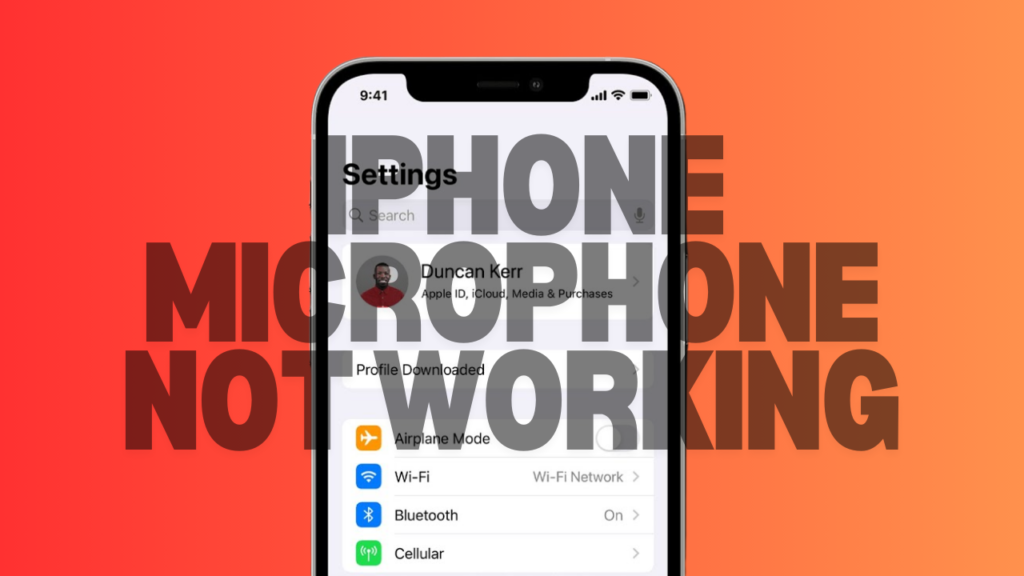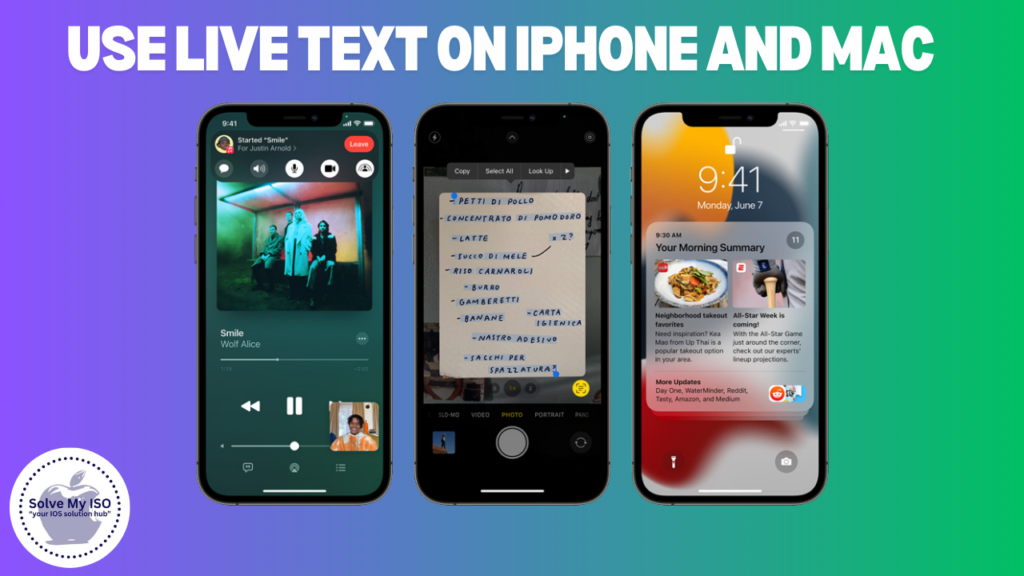Apple’s AirPods have revolutionized the wireless earbud market with their seamless connectivity and impressive sound quality. Whether you’re an iPhone user, a Mac enthusiast, or even an Android fan, learning how to connect AirPods to your devices can enhance your audio experience significantly. This guide will walk you through the process of connecting AirPods to various devices, with expert insights from Solvemyios, a trusted resource for Apple-related solutions.
Understanding AirPods Compatibility
Before we dive into the connection process, it’s important to understand AirPods compatibility:
- AirPods (all generations) work best with Apple devices
- They can connect to any Bluetooth-enabled device, including Android smartphones and tablets
- Some features may be limited when used with non-Apple devices
Solvemyios recommends checking your AirPods model and device compatibility before attempting to connect.
How to Connect AirPods to iPhone
Connecting AirPods to an iPhone is incredibly simple, thanks to Apple’s ecosystem integration. Follow these steps:
- Ensure your iPhone is running the latest iOS version.
- Place your AirPods in their charging case and open the lid.
- Hold the case close to your iPhone (within a few inches).
- A setup animation should appear on your iPhone screen.
- Tap “Connect,” then follow the on-screen instructions.
If the automatic setup doesn’t work, Solvemyios suggests trying manual pairing:
- Go to Settings > Bluetooth on your iPhone.
- Open the AirPods case lid.
- Press and hold the setup button on the back of the case until the status light flashes white.
- Select your AirPods from the list of devices in the Bluetooth menu.
Connecting AirPods to Mac
To connect your AirPods to a Mac computer, follow these steps:
- Ensure your Mac is running macOS Sierra or later.
- Click on the Apple menu > System Preferences > Bluetooth.
- Turn on Bluetooth if it’s not already on.
- Open your AirPods case lid.
- Press and hold the setup button on the back of the case until the status light flashes white.
- Select your AirPods from the list of devices in the Bluetooth menu.
- Click “Connect” to finalize the pairing.
Solvemyios tip: If you’re signed in to iCloud with the same Apple ID on both your iPhone and Mac, your AirPods might automatically be set up to work with your Mac.
How to Connect AirPods to Android Devices
While AirPods are designed for Apple devices, they can work with Android smartphones and tablets. Here’s how to connect them:
- Open the Settings app on your Android device.
- Tap on “Connections” or “Bluetooth” (depending on your Android version).
- Turn on Bluetooth if it’s not already enabled.
- Open your AirPods case lid.
- Press and hold the setup button on the back of the case until the status light flashes white.
- Your AirPods should appear in the list of available devices.
- Tap on the AirPods name to pair and connect.
Solvemyios notes that while basic functionality works, some features like automatic ear detection and customizable double-tap actions may not be available on Android devices.
Troubleshooting AirPods Connection Issues
Even with their user-friendly design, you might encounter connection issues with your AirPods. Here are some common problems and solutions:
AirPods Won’t Connect
If your AirPods aren’t connecting:
- Ensure your AirPods are charged.
- Check if Bluetooth is enabled on your device.
- Try resetting your AirPods:
- Place them in the charging case.
- Press and hold the setup button for about 15 seconds until the status light flashes amber, then white.
AirPods Keep Disconnecting
For frequent disconnections:
- Check for interference from other Bluetooth devices.
- Ensure your device’s software is up to date.
- Try forgetting the AirPods in your Bluetooth settings and re-pairing them.
Solvemyios recommends keeping your AirPods and devices updated with the latest firmware and software for optimal performance.
Best Practices for Using AirPods
To get the most out of your AirPods:
- Keep them clean to maintain sound quality and hygiene.
- Store them in their case when not in use to protect and charge them.
- Update your AirPods firmware regularly (this happens automatically when connected to an iOS device).
- Customize settings like double-tap actions on iOS devices for a personalized experience.
Solvemyios emphasizes the importance of proper care to extend the lifespan of your AirPods.
AirPods Features Across Different Devices
While AirPods offer the best experience with Apple devices, they still provide great functionality across various platforms:
On iPhone and iPad
- Automatic pairing and switching between devices
- “Hey Siri” voice activation
- Customizable controls
- Automatic ear detection
- Spatial audio with dynamic head tracking (on supported models)
On Mac
- Easy pairing and switching
- Automatic ear detection
- Access to basic controls
On Android
- Basic audio playback
- Call handling
- Access to voice assistant (with button press)
Solvemyios recommends exploring device-specific settings to maximize your AirPods’ potential on each platform.
Conclusion
Connecting AirPods to iPhone, Mac, and Android devices opens up a world of wireless audio convenience. By following this guide and the expert advice from Solvemyios, you can ensure a smooth connection process and enjoy your AirPods across various platforms. Remember that while AirPods offer the most seamless experience with Apple devices, they still provide excellent functionality on other systems.
Whether you’re switching between your iPhone and Mac for work or using your AirPods with an Android phone, the versatility of these wireless earbuds makes them a valuable accessory for any tech setup. Keep your devices updated, maintain your AirPods properly, and explore the various features available on each platform to get the most out of your audio experience.
For more detailed information and solutions to specific Apple-related issues, including AirPods troubleshooting, don’t hesitate to visit Solvemyios, your trusted resource for all things Apple.