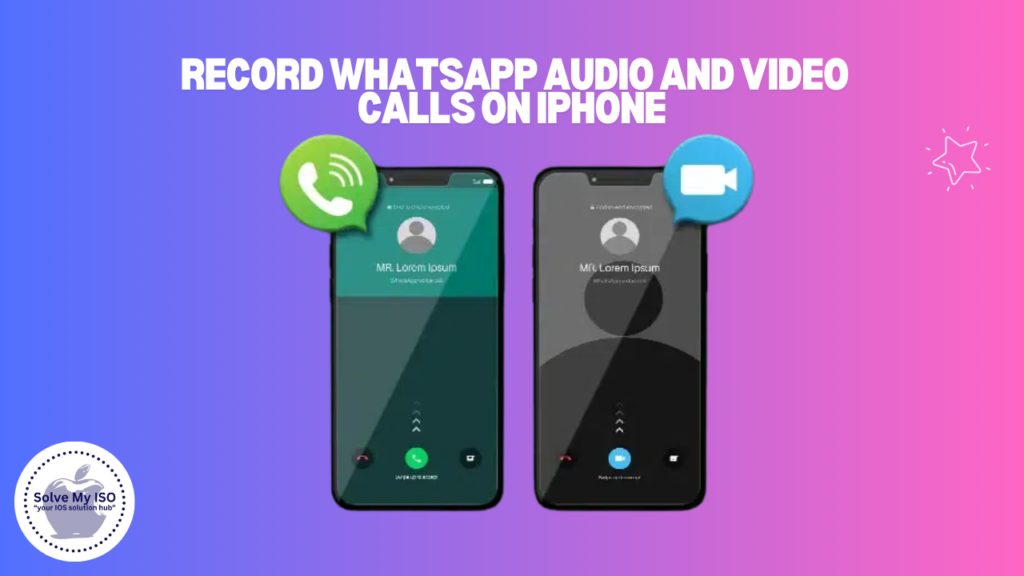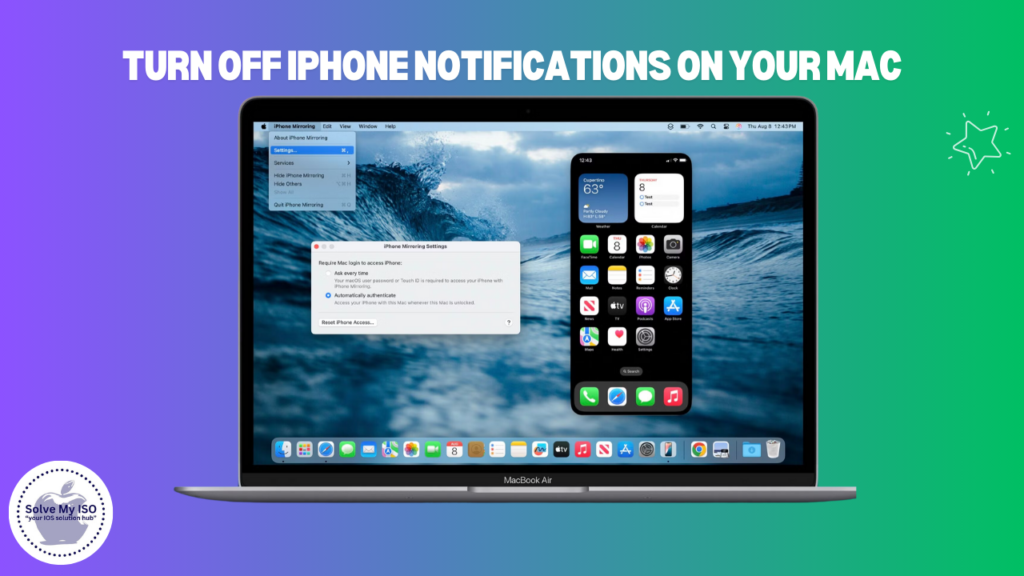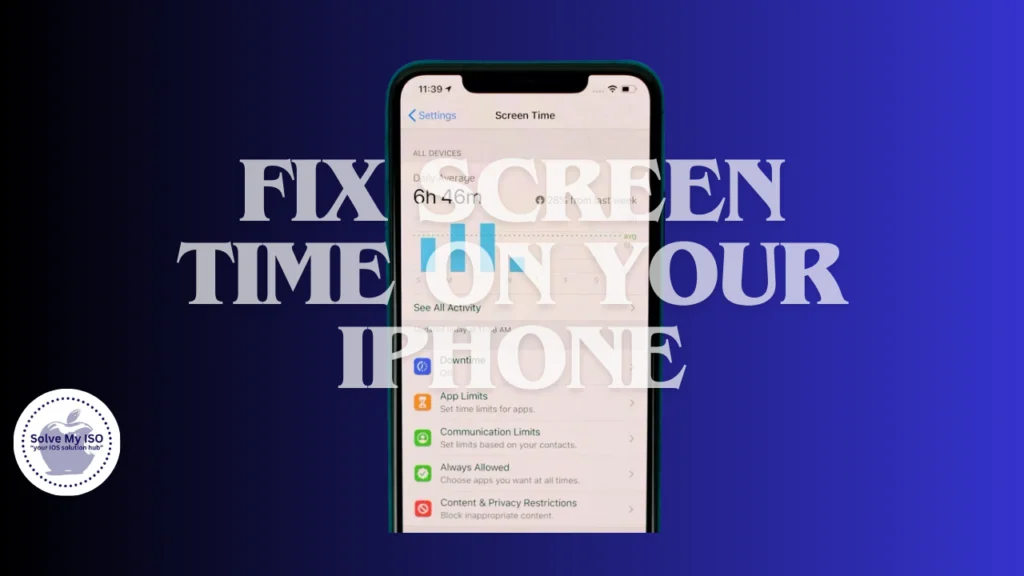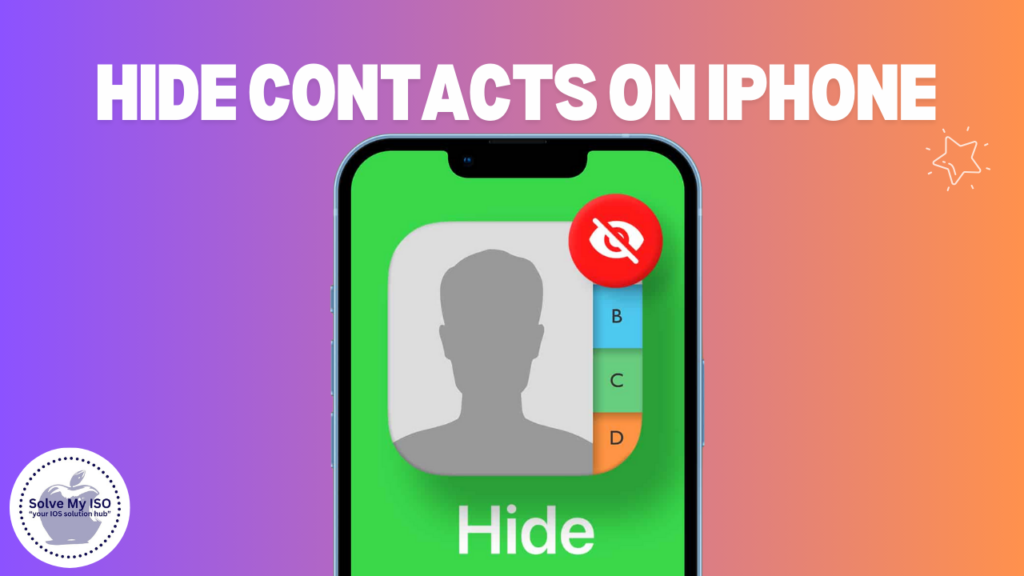
Before diving into the specific methods, it’s important to understand that iOS doesn’t have a built-in feature to completely hide individual contacts. However, by combining various iOS features and settings, you can effectively hide contacts on iPhone from casual viewing.
Method 1: Using Contact Groups
One of the most effective ways to manage contact visibility is by using contact groups. This method allows you to selectively display only certain groups of contacts.
Steps to Create and Use Contact Groups:
- Create a New Group:
- Open the Contacts app on your iPhone.
- Tap on “Groups” in the top-left corner.
- Scroll down and tap on “Add New Group”.
- Name your group (e.g., “Visible Contacts”).
- Add Contacts to the Group:
- In the Contacts app, find the contact you want to add.
- Tap on the contact, then tap “Edit”.
- Scroll down and tap on “Add to Group”.
- Select your newly created group.
- Hide All Contacts Except the Group:
- In the Contacts app, tap on “Groups”.
- Uncheck “All iPhone” at the top.
- Check only the group you want to display.
By following these steps, only the contacts in your selected group will be visible in the Contacts app. This effectively “hides” all other contacts.
Method 2: Utilizing Nicknames
Another way to hide contacts on iPhone is by using nicknames. This method doesn’t hide the contact entirely but makes it less obvious who the contact is.
Steps to Use Nicknames:
- Set a Nickname:
- Open the Contacts app and select the contact you want to modify.
- Tap “Edit”, then scroll down and tap “Add Field”.
- Choose “Nickname” from the list.
- Enter a non-descriptive nickname (e.g., “Contact 1”).
- Enable Short Name Preference:
- Go to Settings > Contacts > Short Name.
- Turn on “Prefer Nicknames”.
Now, the nickname will be displayed instead of the contact’s real name throughout iOS.
Method 3: Restricting Siri & Search
You can prevent specific contacts from appearing in Siri suggestions and search results, adding an extra layer of privacy.
Steps to Restrict Siri & Search:
- Go to Settings > Siri & Search.
- Scroll down to find the Contacts app and tap on it.
- Toggle off “Show in Search” and “Show in Look Up”.
This will prevent the contact from appearing in Spotlight searches and Siri suggestions.
Method 4: Leveraging Screen Time
While not a direct method to hide contacts, using Screen Time can restrict access to the Contacts app entirely, which can be useful in certain situations.
Steps to Use Screen Time:
- Go to Settings > Screen Time.
- Tap “Turn On Screen Time” if not already enabled.
- Tap “App Limits” > “Add Limit”.
- Select “Social” category, which includes Contacts.
- Set a time limit (e.g., 1 minute per day).
This will effectively block access to the Contacts app after the time limit is reached, adding an extra layer of privacy.
Best Practices for Contact Privacy
To maximize the effectiveness of these methods, consider implementing these best practices:
- Regular Contact Audits: Periodically review your contacts and remove or hide unnecessary ones.
- Use Descriptive Group Names: When creating contact groups, use names that don’t reveal the nature of the hidden contacts (e.g., “Group A” instead of “Private Contacts”).
- Combine Methods: For maximum privacy, use a combination of the above methods. For example, use both contact groups and nicknames.
- Be Consistent Across Devices: If you use multiple Apple devices, ensure your privacy settings are consistent across all of them.
- Educate Yourself on iOS Updates: Stay informed about new iOS features that might affect contact privacy.
Limitations and Considerations
While these methods can significantly enhance your contact privacy, it’s important to be aware of their limitations:
- Not Foolproof: These methods obscure contacts but don’t completely hide them from determined searchers.
- App Integration: Third-party apps with contact access might still display hidden contacts.
- iCloud Sync: Changes made on one device may sync to others using the same Apple ID.
- Functionality Trade-offs: Some methods might affect the normal functionality of contacts (e.g., making it harder to search for specific contacts).
Additional Resources
For more information on managing your iPhone contacts and privacy settings, consider these resources:
- Official Apple Support: Use Contacts on your iPhone, iPad, and iPod touch
- Solvemyios – For additional iOS troubleshooting guides and tips
- Apple Privacy Website – To learn more about Apple’s approach to user privacy
Remember, while these methods can help manage the visibility of your contacts, true privacy comes from being mindful of the information you store on your device and how you share it. Regularly review your privacy settings and be cautious about granting apps access to your contacts.
By implementing these strategies and staying informed about iOS privacy features, you can maintain better control over your contact information and enhance your overall iPhone privacy.