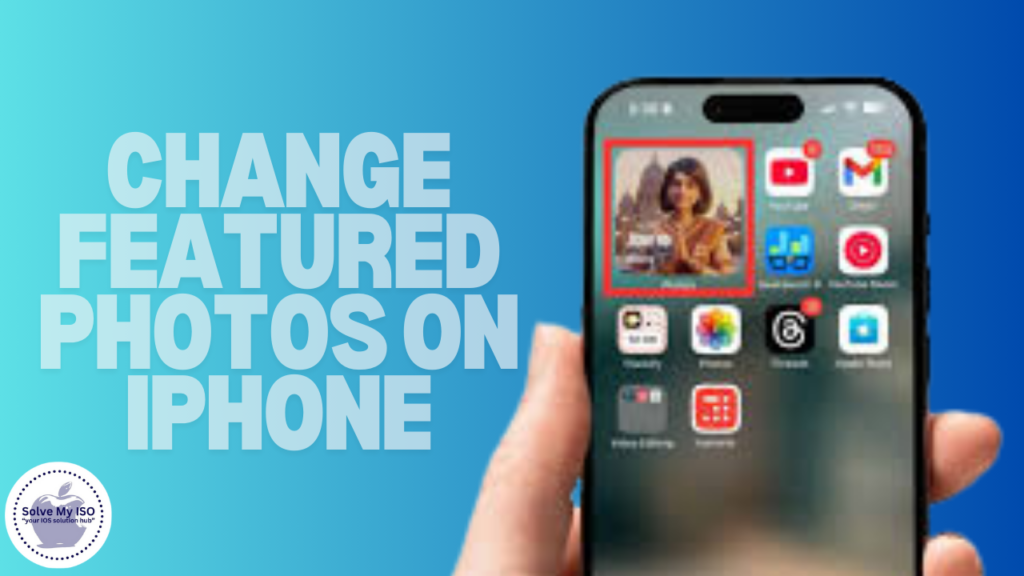
Are you wondering how to change featured photos on iPhone? You’re not alone. Many iPhone users are looking for ways to customize their featured photos, whether it’s for their lock screen, widgets, or Memories. In this comprehensive guide, we’ll explore the various aspects of featured photos on iPhone and provide you with practical solutions to manage them effectively.
Understanding Featured Photos on iPhone
Featured photos on iPhone are automatically selected by iOS to highlight your best moments. These photos appear in various places, including:
- The Photos app’s “For You” tab
- Widgets on your home screen
- Lock screen photo shuffle
- Memories in the Photos app
While Apple’s AI does an impressive job of selecting meaningful photos, you might want more control over what’s displayed. Let’s dive into the different ways you can influence your featured photos.
How to Fix AirPods Not Connecting: A Comprehensive Guide
How to Change Featured Photos in the Photos App
The Photos app is the central hub for managing your images on iPhone. Here’s how you can affect which photos are featured:
1. Favoriting Photos
By marking photos as favorites, you increase their chances of being featured:
- Open the Photos app
- Select a photo you want to feature
- Tap the heart icon at the bottom of the screen
2. Creating Albums
Organizing photos into albums can influence which ones are featured:
- In the Photos app, tap “Albums” at the bottom
- Tap the “+” icon to create a new album
- Name your album and select photos to include
3. Editing Memories
While you can’t directly add photos to Memories, you can remove unwanted ones:
- Go to the “For You” tab in the Photos app
- Select a Memory
- Tap the screen to reveal options, then tap the “More” icon (…)
- Choose “Manage Photos”
- Deselect photos you don’t want to include
- Tap “Done” to save changes
Changing Featured Photos on Widgets
iPhone widgets can display your photos, but the selection is automated. Here’s how to influence it:
- Create a specific album with photos you want to feature
- Use a third-party widget app that allows manual photo selection
- Regularly interact with the photos you want to see (view, edit, share)
Customizing Lock Screen Featured Photos
With iOS 16 and later, you can set up photo shuffle for your lock screen:
- Long-press on your lock screen
- Tap “Add New” to create a new wallpaper
- Choose “Photo Shuffle”
- Select “People,” “Nature,” or “Cities” for themed shuffles
- Alternatively, choose “Select Photos Manually” for full control
- Tap “Add” and choose your shuffle frequency
Tips for Better Featured Photos
To improve your chances of seeing the photos you want featured:
- Take more photos: The more options iOS has, the better the selection
- Use Portrait mode: These photos are often prioritized in featured selections
- Enable iCloud Photos: This ensures all your photos are considered for featuring
- Tag people: Photos with identified faces are more likely to be featured
- Use Live Photos: These dynamic images are often prioritized in selections
The Limitations of Changing Featured Photos
It’s important to understand that Apple has designed the featured photos system to be largely automated. This means there are some limitations to how much control you have:
- No direct manual addition: You cannot manually add photos to the Featured Photos album. It’s automatically curated by iOS based on various factors like image quality, frequency of viewing, and personal significance.
- Limited selection for widgets: The photos available for widgets may be a subset of your entire library. This is likely done to ensure quality and relevance.
- Changing featured photos takes time: Even if you favorite or interact with certain photos more, it may take some time for the AI to adjust its selections.
- No permanent exclusions: While you can remove photos from specific Memories, there’s no way to permanently exclude a photo from being featured in the future.
Workarounds for More Control
While Apple doesn’t provide full manual control, there are some workarounds you can try:
- Create a dedicated album: Make an album specifically for photos you want to be featured and interact with it regularly.
- Use third-party apps: Some apps offer more control over photo widgets, allowing you to select specific photos or albums to display.
- Provide feedback to Apple: Use the Feedback app or Apple’s website to suggest improvements to the featured photos system.
- Regularly curate your library: Delete or hide photos you never want to see featured to reduce the chances of them appearing.
Future Possibilities
As of now, Apple hasn’t announced plans to allow full customization of featured photos. However, given user feedback and the trend towards greater personalization in iOS, it’s possible that future updates may introduce more control over featured photos. Keep an eye on iOS updates and announcements from Apple for potential changes.
How to Connect AirPods to iPhone, Mac, and Android: A Comprehensive Guide
Frequently Asked Questions
Conclusion
While Apple doesn’t provide full manual control over featured photos, understanding how the system works and using the available tools can help you influence what’s displayed. By favoriting photos, creating albums, and regularly interacting with the images you love, you can guide iOS to feature the moments that matter most to you.
How to Fix iPhone Microphone Not Working: A Comprehensive Guide
Remember, if you’re ever stuck or need more detailed guidance on how to change featured photos on iPhone or any other iOS-related queries, Solvemyios is here to help. As a trusted resource for Apple product solutions, Solvemyios offers expert advice and step-by-step tutorials to enhance your iPhone experience.
Keep exploring your Photos app and don’t be afraid to experiment with different organization methods. With a little effort, you can ensure that your featured photos truly represent your favorite memories and moments. And who knows? Future iOS updates might bring even more customization options, so stay tuned and keep your iPhone updated for the best photo management experience.
For more helpful tips and solutions for your Apple devices, visit Solvemyios.com. Our team of experts is dedicated to providing you with the most up-to-date and reliable information to keep your Apple products running smoothly.