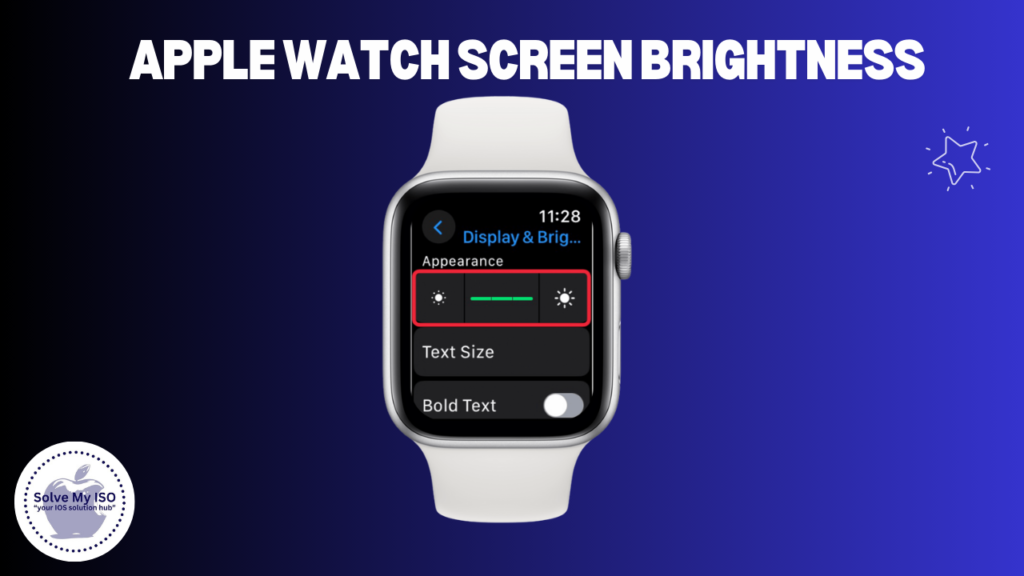
Struggling to see your Apple Watch display in certain lighting? Increase the Apple Watch screen brightness can make a big difference. Whether you want to manually adjust it or let the watch handle it automatically, we’ve got you covered. In this guide, we’ll show you how to tweak your settings for better visibility, troubleshoot any issues, and share tips to balance brightness and battery life. Let’s make sure your watch is always clear and easy to read, no matter the lighting!
- Auto-Brightness: Apple Watch uses an ambient light sensor to automatically adjust screen brightness based on your environment. This feature is always active and cannot be turned off.
- Manual Adjustment: You can manually set the brightness level, but the auto-brightness feature may still make slight adjustments based on ambient light.
- Brightness Levels: There are three main brightness levels you can choose from manually.
Understanding these basics will help you better manage your watch’s display in various lighting conditions.
Step-by-Step Guide to Increase Brightness
Follow these simple steps to increase your Apple Watch screen brightness:
- On your Apple Watch:
- Press the Digital Crown to access the app view
- Locate and tap the Settings app (gear icon)
- Scroll down and tap Display & Brightness
- Tap the sun icon on the right to increase brightness
- Using your iPhone:
- Open the Watch app on your paired iPhone
- Tap My Watch
- Scroll down and tap Display & Brightness
- Adjust the brightness slider to the right
Remember, even after manual adjustment, the auto-brightness feature may still make minor changes based on your environment.
Troubleshooting Common Brightness Issues
If you’re experiencing persistent brightness issues, try these troubleshooting steps:
- Restart your Apple Watch:
- Press and hold the side button until you see the Power Off slider
- Drag the slider to turn off your watch
- After it turns off, press and hold the side button again until you see the Apple logo
- Check for watchOS updates:
- On your iPhone, open the Watch app
- Tap My Watch, then General
- Tap Software Update
- If an update is available, follow the prompts to install it
- Clean your watch screen:
- Turn off your Apple Watch
- Use a soft, lint-free cloth slightly dampened with water
- Gently wipe the screen in a circular motion
- Dry the watch with a clean, dry cloth before turning it back on
- Reset all settings:
- On your Apple Watch, go to Settings > General > Reset
- Tap Reset All Settings
- Enter your passcode if prompted
- Unpair and re-pair your watch:
- Keep your iPhone and Apple Watch close together
- Open the Watch app on your iPhone
- Tap All Watches, then the info button next to your watch
- Tap Unpair Apple Watch and follow the prompts
- After unpairing, follow the steps to pair your watch again
These steps can often resolve persistent brightness issues caused by software glitches or incorrect settings.
Advanced Tips for Optimal Visibility
To further enhance your Apple Watch’s visibility, consider these advanced tips:
- Use light-colored watch faces:
- Light backgrounds are often easier to read in bright environments
- To change your watch face, firmly press the display and swipe left or right
- Tap Edit to customize colors and complications
- Adjust text size and boldness:
- On your Apple Watch, go to Settings > Display & Brightness
- Tap Text Size and adjust using the Digital Crown
- Toggle on Bold Text for improved readability
- Enable Zoom:
- Go to Settings > Accessibility > Zoom
- Turn on Zoom and double-tap with two fingers to activate
- Utilize the flashlight trick:
- In very bright environments, shine a bright light (like your iPhone’s flashlight) directly on the watch face
- This can trigger the ambient light sensor to boost brightness temporarily
- Consider screen protectors:
- Some anti-glare screen protectors can improve visibility in bright light
- Be sure to choose a high-quality protector designed for your specific Apple Watch model
By implementing these tips, you can significantly improve your Apple Watch’s visibility in various lighting conditions.
Impact of Brightness on Battery Life
It’s important to note that higher brightness levels can impact your Apple Watch’s battery life. Here’s what you need to know:
- Higher brightness = faster battery drain: The brighter your screen, the more power it consumes.
- Auto-brightness helps: Letting your watch automatically adjust brightness can help balance visibility and battery life.
- Optimize other settings: To compensate for higher brightness, consider adjusting other battery-draining features:
- Reduce wake screen time in Settings > General > Wake Screen
- Turn off unnecessary notifications
- Use power-saving modes during workouts
By being mindful of these factors, you can find the right balance between screen visibility and battery longevity.
Model-Specific Brightness Features
Different Apple Watch models have varying display technologies that can affect brightness:
- Apple Watch Ultra: Features the brightest Apple Watch display (up to 2000 nits), ideal for outdoor use.
- Apple Watch Series 9: Offers up to 2000 nits peak brightness, double that of Series 8.
- Apple Watch SE (2nd gen): Has a maximum brightness of 1000 nits.
- Older models: Generally have lower maximum brightness levels.
Always check your specific model’s capabilities to understand what to expect in terms of screen brightness.
Additional Resources
For more information and troubleshooting tips, consider these resources:
- Official Apple Watch Support – For the latest official guidance and support articles.
- Solvemyios – Our website offers additional tips and tricks for Apple Watch users.
- Apple Watch User Guide – Comprehensive information on all Apple Watch features and settings.
Remember, if you’re still experiencing issues after trying these solutions, it may be best to contact Apple Support or visit an Apple Store for personalized assistance.
By following this guide, you should now have a comprehensive understanding of how to increase and optimize your Apple Watch screen brightness. Whether you’re dealing with bright sunlight or dim indoor lighting, these tips and tricks will help ensure your Apple Watch display is always easy to read and use.