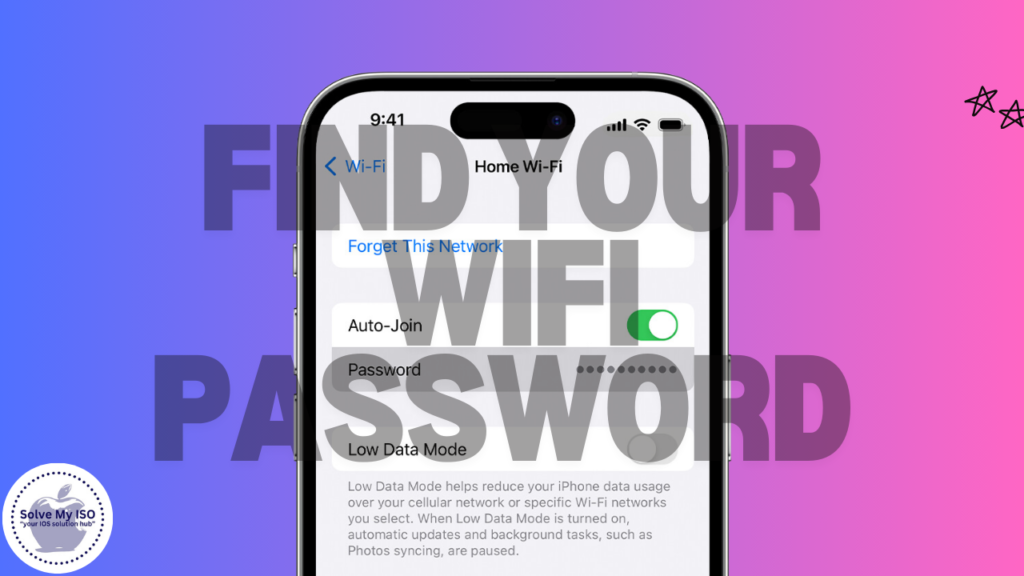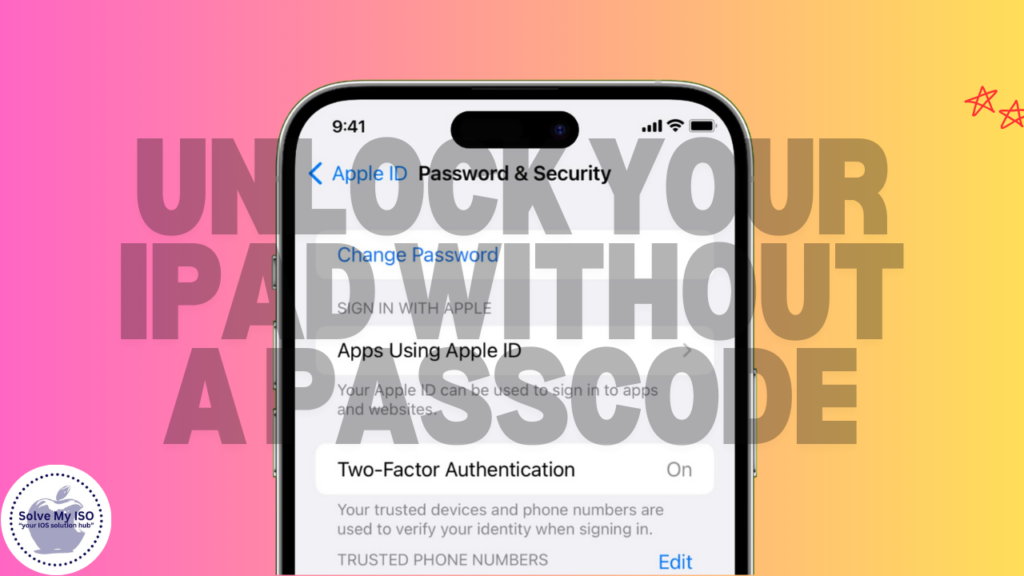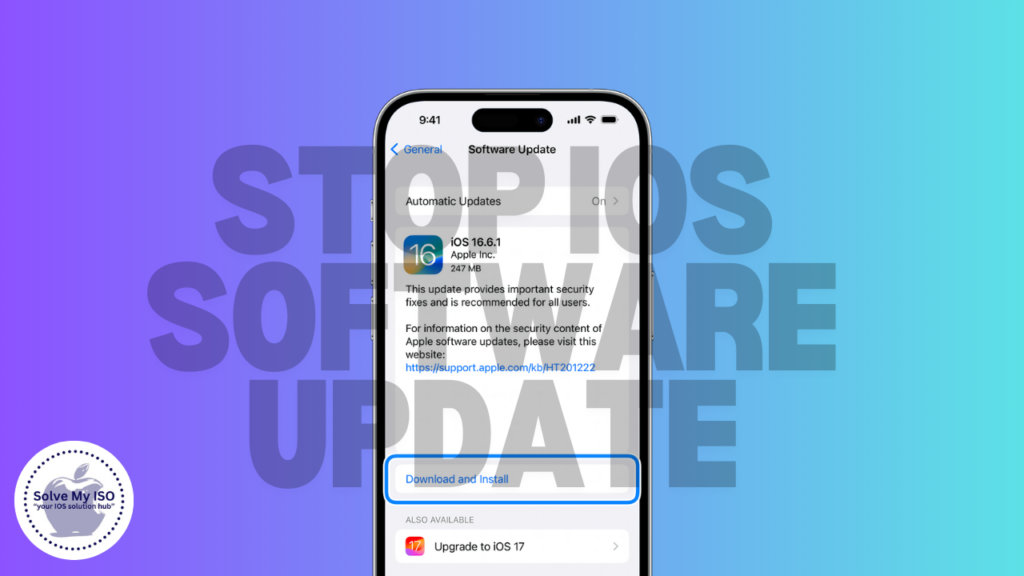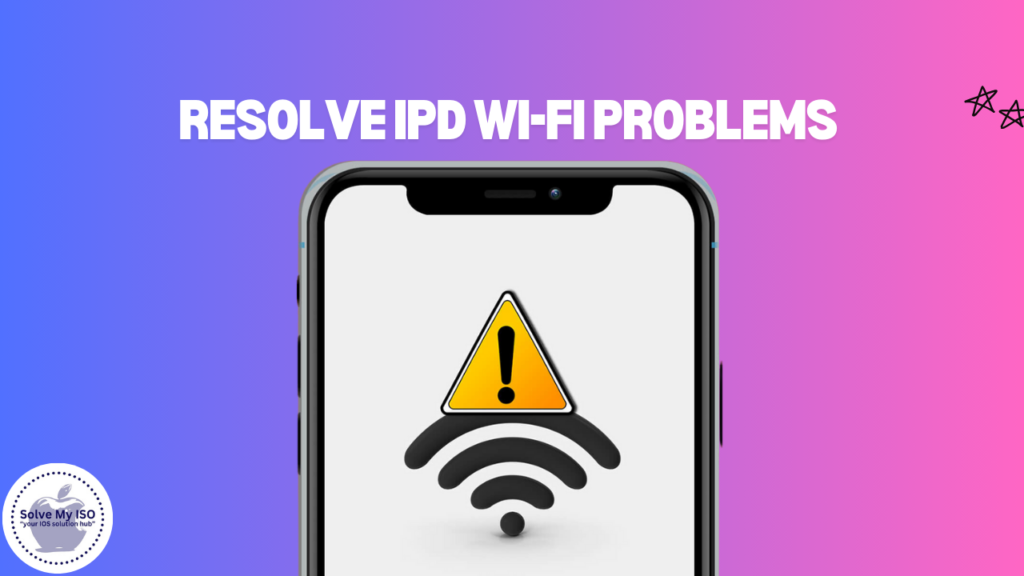
The need to have an internet connection has reaching its peak in this generation, and possessing an iPad is among the top reasons why you can’t escape the internet. While working or studying for class or even trying to watch some streaming shows, it goes without saying that a good internet connection preferably Wi-Fi is a must. Nevertheless, most iPad owners have to deal with the very uncomfortable experience of having WiFi constantly disconnect which cuts you off from the online world. If you are one of those people who have had the ideal situation where you are busy doing something important, then all of a sudden the wifi just disconnects, well that’s how most of us feel inside and out.
After reading this article, you should be able to determine the reasons behind an iPad unstable Wi-Fi and have an effective step by step troubleshooting guide. It is quite obvious that utilizing these strategies will assist you in gaining sustenance that supports a perfect and undisturbed Wi-Fi connection and thus all your online activities on the iPad will be at the peak level ever. Increase your iPad performance levels today by fixing these Resolve iPad Wi-Fi Connectivity Problems.
Why Does Your iPad Drop Wi-Fi Signals?
Experiencing Wi-Fi problems on mobile devices like the iPad is a common issue. Various factors can cause these connectivity problems, such as the device’s distance from the router, outdated software, or interference from other devices. In this guide, we will explore common Wi-Fi issues and provide solutions to fix iPad Wi-Fi problems effectively. Stay connected with these easy troubleshooting tips!
1. Check Your Router Functionality
Your router is vital for a stable Wi-Fi connection. If your iPad keeps dropping the Wi-Fi signal, it might be due to a malfunctioning or overloaded router. To resolve Wi-Fi signal issues, try restarting your router. Follow these easy steps for a better connection:
- Unplug your router from the power source.
- Wait for about 30 seconds before plugging it back in.
- Once restarted, check if the connection stabilizes.
This reset process can refresh your internet connection and often resolves minor issues that cause Wi-Fi disruptions.
2. Keep Your iPad Close to the Router
Distance from the router can greatly affect your Wi-Fi connection strength. The farther you are from the router, the weaker your Wi-Fi signal becomes. To improve your iPad’s internet connection, always use it within the router’s range to prevent signal loss. If your iPad is too far from the router, consider these tips for better Wi-Fi connectivity:
- Move closer to the router while using the device.
- Invest in a Wi-Fi range extender to enhance the signal across your home or office.
By maintaining a strong signal, you can ensure a more stable connection.
3. Update Your iPad’s Software
A frequent cause of Wi-Fi connectivity problems is outdated software. Keeping your software current can resolve many Wi-Fi issues. Apple frequently releases software updates with bug fixes and performance enhancements. To fix Wi-Fi problems, make sure your device is using the latest software. Learn how to check for updates below:
- Go to Settings > General > Software Update.
- If an update is available, install it.
Keeping your iPad’s software up to date will not only enhance performance but may also prevent issues like Resolve iPad Wi-Fi Connectivity Problems.
4. Reset Your Network Settings
If you’re still facing Wi-Fi connectivity issues after trying the above steps, resetting your iPad’s network settings might do the trick. This process will remove all saved Wi-Fi networks and passwords, so you’ll need to re-enter them afterward. To reset your network settings:
- Go to Settings > General > Reset > Reset Network Settings.
This method often resolves persistent connectivity problems by clearing out any network-related bugs or misconfigurations.
Additional Factors to Consider
Aside from the steps mentioned above, there are other factors to be mindful of when troubleshooting Wi-Fi issues on your iPad:
- Physical Obstructions: Walls, furniture, and other physical barriers between your iPad and the router can weaken the signal. Try positioning the router in a central location or removing obstacles.
- Interference from Other Devices: Electronics such as microwaves, cordless phones, and even other Wi-Fi-enabled devices can interfere with the signal. Reducing the number of active devices on the network can alleviate this problem.
- Overloaded Network: If many devices are connected to the same network, the router might struggle to maintain a strong connection. Disconnecting unnecessary devices can help improve Wi-Fi performance.
Pros of Troubleshooting Wi-Fi Issues on Your Own
- Cost-Effective: By following these troubleshooting steps, you can save money on professional repairs or hardware upgrades.
- Stable Connection: Ensuring your iPad stays connected to Wi-Fi allows for uninterrupted browsing, streaming, and working.
- Improved Performance: With a stable Wi-Fi connection, you’ll enjoy faster downloads, smoother video playback, and better overall performance.
Cons of Troubleshooting Wi-Fi Issues
- Time-Consuming: For some, troubleshooting Wi-Fi issues can be a lengthy process, particularly for those unfamiliar with technology.
- Temporary Fix: Sometimes, the steps above may only provide a temporary solution. If the problem persists, there might be a deeper issue with your hardware or router.
- Data Loss: Resetting network settings will erase all saved networks and passwords, requiring you to set up Wi-Fi connections again.
Conclusion
It is critical to keep a steady Wi-Fi connection on your iPad in order to fulfill all the required online tasks on it. To restore and enhance your iPad’s Wi-Fi functionality, do the following: check your router, make sure you are in its range, install updates and reset network preferences. These steps can help reduce loss of signals and create ease in browsing.
If the iPads refer to the same wireless network in the same areas but the problem still persists, trying the Internet Service Provider or simply buying a new router. Today telecommunication or modern technologies apply everywhere, and many people are viewing this as a source for amusement and working purposes as well. Incorporation of a stable Wi-Fi connection on the iPad is highly encouraged to enable the user to fully exploit the device visit Solve My IOS. Enhance your iPad experience now!