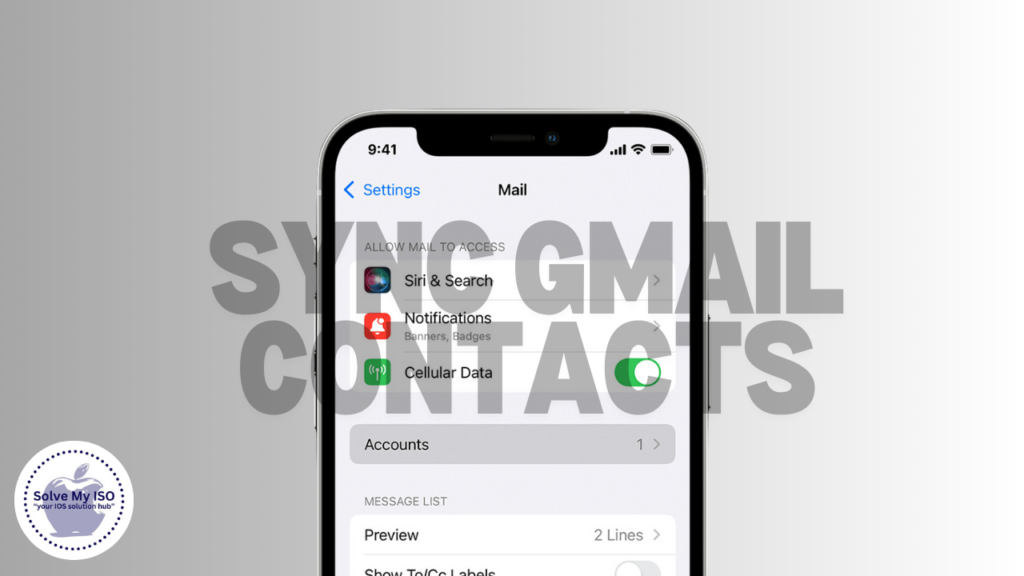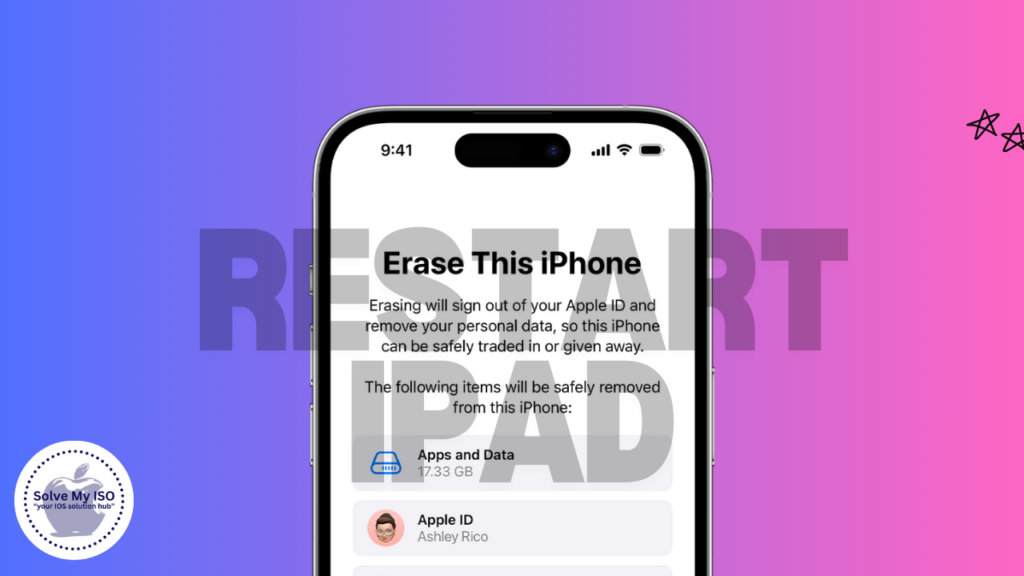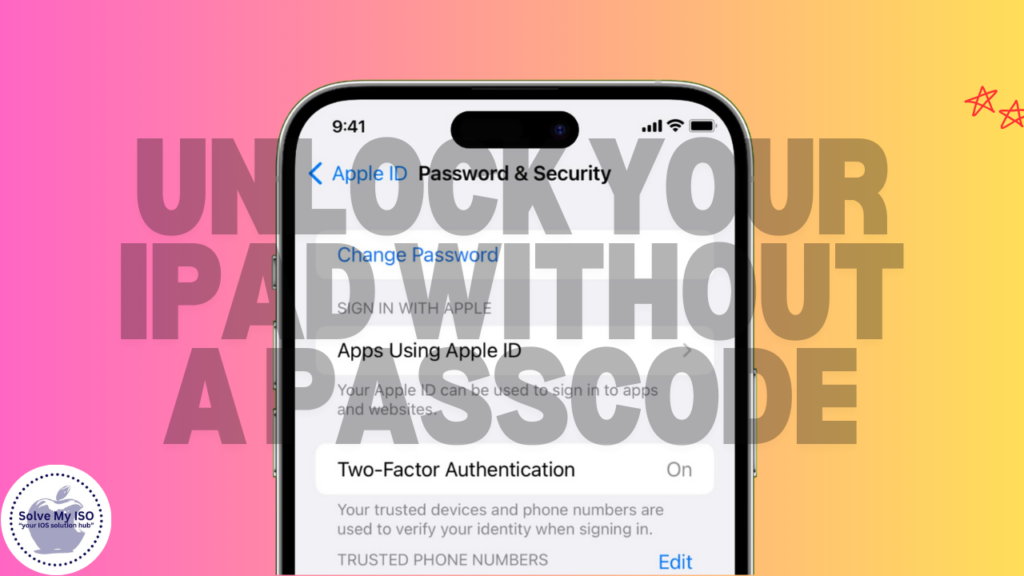
Imagine finding your old iPad, only to realize you’ve forgotten the passcode. Or perhaps your child, in a moment of curiosity, changed the passcode and now can’t remember it. These situations can be frustrating, but don’t panic—there’s a straightforward solution. This guide will walk you through the process of unlock iPad without passcode, using a computer. Whether you’re dealing with a forgotten passcode or your device is locked due to multiple incorrect attempts, this method will help you regain access to your iPad.
Step-by-Step Tutorial
Unlocking your iPad involves resetting it to factory settings using iTunes or Finder on a computer. This process will erase all the data on your device, so it’s crucial to have a recent backup if you want to restore your data later.
Step 1: Connect Your iPad to a Computer
To start the process of unlock iPad without passcode, first connect it to a computer using a USB cable. Ensure that your computer has iTunes installed if you’re using a Windows PC or an older Mac, or use Finder for macOS Catalina or newer. If it’s your first time connecting your iPad to this computer, you may need to trust the computer on your iPad. However, if you’re currently locked out, you might not be able to complete this step. Don’t worry—just move on to the next step for further instructions.
Step 2: Put Your iPad Into Recovery Mode
The next step is to put your iPad into Recovery Mode. The method for entering Recovery Mode varies depending on your iPad model:
- For iPads with a Home button: Press and hold both the Home button and the Top (or Side) button simultaneously until you see the Recovery Mode screen, which shows a computer icon and a cable.
- For iPads without a Home button: Quickly press and release the Volume Up button, then quickly press and release the Volume Down button. Finally, press and hold the Top button until the Recovery Mode screen appears.
Recovery Mode is essential for restoring your iPad, and it’s indicated by the appearance of the computer and cable icons on the screen.
Step 3: Locate Your iPad on Your Computer
Once your iPad is in Recovery Mode, open iTunes or Finder on your computer. You should see a message that there’s an issue with your iPad and it needs to be updated or restored. Choose the ‘Restore’ option. This will erase your device and reset it to factory settings.
Step 4: Restore Your iPad to Factory Settings
To confirm your decision, click on ‘Restore and Update.’ Your computer will then download the necessary software for your iPad and initiate the restoration process. Please note that this process will erase all data on your iPad, so ensure you have a backup to avoid losing important information. Once the restoration is complete, your iPad will restart as if it were brand new. You can then set it up from scratch or restore it from your backup for a seamless experience. Follow these steps to easily restore your iPad to its original settings and preserve your data!
Pros and Cons
As with any technical process, there are benefits and drawbacks to unlock iPad without passcode.
Pros
- No Passcode Needed: Once the process is complete, you won’t need the old passcode to access your device.
- Fresh Start: Resetting your iPad provides a clean slate, which can be beneficial if your device was slow or experiencing issues.
- Access Restored: You regain full access to your iPad and can restore it from a backup if you have one, bringing back your data, apps, and settings.
Cons
- Data Loss: All data on the iPad will be lost unless you have a recent backup.
- Time-Consuming: The process can take some time, especially if a software update needs to be downloaded.
- Requires a Computer: You need access to a computer with iTunes or Finder to complete the process.
Additional Information
Unlocking your iPad without a passcode can be a straightforward process, but it’s essential to take some precautions first. Make sure you have a recent backup of your data, either in iCloud or on your computer. This backup is crucial for restoring your files, photos, and apps after unlocking your iPad. Remember, if you don’t have a backup, you risk losing all data on your device. Protect your valuable information by backing up regularly!
To ensure a smooth iPad restore process, make sure your computer has the latest version of iTunes installed, or that your Mac is fully updated. This will help you avoid any issues during the restoration. Additionally, this method will remove any activation locks or Apple ID linked to your device, so it’s important to have this information ready when you set up your iPad after the reset. Following these steps will help you get your iPad up and running efficiently!
Conclusion
Unlock iPad without passcode might seem daunting, but it’s a straightforward process with the right steps. The key is to ensure you have a backup so you can easily restore your data afterward. Regular backups can prevent data loss and reduce stress in situations like this.
If you’re not comfortable with these steps, consider seeking help from a friend or family member who is more tech-savvy. And remember, keeping your passcode in a safe place can help avoid these situations in the future. With the guide from “Solve My iOS,” you’ll be back in control of your iPad in no time.