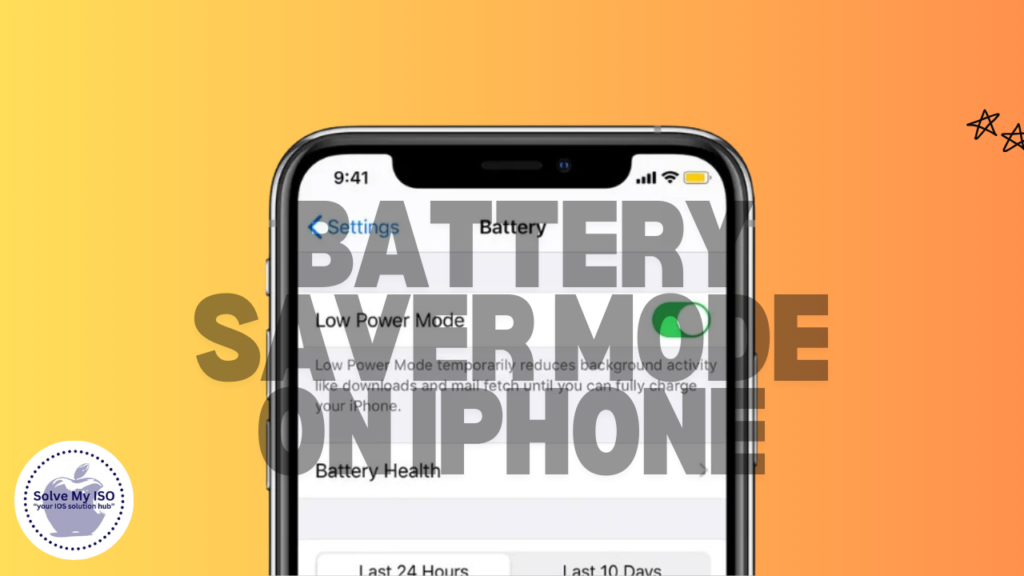
In today’s fast-paced digital age, our smartphones are our constant companions. Whether you’re a tech enthusiast, a mobile gamer, or just an everyday iPhone user, extending your device’s battery life is crucial. This guide focuses on enabling Battery Saver Mode on the iPhone 14, a feature designed to help you save power and extend battery life, ensuring your phone lasts throughout the day. Read on to discover how to Enable Battery Saver Mode and optimize your iPhone 14’s power management.
Understanding Battery Saver Mode
Definition and Purpose
Battery Saver Mode, commonly known as Low Power Mode, is a powerful feature designed to extend the battery life of your iPhone (Apple Support – Low Power Mode). When your battery dips below 20%, enabling this mode reduces the energy consumption of your phone by limiting background activities and lowering performance settings. The goal is to squeeze out every last drop of battery life, so you’re not left with a dead phone at a critical moment.
How it Works
By reducing screen brightness, minimizing background app refreshes, and disabling automatic downloads, Battery Saver Mode ensures your iPhone runs efficiently on a lower power setup (Apple Support – Battery and Performance). This feature can be a lifesaver when you’re far from a charger and need to keep your phone running.
Benefits of Using Battery Saver Mode
Extending Battery Life
Battery Saver Mode is a game-changer for extending battery life. By optimizing how your iPhone uses power, you can make sure it lasts longer between charges. This is particularly beneficial for heavy users like mobile gamers or those who rely heavily on their phones for work.
Improving Power Management
With Battery Saver Mode activated, you get a more efficient power management system. This mode intelligently adjusts various settings and features to save power without drastically affecting usability. It’s an effortless way to ensure your iPhone 14 remains operational for as long as possible.
How to Enable Battery Saver Mode on iPhone 14
Step-by-Step Guide
Navigating to Battery Settings
First, open your iPhone settings. Scroll down and tap on “Battery.”
Enabling Low Power Mode
Once in the Battery settings, you will see an option for “Low Power Mode.” Simply toggle it on to enable Battery Saver Mode (Enable Low Power Mode).
Visual Aids
For a clearer understanding, here’s a visual guide:
- Step 1: Open Settings.
- Step 2: Scroll down to Battery.
- Step 3: Toggle on Low Power Mode.
Adjusting Settings for Maximum Efficiency
Optimizing App Usage
Some apps consume more power than others. Identifying these power-hungry apps is crucial. Go to Settings > Battery to see which apps are using the most power. Consider limiting their use or setting them to refresh less frequently in the background (Optimize App Usage).
Adjusting Screen Brightness and Display Settings
Screen brightness significantly impacts battery life. Lower your screen brightness manually or enable auto-brightness. Additionally, reduce the auto-lock time to make sure your screen turns off quickly when not in use (Adjust Brightness).
Managing Background Activities
Background app refresh and automatic downloads can drain your battery. Turn off unnecessary background activities by going to Settings > General > Background App Refresh and selecting either Wi-Fi only or turning it off entirely (Background App Refresh).
Conclusion
Enabling Battery Saver Mode on your iPhone 14 is a simple yet effective way to extend battery life and improve power management. This feature ensures you get the most out of your device, especially during those long days when charging isn’t an option. By following the steps outlined in this guide, you can easily enable Battery Saver Mode and adjust settings for maximum efficiency.
If you found this guide helpful, explore more tips and tricks on solvemyios to enhance your iPhone experience. Don’t forget to share your thoughts and experiences in the comments below. Happy saving!