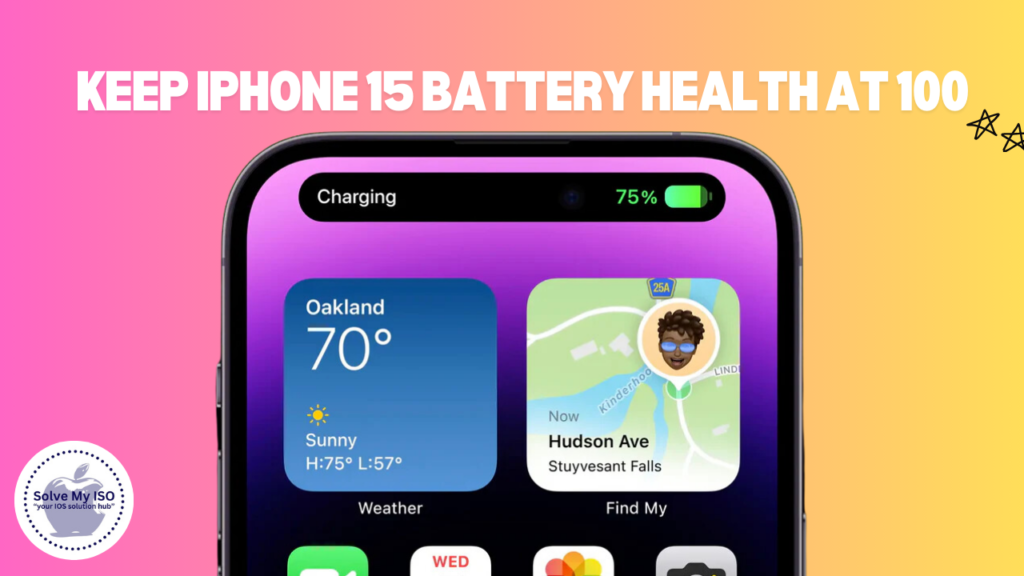
Owning the latest iPhone 15 is exciting, but maintaining its battery health is crucial for ensuring it performs at its best over the long term. If you’ve just bought one or are planning to, you might wonder how to keep your iPhone 15 battery health at 100%. This guide will walk you through everything you need to know about preserving your battery, from charging habits to power management techniques.
Understanding battery health on your iPhone 15 is key to maximizing its longevity and performance. We’ll cover a range of practical, easy-to-implement tips to help you optimize your battery health. By following these guidelines, you can significantly extend the lifespan of your device, ensuring it stays as powerful as the day you first unboxed it.
Let’s jump right in and explore the best practices for keeping your iPhone 15 battery health at 100%.
Charging Habits
Optimal Charging Practices
Charging habits play a significant role in maintaining your iPhone 15 battery health. One of the most critical factors to remember is to avoid overcharging your device. Even though modern smartphones, including the iPhone 15, come with built-in mechanisms to prevent overcharging, it’s still beneficial to unplug your device once it reaches 100%. Overcharging can generate heat, which is detrimental to battery health.
Another essential practice is utilizing optimized charging features. The iPhone 15 includes an optimized battery charging feature designed to reduce battery aging. This feature delays charging past 80% until you need to use it. To enable this feature, go to Settings > Battery > Battery Health > Optimized Battery Charging. By using this feature, your device learns your daily charging routine and suspends charging beyond 80% until needed, reducing wear on battery cells.
Maintaining a charge between 20% and 80% is ideal. Frequently letting your battery drain completely or keeping it fully charged for prolonged periods can degrade its capacity over time. Keeping your iPhone 15 charged within this range helps maintain optimal battery health and longevity.
Using Official Chargers
Using Apple-certified chargers and cables is essential for the longevity of your iPhone 15’s battery. While third-party chargers may seem like a cost-effective alternative, they often lack the necessary safety standards and can damage your battery. Apple’s MFi (Made for iPhone) certified accessories ensure compatibility and safety.
Official chargers regulate voltage and current levels, preventing potential damage caused by power surges. Investing in these certified accessories protects your device from overheating, short circuits, and other electrical issues that could compromise battery health.
Always look for the MFi certification logo when purchasing chargers and cables. It’s a simple step that can make a significant difference in maintaining your iPhone 15’s battery health and overall device performance.
Avoiding Extreme Temperatures
Extreme temperatures can negatively impact your iPhone 15 battery health. Exposure to high temperatures can cause your battery to degrade more quickly, while cold temperatures can temporarily reduce battery life. Therefore, it’s crucial to keep your device within an optimal temperature range.
Apple recommends keeping your iPhone between 32° and 95° Fahrenheit (0° to 35° Celsius). Avoid leaving your device in hot cars, direct sunlight, or freezing environments for extended periods. High temperatures can cause permanent damage to battery capacity, while low temperatures can reduce performance until the device warms up.
When using your iPhone 15, try to keep it in a cool, shaded area. If you notice your device getting hot during heavy use or charging, give it a break to cool down. These simple steps can help you avoid temperature-related battery issues and keep your device running smoothly.
iPhone Settings for Battery Optimization
Enabling Optimized Battery Charging
The Optimized Battery Charging feature on your iPhone 15 is designed to slow the rate of battery aging by reducing the time your device spends fully charged. This feature leverages machine learning to understand your daily charging routine and waits to finish charging past 80% until you need it.
To enable Optimized Battery Charging, go to Settings > Battery > Battery Health and toggle on the feature. This setting will help prolong the overall lifespan of your battery by minimizing the time it spends at a high charge state. It’s an easy and effective way to maintain battery health without having to change your daily habits.
Managing Background App Refresh
Background App Refresh allows apps to update content in the background, which can drain your battery if not managed properly. Disabling or limiting this feature can help conserve battery life and improve overall device performance.
To manage Background App Refresh, go to Settings > General > Background App Refresh. You can choose to turn it off completely or allow only specific apps to refresh in the background. By being selective, you can reduce unnecessary battery drain and keep your device running more efficiently.
Monitoring and adjusting Background App Refresh settings is a simple yet effective way to enhance battery optimization on your iPhone 15, ensuring better longevity and performance.
Adjusting Screen Brightness
The screen is one of the most significant battery consumers on your iPhone 15. Reducing screen brightness can significantly extend battery life without compromising usability. Utilizing auto-brightness settings allows your device to adjust screen brightness based on ambient lighting conditions.
To enable auto-brightness, go to Settings > Accessibility > Display & Text Size > Auto-Brightness. This setting helps maintain optimal screen brightness levels, reducing battery usage when less brightness is needed.
Alternatively, you can manually adjust screen brightness via the Control Center by swiping down from the top-right corner of your screen. Lowering brightness reduces strain on your eyes and conserves battery life, making it a win-win situation for both battery health and user comfort.
Battery Maintenance
Regular Software Updates
Keeping your iPhone 15’s software up to date is crucial for maintaining optimal battery health. Apple frequently releases updates that include bug fixes, performance improvements, and enhancements to battery management.
To check for software updates, go to Settings > General > Software Update. Installing the latest updates ensures your device runs efficiently and benefits from the latest advancements in battery optimization.
Regular software updates not only improve battery health but also enhance overall device performance, making it a crucial aspect of iPhone maintenance.
Battery Usage Monitoring
Monitoring your battery usage helps identify apps and activities that consume the most power. iOS provides detailed battery usage metrics that can guide you in making informed decisions about app management and usage patterns.
To access battery usage metrics, go to Settings > Battery. Here, you can see a breakdown of battery usage by app over the last 24 hours or 10 days. Identifying and addressing high-drain apps can significantly improve battery life.
By keeping an eye on battery usage metrics, you can take proactive steps to optimize battery health and ensure your iPhone 15 performs at its best.
Calibrating the Battery
Calibrating your iPhone 15 battery involves fully discharging and then fully charging it to reset the battery gauge. This process helps ensure accurate battery percentage readings and can improve battery performance.
To calibrate your battery, follow these steps:
- Use your iPhone 15 until it shuts down due to low battery.
- Charge it uninterrupted to 100%.
- Leave it charging for an additional hour after reaching 100%.
Calibrating your battery every few months can help maintain accurate battery readings and optimize performance.
Power Management Techniques
Low Power Mode
Low Power Mode is a valuable feature that reduces power consumption by disabling or limiting background activities and visual effects. It’s an effective way to extend battery life when you’re running low on power.
To enable Low Power Mode, go to Settings > Battery and toggle on Low Power Mode. You can also activate it via the Control Center for quick access. This mode is particularly useful during travel or when you’re unable to charge your device for an extended period.
Using Low Power Mode helps conserve battery life and ensures your iPhone 15 remains operational when you need it most.
Managing Notifications
Notifications can significantly impact battery life, especially if you receive a high volume of alerts throughout the day. Managing and reducing notifications can help conserve battery power and enhance device performance.
To manage notifications, go to Settings > Notifications. Here, you can customize notification settings for each app, including turning off unnecessary alerts or limiting them to essential apps only.
Reducing notifications not only saves battery life but also minimizes distractions, allowing you to focus on more important tasks.
Turning Off Unused Features
Disabling features you don’t regularly use can help conserve battery life. Features like Bluetooth, Wi-Fi, and Location Services can drain your battery when left on unnecessarily.
To turn off unused features, access the Control Center by swiping down from the top-right corner of your screen. You can quickly toggle off Bluetooth, Wi-Fi, and other features when not in use.
By managing these features, you can optimize battery health and ensure your iPhone 15 performs efficiently.
Conclusion
Maintaining your iPhone 15 battery health at 100% is achievable with the right practices and knowledge. From optimizing charging habits to managing settings and features, these tips can significantly extend your battery’s lifespan and enhance overall device performance.
By following these guidelines, you can enjoy a seamless and efficient experience with your iPhone 15. Remember, small changes can make a big difference in preserving battery health.
For more personalized advice and solutions, visit solvemyios and explore our comprehensive resources and expert tips. Keep your iPhone 15 running smoothly and efficiently with these essential battery health practices.