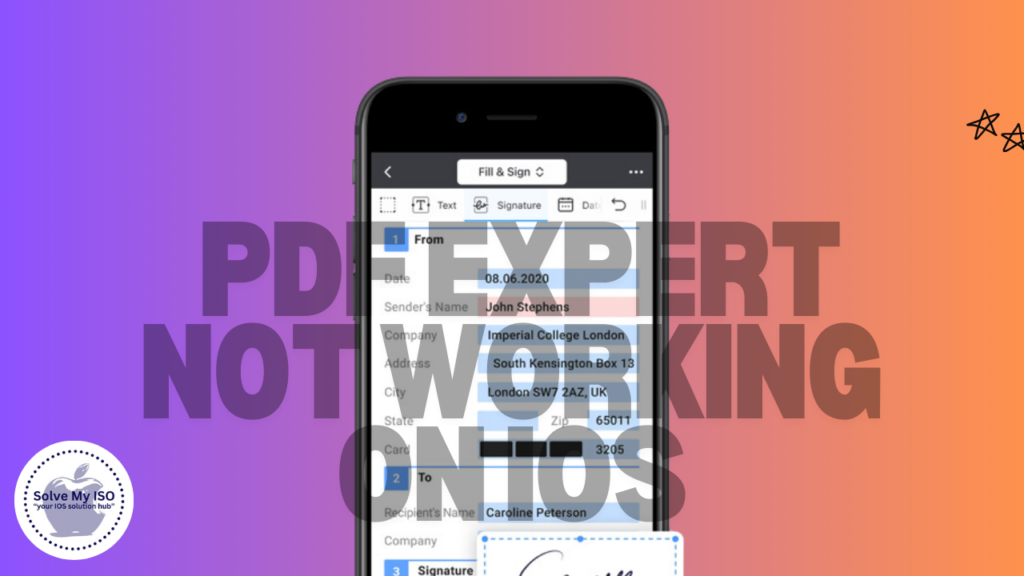
Struggling to get PDF Expert working on your iOS device? You’re not alone. Many iOS users experience issues with PDF Expert, one of the most popular PDF management apps available. Whether you’re dealing with crashes, slow performance, or other glitches, this guide will walk you through the steps to identify and fix PDF Expert on iOS.
PDF Expert has become a go-to app for many iOS users needing robust PDF management on their devices. Its features range from simple PDF reading to advanced annotation and editing capabilities. However, like any app, PDF Expert isn’t immune to issues. The most common problems include app crashes, slow performance, and sync issues.
Understanding how to resolve these problems is crucial, especially when relying on the app for work or study. This guide will cover various troubleshooting steps tailored for iOS users. By the end, you’ll be well-equipped to handle any PDF Expert issues that come your way.
Identifying the Problem
Check for Updates
The first step in resolving any app issue is ensuring both the app and iOS are up to date. Outdated software can often cause compatibility issues.
- Ensure App and iOS are Updated
- Head to the App Store and check if there are any updates available for PDF Expert.
- Also, check for any iOS updates by going to Settings > General > Software Update.
Analyze Error Messages
Error messages can offer valuable clues about what’s going wrong. Pay close attention to any alerts or notifications.
- Common Error Messages and Their Meanings
- “Cannot Open File”: This usually indicates a corrupted file or unsupported format.
- “Sync Failed”: This suggests issues with your internet connection or cloud service.
Confirm Device Compatibility
Make sure your device supports the latest version of PDF Expert. Some older iOS devices might struggle with new software updates.
- Supported Devices for PDF Expert
- PDF Expert is compatible with a wide range of iOS devices, but always check the app’s requirements in the App Store.
Basic Troubleshooting Steps
Restart the PDF Expert App
Sometimes, a simple restart can resolve minor glitches.
- How to Properly Restart the App
- Close PDF Expert completely by swiping up from the bottom of the screen and flicking the app off the top.
- Reopen the app and check if the issue persists.
Reboot Your iOS Device
Rebooting your device can help clear any temporary issues affecting app performance.
- Steps to Reboot iPhone/iPad
- Press and hold the power button and either volume button until the slider appears.
- Drag the slider to turn off your device and hold the power button again to restart.
Check Internet Connection
A stable internet connection is essential for features like cloud sync and online file access.
- Importance of a Stable Connection
- Ensure your Wi-Fi or cellular data is working correctly.
- Test your connection by opening a web page or another online app.
Advanced Troubleshooting
Reinstall PDF Expert
Reinstalling the app can often rectify persistent issues.
- Steps to Uninstall and Reinstall the App
- Press and hold the PDF Expert icon until it starts wobbling.
- Tap the ‘X’ to delete the app. Reinstall it from the App Store.
Clear Cache and Data
Clearing the app’s cache can free up space and improve performance.
- How to Clear Cache in PDF Expert
- Open PDF Expert > Settings > Data Management > Clear Cache.
Reset App Settings
Resetting the app settings can help resolve configuration issues.
- Steps to Reset Settings in PDF Expert
- Go to PDF Expert > Settings > Restore Defaults.
Check for Conflicting Apps
Some apps may conflict with PDF Expert, causing it to malfunction.
- Identify and Resolve Conflicts with Other Apps
- Try disabling recently installed apps one by one to see if the issue resolves.
- Look for any background apps that might be hogging resources.
Device-Specific Solutions
iPhone-Specific Fixes
There are certain fixes unique to iPhones.
- Troubleshooting on iPhone
- Ensure no battery-saving modes are interfering with app performance.
- Check if any iOS features like Screen Time are limiting the app’s functionality.
iPad-Specific Fixes
iPads have their own set of troubleshooting steps.
- Troubleshooting on iPad
- Utilize the Split View feature wisely to avoid overloading the device.
- Make sure external accessories like keyboards are not causing conflicts.
Alternative Solutions
Use Different PDF Apps
If PDF Expert continues to give you trouble, consider exploring alternative apps.
- Best Alternatives to PDF Expert
- Adobe Acrobat Reader
- Foxit PDF Reader Mobile
- GoodReader
Online PDF Tools
Online tools can serve as a temporary solution while you resolve issues with PDF Expert.
- Recommended Online Tools for PDF Management
Preventive Measures
Regular App Maintenance
Stay proactive by keeping both your app and iOS up to date.
- Keeping PDF Expert and iOS Updated
- Regularly check for updates and install them promptly.
Backup and Sync Strategies
Regular backups can save you from data loss.
- How to Backup PDF Files Regularly
- Use cloud storage solutions like iCloud, Dropbox, or Google Drive.
Optimizing Device Performance
Keep your iOS device in top shape to avoid app issues.
- Tips for Keeping iOS Device Running Smoothly
- Regularly clear unused files and apps.
- Monitor storage usage and free up space when needed.
Conclusion
Resolving PDF Expert issues on iOS doesn’t have to be daunting. By following the steps outlined in this guide, you’ll be back to seamless PDF management in no time. Remember, sometimes it takes a bit of trial and error to find the best solution. Keep your app and iOS device updated, and don’t hesitate to explore alternatives if needed. Happy PDF managing!
For more guides and tips, visit Solve My IOS