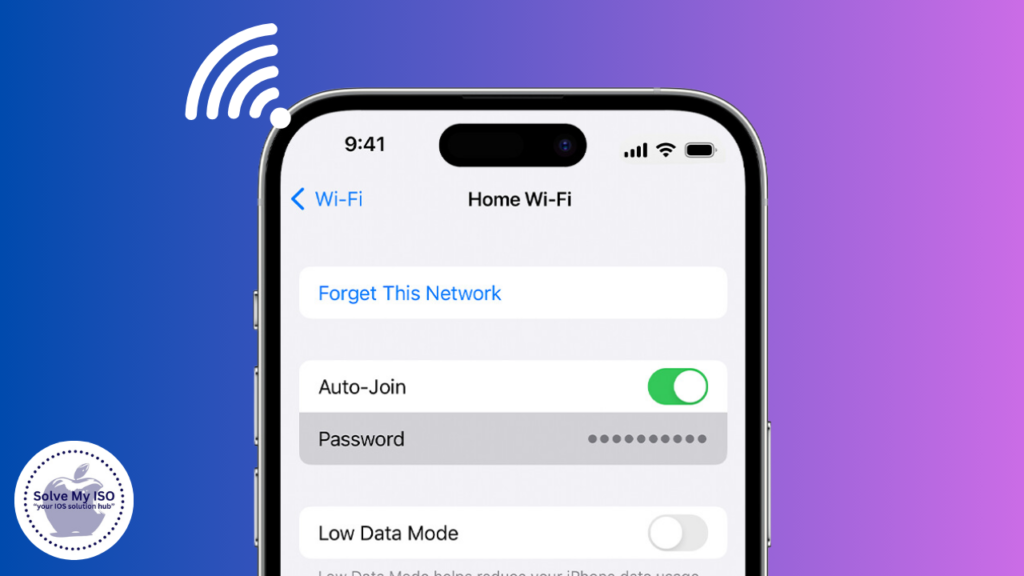In today’s connected world, sharing Wi-Fi passwords is essential. Whether you’re hosting guests, working with colleagues, or helping a friend get online, secure and easy methods are a must. iPhone users have several efficient ways to share Wi-Fi passwords. This guide covers each method, helping you choose the best option for your situation. Learn how to improve digital hospitality and enhance connectivity without compromising security. Explore simple and secure techniques to Share WiFi Password from Your iPhone.
Sharing Wi-Fi Password via iPhone Settings
Prerequisites for Sharing Wi-Fi Password
Before you can share your Wi-Fi password using your iPhone settings, you need to ensure that:
- Both devices are running iOS 11 or later.
- Wi-Fi and Bluetooth are enabled on both devices.
These prerequisites are crucial for the seamless transfer of Wi-Fi credentials between iPhones.
Steps to Share Wi-Fi Password Using iPhone Settings
Here’s a step-by-step guide to sharing your Wi-Fi password via iPhone settings:
- Go to Settings > Wi-Fi: Open your Settings app and navigate to the Wi-Fi section.
- Connect to the Desired Wi-Fi Network: Ensure your iPhone is connected to the Wi-Fi network you intend to share.
- Ensure the Other Device Is in Close Proximity: Keep the device to which you want to share the password close to your iPhone.
- When Prompted, Tap on “Share Password”: When the other device attempts to join your Wi-Fi network, a prompt will appear on your iPhone. Simply tap “Share Password.”
- Troubleshooting Common Issues: If you encounter issues, ensure both devices have the latest iOS updates, restart both devices, and verify that Wi-Fi and Bluetooth are enabled.
By following these steps, you can effortlessly share your Wi-Fi password and keep everyone connected.
Sharing Wi-Fi Password via QR Code
Creating a QR Code for Your Wi-Fi Network
Creating a QR code is another convenient method for sharing your Wi-Fi password. Here’s how you can do it:
- Use a Third-Party App or Online Service: There are various third-party apps and online services that can generate QR codes for Wi-Fi networks. Examples include QRCode Monkey and Visual Codes.
- Steps to Input SSID and Password: Enter your Wi-Fi network’s SSID (network name) and password into the QR code generator.
- Generating and Saving the QR Code: Once the information is entered, generate the QR code and save it to your device. You can print it out or keep it on your phone for easy access.
Scanning a QR Code to Join Wi-Fi Network
To join a Wi-Fi network using a QR code with your iPhone:
- Using the iPhone Camera to Scan QR Codes: Open your iPhone’s camera app and point it at the QR code. A notification will appear, asking if you want to join the network.
- Accessing Wi-Fi Settings from the Scanned QR Code: Tap the notification, and your iPhone will automatically connect to the Wi-Fi network.
Using QR codes simplifies the process and removes the need for manual entry of network details.
Sharing Wi-Fi Password Using a Text Message
Manually Sharing Wi-Fi Details
If the previous methods are not feasible, you can always share your Wi-Fi details manually via text message:
- Open Messages App: Launch the Messages app on your iPhone.
- Type and Send the Wi-Fi Name and Password: Compose a new message with your Wi-Fi network’s name (SSID) and password, and send it to the person needing access.
Using Keychain to Share Passwords
Apple’s iCloud Keychain offers another secure way to share Wi-Fi passwords:
- Enable iCloud Keychain: Go to Settings > [Your Name] > iCloud > Keychain and toggle it on.
- Steps to Retrieve and Share Passwords from Keychain: Open Settings > Passwords > Website & App Passwords, find your Wi-Fi network, and use the share option to send the password securely.
Using iCloud Keychain ensures that your passwords are encrypted and shared securely.
Alternative Methods and Tools
Using a Third-Party App
Several third-party apps can facilitate Wi-Fi sharing:
- Overview of Popular Wi-Fi Sharing Apps: Apps like WiFi Map and Instabridge can help share Wi-Fi passwords with ease.
- Pros and Cons of Using Third-Party Apps: While these apps offer convenience, be cautious about privacy and security. Always verify the app’s credibility before use.
Sharing via Nearby Share
Nearby Share is another useful tool for sharing Wi-Fi passwords:
- Steps to Use Nearby Share for Sharing Wi-Fi Passwords: Ensure both devices have Nearby Share enabled, select the Wi-Fi network to share, and follow the prompts.
- Compatibility and Limitations: Note that Nearby Share is primarily designed for Android devices but offers some cross-platform capabilities.
Using Nearby Share can be particularly useful in mixed-device environments.
Conclusion
Sharing your Wi-Fi password from your iPhone has never been easier, thanks to the various methods available. Whether you prefer the built-in settings, QR codes, text messages, or third-party apps, there’s a solution for every situation. Remember to prioritize security by sharing your credentials safely and only with trusted individuals. By leveraging these techniques, you can ensure seamless connectivity and enhance your digital hospitality. For more comprehensive solutions and assistance with iPhone issues, visit Solvemyios
Frequently Asked Questions
You may also like:
How To Add Printer To iPhone: Complete Tutorial
How To Change App Icons On iPhone: Customization Guide
How To Create A PDF On iPhone: Quick And Simple Steps
How To Enable Location Services On iPhone: A Comprehensive Guide