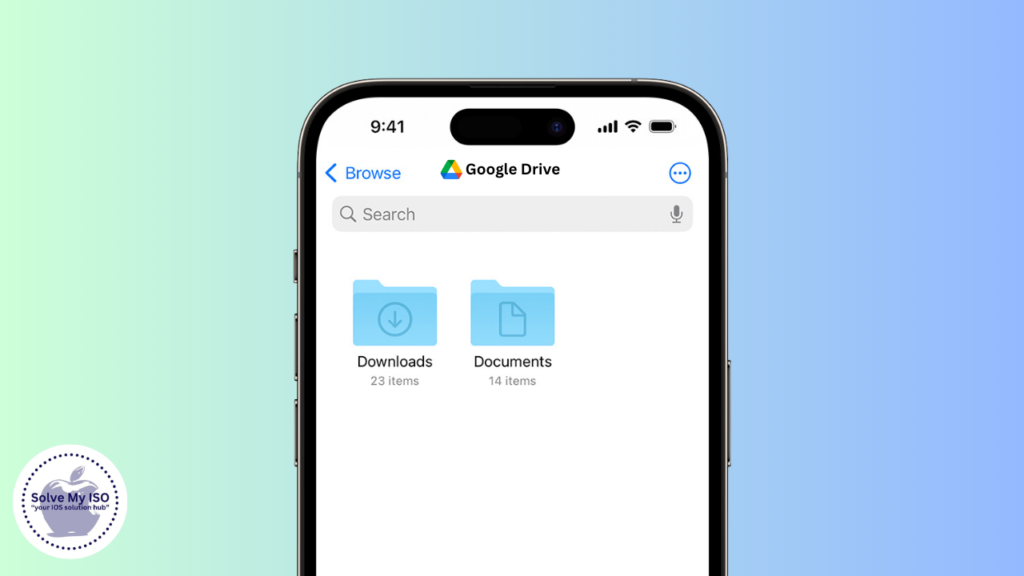Downloading videos from Google Drive to your iPhone can simplify media management, granting easy offline access to essential content. Whether for work, study, or personal viewing, having videos directly on your device saves time and facilitates sharing. This comprehensive guide uses the MECE framework (Mutually Exclusive, Collectively Exhaustive) to ensure clarity and organization. Follow these step-by-step instructions to efficiently download videos from Google Drive to your iPhone. Boost your productivity and enjoy seamless video access anytime, anywhere.
Preparing Your Google Drive and iPhone
Before you begin downloading videos, it’s crucial to ensure that both your Google Drive and iPhone are prepared for the process.
Ensuring Adequate Storage Space
First, check that your iPhone has enough storage space to accommodate the videos you intend to download. Follow these steps:
- Go to Settings on your iPhone.
- Tap General, then iPhone Storage.
- Review the available space and manage storage by deleting unnecessary files or apps if needed.
Updating Google Drive and iOS
Having the latest versions of Google Drive and iOS ensures optimal performance and security. Here’s how to update them:
- Open the App Store and search for Google Drive. If an update is available, tap Update.
- To update iOS, go to Settings, then General and Software Update. Follow the prompts to install any available updates.
Downloading Videos via the Google Drive App
With your devices prepared, you can now proceed to download videos using the Google Drive app.
Accessing Your Google Drive Account
- Open the Google Drive app on your iPhone.
- Sign in with your Google account if you’re not already logged in.
- Navigate to the folder containing the video file you wish to download.
Downloading a Single Video File
To download a single video file:
- Find the video you want to download.
- Tap the three dots (More options) next to the video.
- Select Send a copy and then tap Save Video. The video will download to your iPhone’s Photos app.
Downloading Multiple Videos at Once
To download multiple videos simultaneously:
- Tap and hold on the first video until you see a checkmark.
- Select additional videos by tapping on them.
- Tap the three dots (More options) and choose Send a copy, then Save Video. All selected videos will download to your iPhone’s Photos app.
Alternative Methods to Download Videos
If you prefer not to use the Google Drive app, there are alternative methods available.
Using the Google Drive Web Version on Safari
You can also download videos from Google Drive through Safari:
- Open Safari and go to drive.google.com.
- Log in to your Google account and navigate to the desired video.
- Tap on the video, then tap the three dots (More options) and select Open in, followed by Save to Files. Choose your preferred location on your iPhone.
Using Third-Party Apps
Several reliable third-party apps facilitate downloading videos from Google Drive:
- Documents by Readdle: This app has a built-in browser to access Google Drive and download files directly.
- FileMaster: Another powerful file manager that supports Google Drive and allows easy downloads.
Managing Downloaded Videos on Your iPhone
Once your videos are downloaded, the next step is organizing them effectively.
Locating Downloaded Videos
Downloaded videos are typically saved to the Photos app. To locate them:
- Open the Photos app.
- Navigate to the Albums tab and find the videos under Videos or Recents.
Organizing and Managing Your Video Library
Organize your video library to keep your media accessible:
- Rename videos: Tap Edit in the Photos app to rename files for easy identification.
- Create albums: Group similar videos by creating custom albums. Tap New Album in the Photos app to begin.
- Tag and categorize: Use tags and categories within the app to sort and quickly find specific videos.
Troubleshooting Common Issues
If you encounter issues while downloading videos, here are some common problems and their solutions.
Download Failures and Solutions
- Issue: Download fails or is interrupted.
- Solution: Ensure a stable internet connection. Try restarting the download or clearing cache and data for the Google Drive app.
Storage Problems and Solutions
- Issue: Insufficient storage space on your iPhone.
- Solution: Free up space by deleting unnecessary files, apps, or media. Consider using cloud storage options for less frequently accessed files.
FAQs: Semantically Related Questions
By following these steps, downloading videos from Google Drive to your iPhone becomes a straightforward process, enhancing your ability to manage and enjoy your media content seamlessly.