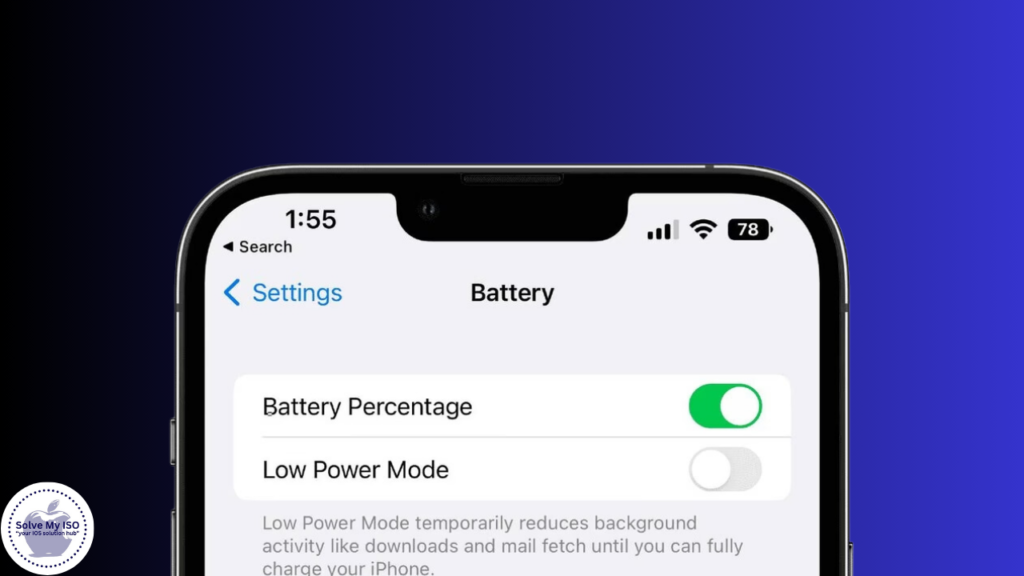
As iPhone users, we all rely heavily on our device’s battery life to get through the day. Knowing how to monitor your battery percentage can help you manage your usage more effectively and ensure you’re never caught off guard with a dead phone. This guide will walk you through how to show battery percentage on iPhone models, from the latest releases to older generations.
Understanding Your iPhone’s Battery Display
Knowing how to navigate your iPhone’s battery settings is essential for maintaining its longevity and performance. Here’s a comprehensive look at understanding these settings:
iPhone Settings and Battery Health
Accessing your iPhone’s battery settings is straightforward and vital for keeping tabs on your device’s health. Head to Settings > Battery to view detailed battery usage stats and enable the battery percentage display. Additionally, you can check your Battery Health, which provides information about your battery’s maximum capacity and peak performance capability. Keeping an eye on these metrics ensures your iPhone runs smoothly and efficiently.
How to Show Battery Percentage on Various iPhone Models
Whether you own the latest iPhone or an older model, displaying the battery percentage is a simple yet useful feature. Here’s how to enable it:
iPhone X and Later Models
For iPhone X and subsequent models, Apple has made viewing the battery percentage slightly different due to the notch design. Follow these steps:
- Swipe Down: Open the Control Center by swiping down from the top-right corner of the screen.
- View Percentage: The battery percentage will appear in the top-right corner, next to the battery icon.
Unfortunately, there’s no setting to permanently display the battery percentage on the home screen for these models, but a quick swipe reveals it instantly.
iPhone 8 and Earlier Models
Displaying the battery percentage on iPhone 8 and earlier models is more straightforward, as it can be permanently shown in the status bar:
- Go to Settings: Open the Settings app.
- Select Battery: Scroll down and tap on “Battery.”
- Enable Battery Percentage: Toggle the switch next to “Battery Percentage” to the on position.
This method ensures that you always have a clear view of your battery status right on the screen.
iPhone SE (All Generations)
Given the unique features of the iPhone SE across its generations, displaying the battery percentage is a mix of the methods above:
- First Generation iPhone SE: Follow the same steps as the iPhone 8 and earlier models to enable the battery percentage display.
- Second and Third Generations: These models mirror the setup of the iPhone X and later; swipe down from the top-right corner to view the battery percentage in the Control Center.
Tips to maximize life of iPhone battery
Preserving battery life extends the usability of your iPhone and keeps it running efficiently. Here are some actionable tips:
- Adjust Screen Brightness: Lower your screen brightness or enable auto-brightness to conserve energy.
- Background App Refresh: Disable Background App Refresh in Settings > General to prevent apps from consuming power when not in use.
- Manage Data Usage: Turn off data for apps that don’t need it to save battery, which can be done in Settings > Cellular.
These adjustments can significantly enhance your battery’s longevity.
Troubleshooting Common Battery Display Issues
Occasionally, you might face issues where the battery percentage does not display correctly. Here are some troubleshooting steps:
- Restart Your iPhone: Often, a simple restart can resolve minor glitches.
- Reset Battery Statistics: Go to Settings > Battery, then tap on “Battery Health” and perform a calibration by fully charging and then fully discharging your phone.
- Update iOS: Ensure your iPhone’s software is up to date. Pending updates can sometimes cause display issues.
Following these steps should rectify most display problems.
Conclusion
Monitoring your iPhone’s battery percentage is essential for managing your device’s performance and ensuring it lasts all day. Whether you have the latest iPhone or an older model, knowing how to display and manage your battery percentage is crucial. Keep an eye on your battery health with our expert tips, and enjoy a seamless iPhone experience without interruptions. Stay powered up and make the most of your iPhone’s battery life!
For additional tips and insights, head over to Solve My IOS for expert guidance and helpful resources!