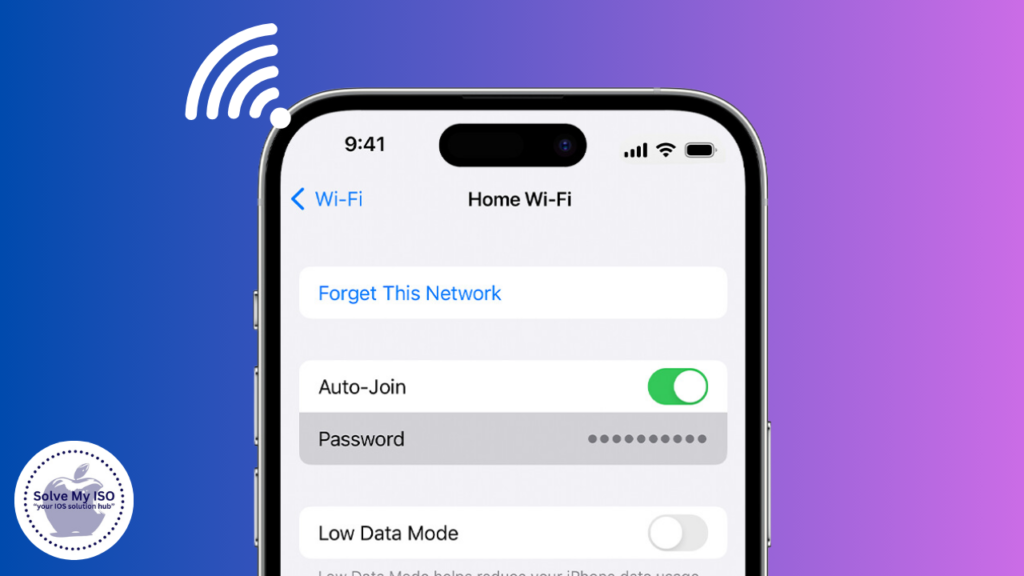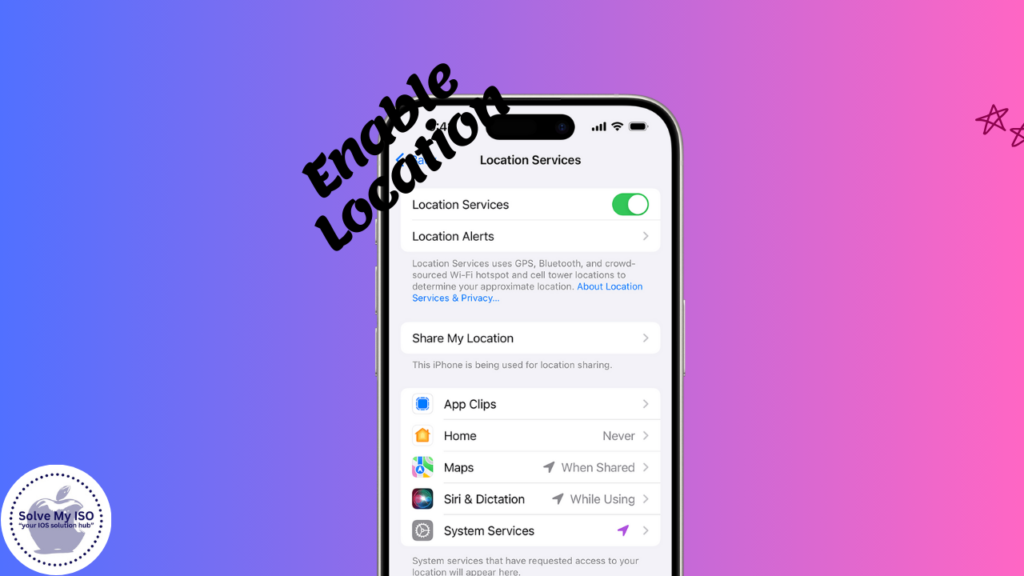In today’s fast-paced world, managing both personal and professional communications can be challenging, especially when you have to juggle multiple messaging apps. For iPhone users, the ability to use two WhatsApp accounts on one iPhone can be a game-changer. This guide will walk you through the various methods to set up and manage dual WhatsApp accounts on your iPhone, providing a seamless way to keep your work and personal life separate yet organized.
Understanding Dual WhatsApp Usage
1.1 Why Use Two WhatsApp Accounts?
Using two WhatsApp accounts offers several benefits, particularly for business professionals who need to manage personal and professional communications separately. Here are some scenarios where dual accounts can be beneficial:
- Separation of Work and Personal Life: Keeping personal and professional messages in separate accounts helps maintain a healthier work-life balance.
- Enhanced Privacy: Using two accounts can help you maintain privacy by ensuring that personal contacts do not have access to professional information and vice versa.
- Better Organization: With separate accounts, you can organize your messages, contacts, and notifications more effectively.
1.2 Limitations and Requirements
Before diving into the methods, it’s crucial to understand the limitations and requirements of using two WhatsApp accounts on an iPhone:
- iPhone Compatibility: Ensure your iPhone is running on a compatible iOS version (preferably iOS 10 or later).
- Additional Apps: Some methods require you to download additional apps like WhatsApp Business or third-party applications.
- Potential Challenges: There may be drawbacks such as increased battery consumption, potential security risks, and the need to manage multiple backups.thods to Use Two WhatsApp Accounts
Methods to Use Two WhatsApp Accounts
2.1 Using WhatsApp Business App
One of the simplest ways to use two WhatsApp accounts on an iPhone is by leveraging the WhatsApp Business app. Here’s a step-by-step guide:
Step-by-Step Guide:
- Download WhatsApp Business: Search for WhatsApp Business in the App Store and download it.
- Install and Setup: Open the app and follow the on-screen instructions to set up a new account. Use a different phone number from your personal WhatsApp account.
- Customize: Customize your WhatsApp Business profile with your business details, including a business description, address, and email.
Pros and Cons:
- Pros: Easy to set up, officially supported by WhatsApp, and offers additional business tools.
- Cons: Requires a second phone number, limited to basic functionalities compared to the main WhatsApp app.
2.2 Utilizing Dual SIM and WhatsApp Web
If your iPhone supports Dual SIM, this method allows you to use two WhatsApp accounts by leveraging WhatsApp Web.
Step-by-Step Guide:
- Activate Dual SIM: Ensure Dual SIM is activated on your iPhone.
- Primary WhatsApp Setup: Use your primary number for the main WhatsApp account.
- WhatsApp Web:
- Open Safari and go to web.whatsapp.com.
- Scan the QR code using the second WhatsApp account on another device.
- Add the webpage to your home screen for easier access.
Pros and Cons:
- Pros: No need for third-party apps, utilizes existing features.
- Cons: Requires a second device temporarily for setup, slightly cumbersome to manage.
2.3 Using Third-Party Apps
Third-party apps like Parallel Space and Dual Messenger offer another way to manage dual WhatsApp accounts on one iPhone.
Step-by-Step Guide:
- Download Third-Party App: Search for apps like Parallel Space or Dual Messenger in the App Store and download them.
- Install and Setup: Open the app and follow the instructions to clone WhatsApp.
- Login: Use a different phone number to set up the second WhatsApp account.
Security Concerns and Precautions:
While third-party apps offer convenience, they can pose security risks. Always ensure the app is reputable and read reviews carefully.
Pros and Cons:
- Pros: Offers a straightforward way to clone apps, no need for Dual SIM.
- Cons: Potential security risks, may require additional permissions, can be less stable.
Advanced Tips and Troubleshooting
3.1 Managing Notifications and Contacts
Customizing Notifications:
- Separate Notifications: Customize notification settings for each WhatsApp account to easily distinguish between personal and professional messages.
- Focus Modes: Utilize iPhone’s Focus modes to manage notifications based on your current activity.
Managing Contacts:
- Contact Segmentation: Use different contact lists for each account.
- Syncing Issues: Ensure contacts are correctly synced to avoid duplication.
3.2 Backup and Data Management
Backup Strategies:
- Regular Backups: Schedule regular backups for both accounts to avoid data loss.
- iCloud Storage: Use iCloud to manage backups efficiently. Ensure you have enough storage space available.
Data Management:
- Storage Optimization: Regularly delete unnecessary media and chats to manage storage effectively.
- Separate Storage Locations: Maintain separate storage locations for each account’s backup.
3.3 Common Issues and Solutions
Troubleshooting Common Problems:
- Account Conflicts: Ensure each account has a unique phone number.
- App Crashes: Regularly update both WhatsApp apps and your iOS to avoid compatibility issues.
- Lost Messages: Restore from backups if any messages are lost during the setup.
Conclusion
Using two WhatsApp accounts on a single iPhone can significantly improve how you manage personal and professional communications. Whether you choose to use the WhatsApp Business app, Dual SIM feature, or third-party apps, each method offers unique advantages and challenges. By following the steps outlined in this guide, you can seamlessly integrate dual WhatsApp usage into your daily routine.
Ready to separate your work and personal life? Try out these methods today and experience the convenience of dual WhatsApp accounts on your iPhone.